How to calculate average numbers greater than 0 in Excel?
Let’s say there is a series of numbers in a specific range in Excel, how could you ignore the negative numbers and 0, and only calculate the average of numbers greater than 0? This article will introduce a formula to calculate the average of numbers greater than zero in Excel easily.
Calculate average if numbers greater than 0 with formula
Calculate average if numbers greater than 0 with formula
We can quickly calculate the average of only positive numbers in a specific range in Excel. Select any blank cell such as Cell E2, enter the formula =AVERAGEIF(A1:C10,">0"), and press the Enter key. See screenshot:
Notes:
(1) In the formula of =AVERAGEIF(A1:C10,">0"), A1:C10 is the range you want to calculate the average of only positive numbers.
(2) If you want to calculate the average of only negative numbers, you can apply the formula of =AVERAGEIF(A1:C10,"<0").
Easily select and count numbers greater/less than 0 in a specified range in Excel
Kutools for Excel' Select Specific Cells feature can quickly select all numbers greater than or less than a certain number from the specified range. For example, quickly select all numbers greater than 0 from the Range A1:C10 (see screenshot below). After selecting, you will get the average, count, sum of selected cells from the Status bar easily.
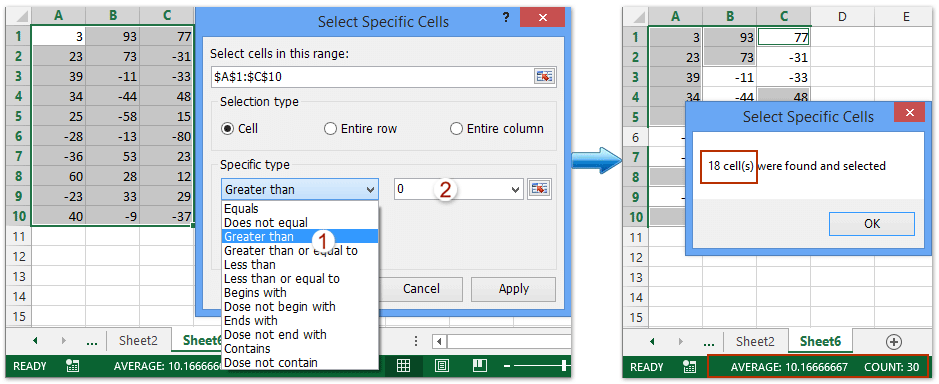
Kutools for Excel - Supercharge Excel with over 300 essential tools, making your work faster and easier, and take advantage of AI features for smarter data processing and productivity. Get It Now
Best Office Productivity Tools
Supercharge Your Excel Skills with Kutools for Excel, and Experience Efficiency Like Never Before. Kutools for Excel Offers Over 300 Advanced Features to Boost Productivity and Save Time. Click Here to Get The Feature You Need The Most...
Office Tab Brings Tabbed interface to Office, and Make Your Work Much Easier
- Enable tabbed editing and reading in Word, Excel, PowerPoint, Publisher, Access, Visio and Project.
- Open and create multiple documents in new tabs of the same window, rather than in new windows.
- Increases your productivity by 50%, and reduces hundreds of mouse clicks for you every day!
All Kutools add-ins. One installer
Kutools for Office suite bundles add-ins for Excel, Word, Outlook & PowerPoint plus Office Tab Pro, which is ideal for teams working across Office apps.
- All-in-one suite — Excel, Word, Outlook & PowerPoint add-ins + Office Tab Pro
- One installer, one license — set up in minutes (MSI-ready)
- Works better together — streamlined productivity across Office apps
- 30-day full-featured trial — no registration, no credit card
- Best value — save vs buying individual add-in