How to create a dynamic list without blank in Excel?
In some cases, you have a list of data with some blanks, and now you want to create a dynamic list based on these data without the blanks, and most of you may remove the blank one by one then create the dynamic list, but here I will tell you a quick way to solve this task in Excel.
Create a dynamic list and remove blanks
 Create a dynamic list and remove blanks
Create a dynamic list and remove blanks
1. Select a cell next to the original list and type this formula =IF(B2="","",MAX(A$1:A1)+1) into it, and then drag the autofill handle down to the range you need. Now you will see only the cells with data has a number next to. See screenshot:
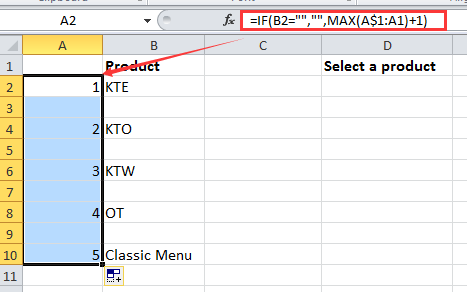
In above formula, B2 is the first cell in the range that you will create a dynamic list by.
2. Then go to another column and type this formula =IFERROR(INDEX($B$2:$B$11,MATCH(ROW()-ROW($D$1),$A$2:$A$11,0)),"") into it, and then drag the autofill handle down until blank cells appears.

In the above formula, B2: B11 is the range of original data, and A2:A11 is the range that number the row in step 1.
3. Then select a cell or range you want to create the dynamic list without blanks, and click Data > Data Validation. See screenshot:

4. In the Data Validation dialog, select List from the Allow list, and type this formula =OFFSET(Sheet1!$C$1,1,0,MAX(Sheet1!$A:$A),1) into Source textbox. See screenshot:
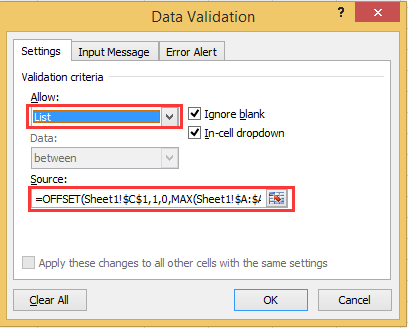
Note:
1. In Excel 2007, users cannot use reference to other worksheets or workbook for Data Validation criteria. Therefore, you need to select a blank cell in current worksheet in Step 3, and enter the formula =OFFSET($C$1,1,0,MAX($A:$A),1) into Source text box in Step 4.
2. In the above formula, C1 is the first cell of the new list you made in step 2.
5. Click OK. Then you can see the dynamic list is created without blanks.
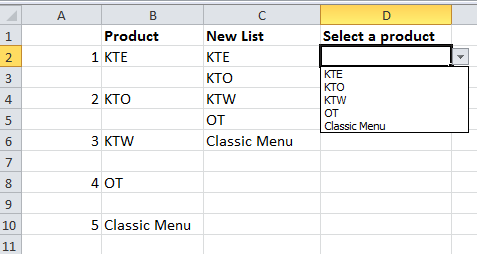
Easily Select Duplicate or Unique Values in Excel |
If you're working with a range of data in Excel and need to highlight or select duplicate rows, how can you quickly manage this task? With Kutools for Excel, the Select Duplicate & Unique Cells feature allows you to quickly select duplicates or unique values in a range. You can also apply background and font colors to these duplicates or unique values, making your data stand out effortlessly. |
 |
Kutools for Excel - Supercharge Excel with over 300 essential tools, making your work faster and easier, and take advantage of AI features for smarter data processing and productivity. Get It Now |
Relative Articles:
Best Office Productivity Tools
Supercharge Your Excel Skills with Kutools for Excel, and Experience Efficiency Like Never Before. Kutools for Excel Offers Over 300 Advanced Features to Boost Productivity and Save Time. Click Here to Get The Feature You Need The Most...
Office Tab Brings Tabbed interface to Office, and Make Your Work Much Easier
- Enable tabbed editing and reading in Word, Excel, PowerPoint, Publisher, Access, Visio and Project.
- Open and create multiple documents in new tabs of the same window, rather than in new windows.
- Increases your productivity by 50%, and reduces hundreds of mouse clicks for you every day!
All Kutools add-ins. One installer
Kutools for Office suite bundles add-ins for Excel, Word, Outlook & PowerPoint plus Office Tab Pro, which is ideal for teams working across Office apps.
- All-in-one suite — Excel, Word, Outlook & PowerPoint add-ins + Office Tab Pro
- One installer, one license — set up in minutes (MSI-ready)
- Works better together — streamlined productivity across Office apps
- 30-day full-featured trial — no registration, no credit card
- Best value — save vs buying individual add-in