How to round date to nearest month in Excel?
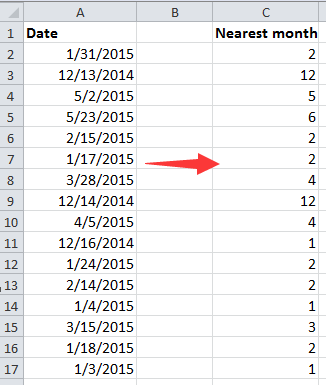
Round dates to nearest month
 Round dates to nearest month
Round dates to nearest month
To round dates to nearest month, a formula can solve it.
Type this formula =MONTH(EOMONTH(A2,(DAY(A2)>15)+0)) into a cell, then press Enter key, and drag the autofill handle to the cells you need.
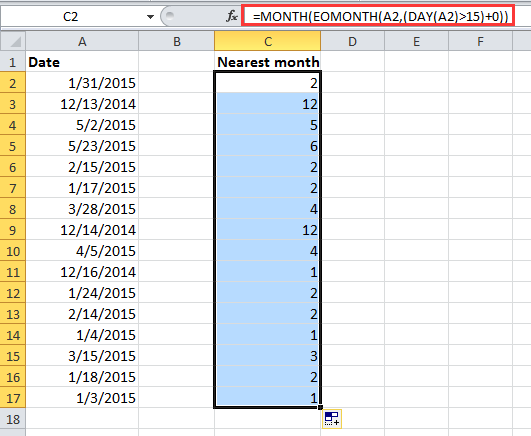
Note:
In the above formula, A2 is the cell you want to round date to nearest month, and 15 indicates if the day number is greater than 15, then the nearest month is next month, and if in reverse, the nearest month is the current month. You can change them as you need.
Easily Combine multiple sheets/Workbook into one Single sheet or Workbook |
| To combinne multiples sheets or workbooks into one sheet or workbook may be edious in Excel, but with the Combine function in Kutools for Excel, you can combine merge dozens of sheets/workbooks into one sheet or workbook, also, you can consolidate the sheets into one by several clicks only. Click for full-featured 30 days free trial! |
 |
| Kutools for Excel: with more than 300 handy Excel add-ins, free to try with no limitation in 30 days. |
Related Articles:
- Round number to nearest 5/10/50 in Excel
- Round time to nearest second/minute/hour in Excel
- Round date to previous or next specific weekday in Excel
- Round and sum number in Excel
Best Office Productivity Tools
Supercharge Your Excel Skills with Kutools for Excel, and Experience Efficiency Like Never Before. Kutools for Excel Offers Over 300 Advanced Features to Boost Productivity and Save Time. Click Here to Get The Feature You Need The Most...
Office Tab Brings Tabbed interface to Office, and Make Your Work Much Easier
- Enable tabbed editing and reading in Word, Excel, PowerPoint, Publisher, Access, Visio and Project.
- Open and create multiple documents in new tabs of the same window, rather than in new windows.
- Increases your productivity by 50%, and reduces hundreds of mouse clicks for you every day!
All Kutools add-ins. One installer
Kutools for Office suite bundles add-ins for Excel, Word, Outlook & PowerPoint plus Office Tab Pro, which is ideal for teams working across Office apps.
- All-in-one suite — Excel, Word, Outlook & PowerPoint add-ins + Office Tab Pro
- One installer, one license — set up in minutes (MSI-ready)
- Works better together — streamlined productivity across Office apps
- 30-day full-featured trial — no registration, no credit card
- Best value — save vs buying individual add-in