How to find the date of next Monday in Excel?
Supposing you have a column of random dates, now, you need to get the date of next Monday from these given dates. For example, I have a date 2015/2/6, and I want to get the next Monday’s date -- 2015/2/9. Are there any good methods to solve this problem in Excel?
Find the date of next Monday with formula
 Find the date of next Monday with formula
Find the date of next Monday with formula
To return the date of next Monday from the given date, the following formula may help you.
1. Enter this formula into a blank cell next to your date: =A2+(7-WEEKDAY(A2,2)+1), (A2 has the date that you want to get its next Monday’ date), see screenshot:
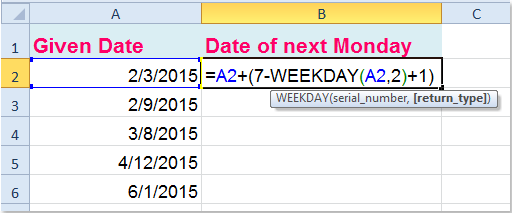
2. Then drag the fill handle over to the range that you want to contain this formula, and the date of next Monday from the given date has been calculated. See screenshot:

Related article:
How to find the date of previous Sunday in Excel?
Best Office Productivity Tools
Supercharge Your Excel Skills with Kutools for Excel, and Experience Efficiency Like Never Before. Kutools for Excel Offers Over 300 Advanced Features to Boost Productivity and Save Time. Click Here to Get The Feature You Need The Most...
Office Tab Brings Tabbed interface to Office, and Make Your Work Much Easier
- Enable tabbed editing and reading in Word, Excel, PowerPoint, Publisher, Access, Visio and Project.
- Open and create multiple documents in new tabs of the same window, rather than in new windows.
- Increases your productivity by 50%, and reduces hundreds of mouse clicks for you every day!
All Kutools add-ins. One installer
Kutools for Office suite bundles add-ins for Excel, Word, Outlook & PowerPoint plus Office Tab Pro, which is ideal for teams working across Office apps.
- All-in-one suite — Excel, Word, Outlook & PowerPoint add-ins + Office Tab Pro
- One installer, one license — set up in minutes (MSI-ready)
- Works better together — streamlined productivity across Office apps
- 30-day full-featured trial — no registration, no credit card
- Best value — save vs buying individual add-in