How to extract street number from address in Excel?
In many cases, you may need to extract a street number from an address for various purposes. In this article, you will learn how to extract street number from address in Excel with details.
Extract street number from address in Excel
Extract street number from address in Excel
Suppose you have an address in cell A2. To extract the street number from this cell in Excel, follow these steps.
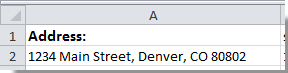
1. Select a blank cell beside the address cell.
2. There are three formulas you can use to extract street number from address. Please copy and paste one of the below formulas to the Formula Bar, then press the Enter key.
Formula 1: =IF(ISERROR(VALUE(LEFT(A2,1))),"",LEFT(A2,FIND(" ",A2)-1))
Formula 2: =IF(ISNUMBER(VALUE(LEFT(A2,1))),VALUE(LEFT(A2,FIND(" ",A2)-1)),"")
Formula 3: =LEFT(A2,FIND(" ",A2,1))
Then you will get the street number in the selected cell. See screenshot:

If you have a list of addresses and need to extract their street numbers, simply drag the Fill Handle down to the desired range.
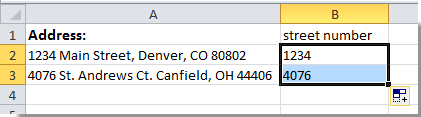
Easily extract email domains from email addresses in Excel:
Using Kutools for Excel's Extract Text utility, you can effortlessly extract email domains from email addresses or retrieve text between two specified symbols within cells. See the screenshot below:

Kutools for Excel - Supercharge Excel with over 300 essential tools, making your work faster and easier, and take advantage of AI features for smarter data processing and productivity. Get It Now
Related Article:
Best Office Productivity Tools
Supercharge Your Excel Skills with Kutools for Excel, and Experience Efficiency Like Never Before. Kutools for Excel Offers Over 300 Advanced Features to Boost Productivity and Save Time. Click Here to Get The Feature You Need The Most...
Office Tab Brings Tabbed interface to Office, and Make Your Work Much Easier
- Enable tabbed editing and reading in Word, Excel, PowerPoint, Publisher, Access, Visio and Project.
- Open and create multiple documents in new tabs of the same window, rather than in new windows.
- Increases your productivity by 50%, and reduces hundreds of mouse clicks for you every day!
All Kutools add-ins. One installer
Kutools for Office suite bundles add-ins for Excel, Word, Outlook & PowerPoint plus Office Tab Pro, which is ideal for teams working across Office apps.
- All-in-one suite — Excel, Word, Outlook & PowerPoint add-ins + Office Tab Pro
- One installer, one license — set up in minutes (MSI-ready)
- Works better together — streamlined productivity across Office apps
- 30-day full-featured trial — no registration, no credit card
- Best value — save vs buying individual add-in