How to sort data ignoring the first characters in Excel?
It is easy for us to sort data in ascending or descending order in Excel, is it possible to sort a column without the first one or two or n characters in a cell? For example, I have the following data range, I want to sort the list of data ignoring the first three characters, that is to say, I need to sort the data from the fourth character of the text as following screenshots shown:
 |  |  |
Sort data ignoring the first n characters with helper column
 Sort data ignoring the first n characters with helper column
Sort data ignoring the first n characters with helper column
In Excel, you can create a helper column to remove the first n characters you want to ignore before sorting the data. Then, you can sort the data as usual. Please follow these steps:
1. In a blank cell besides your data, enter this formula: =RIGHT(A2,LEN(A2)-3) (A2 is the cell which contains the data that you want to sort, the number 3 indicates the number of the character that you want to remove, you can change it to your need), see screenshot:
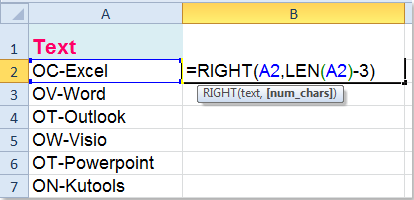
2. And then drag the fill handle over to the range that you want to apply this formula, and all the first three characters have been removed from the text string, see screenshot:
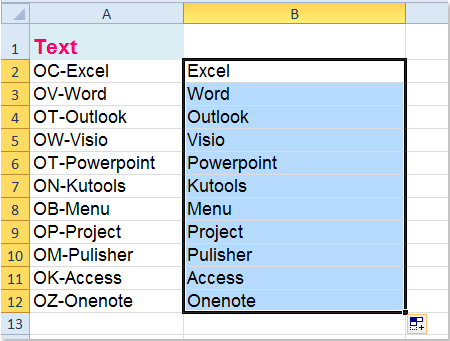
3. Then sort the data by this helper column, select the data range (A2:B12 in this example), and click Data > Sort, see screenshot:
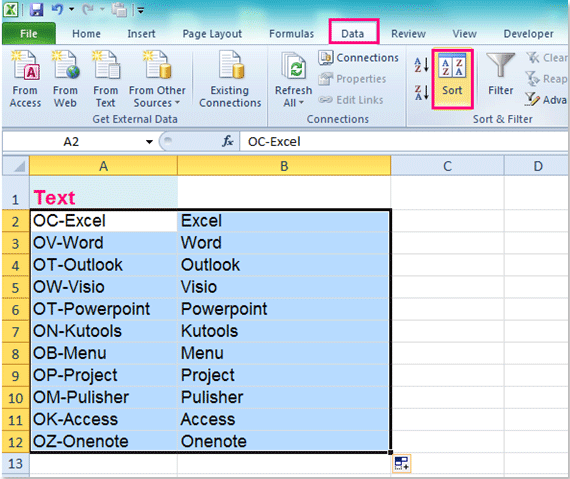
4. In the Sort dialog box, choose the helper column name that you want to sort by, and select Values from the Sort On section, at last, specify the sort order you need, see screenshot:
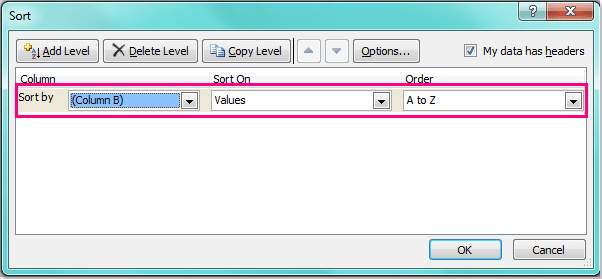
5. And then click OK to close this dialog, now, you can see your data has been sorted without the first three characters, see screenshot:
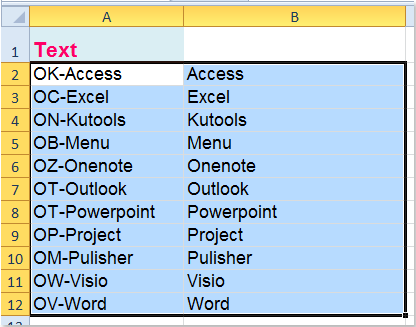
6. At last, you can delete the content of the helper column as you need.
Related articles:
How to sort cells by last character or number in Excel?
How to sort cells by absolute values in Excel?
How to sort data by the most frequent value in Excel?
How to sort email address by domain in Excel?
Best Office Productivity Tools
Supercharge Your Excel Skills with Kutools for Excel, and Experience Efficiency Like Never Before. Kutools for Excel Offers Over 300 Advanced Features to Boost Productivity and Save Time. Click Here to Get The Feature You Need The Most...
Office Tab Brings Tabbed interface to Office, and Make Your Work Much Easier
- Enable tabbed editing and reading in Word, Excel, PowerPoint, Publisher, Access, Visio and Project.
- Open and create multiple documents in new tabs of the same window, rather than in new windows.
- Increases your productivity by 50%, and reduces hundreds of mouse clicks for you every day!
All Kutools add-ins. One installer
Kutools for Office suite bundles add-ins for Excel, Word, Outlook & PowerPoint plus Office Tab Pro, which is ideal for teams working across Office apps.
- All-in-one suite — Excel, Word, Outlook & PowerPoint add-ins + Office Tab Pro
- One installer, one license — set up in minutes (MSI-ready)
- Works better together — streamlined productivity across Office apps
- 30-day full-featured trial — no registration, no credit card
- Best value — save vs buying individual add-in