How to filter by month in a pivot chart in Excel?
For example, you want to compare the sales volume of all fruits in a given month in a Pivot Chart, how could you filter the sales volume by this month? Here I will show you two ways to filter by month in a Pivot Chart in Excel easily.
Filter by month in a Pivot Chart if axis labels/legends are dates
Filter by month in a Pivot Chart if axis labels/legends are not dates
Filter by month in a Pivot Chart if axis labels/legends are dates
Let's say you have created a Pivot Chart and the axis labels are dates as below screen shot shown, you can easily filter the Pivot Chart by month as follows:

Step 1: Click the Date filed button in the Pivot Chart, and then select the Date Filters > All Dates In the Period and then select a month, such as January.

Note: In Excel 2007, the filed buttons are not displaying in Pivot Chart, but there is a PivotChart Filter Pane for filtering. Click the Pivot Chart, go to the PivotChart Filter Pane's Axis Fields (Categories) section (or Legend Fields (Series) section), click the arrow besides the Date, and then click Date Filters > All Dates in the Period > January or other month.

Now only data points occurred in selected month are filtered out. See below screen shot:

Filter by month in a Pivot Chart if axis labels/legends are not dates
In some cases, you may create a Pivot Chart and the axis labels or legends are not dates as below screen shot shown. Now if you have to filter the Pivot Chart by month, you can do as follows:

Step 1: In the Pivot Chart Fields pane, drag the Date filed from Choose fields to add to report section to the Axis (Categories) section or Legend (Series) section.
Note: You can also right click the Date filed in the Choose fields to add to report section, and select Add to Axis Fields (Categories) or Add to Legend Fields (Series) from right-clicking menu.
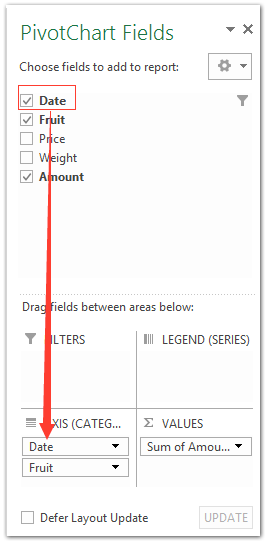
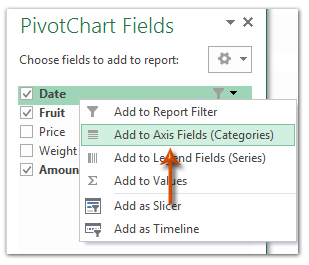
Then the Date filed button has been added to the Pivot Chart, and you can follow the same way to filter the Pivot Chart by month.
After filtering by month, the Pivot Chart may show as below screen shot:
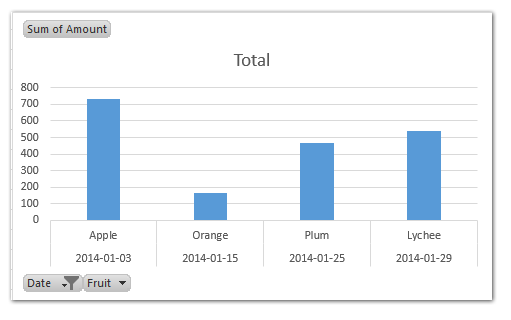
Best Office Productivity Tools
Supercharge Your Excel Skills with Kutools for Excel, and Experience Efficiency Like Never Before. Kutools for Excel Offers Over 300 Advanced Features to Boost Productivity and Save Time. Click Here to Get The Feature You Need The Most...
Office Tab Brings Tabbed interface to Office, and Make Your Work Much Easier
- Enable tabbed editing and reading in Word, Excel, PowerPoint, Publisher, Access, Visio and Project.
- Open and create multiple documents in new tabs of the same window, rather than in new windows.
- Increases your productivity by 50%, and reduces hundreds of mouse clicks for you every day!
All Kutools add-ins. One installer
Kutools for Office suite bundles add-ins for Excel, Word, Outlook & PowerPoint plus Office Tab Pro, which is ideal for teams working across Office apps.
- All-in-one suite — Excel, Word, Outlook & PowerPoint add-ins + Office Tab Pro
- One installer, one license — set up in minutes (MSI-ready)
- Works better together — streamlined productivity across Office apps
- 30-day full-featured trial — no registration, no credit card
- Best value — save vs buying individual add-in