How to list all numbers between two or more numbers in Excel?
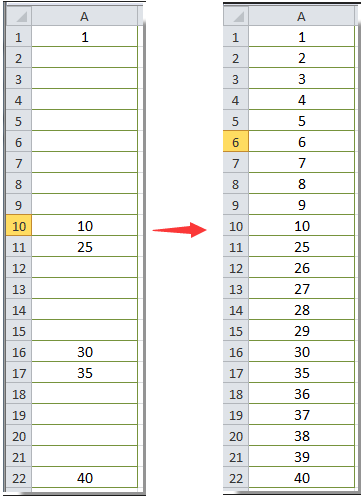
Supposing you have a list of numbers as below screenshot shown. And you need to list all numbers between the given numbers to fill all the blank cells. See screenshot:
You may use the traditional method to manually enter the numbers, but it is too time-consuming. Actually, there are methods to easily list all numbers between these given numbers in Excel. Please do as follows.
List all numbers between given numbers with Fill function
List all nu mbers between given numbers with Kutools for Excel
List all numbers between given numbers with Fill function
If you want to list all numbers between given numbers as above screenshot shown. You need to apply the Fill function three times to finish the whole operation.
1. Firstly, select all cells between number 1 and 10 (including 1 and 10), and then click Fill > Series under Home tab. See screenshot:

2. In the Series dialog box, select Columns in the Series in section, choose Linear in the Type section, and then click the OK button.

Now all numbers between 1 and 10 are listed. You need to repeat the above operations to list all numbers between number 25 and 30, 35 and 40.

List all numbers between given numbers with Kutools for Excel
Repeating the above operations will be much tedious if there are multiple sections to be filled with the linear values. With the Fill Blank Cells utility of Kutools for Excel, you can easily list all numbers between given numbers at once. Please do as follows.
1. Select the range you want to list all numbers between given numbers, and then click Kutools > Insert > Fill Blank Cells.

2. In the Fill Blank Cells dialog box, select the Linear values option in the Fill with section, and choose From top to bottom option in the Options section, and finally click the OK button.

Then all numbers between given numbers are listed immediately. See screenshot:

If you want to have a free trial (30-day) of this utility, please click to download it, and then go to apply the operation according above steps.
Related article:
Best Office Productivity Tools
Supercharge Your Excel Skills with Kutools for Excel, and Experience Efficiency Like Never Before. Kutools for Excel Offers Over 300 Advanced Features to Boost Productivity and Save Time. Click Here to Get The Feature You Need The Most...
Office Tab Brings Tabbed interface to Office, and Make Your Work Much Easier
- Enable tabbed editing and reading in Word, Excel, PowerPoint, Publisher, Access, Visio and Project.
- Open and create multiple documents in new tabs of the same window, rather than in new windows.
- Increases your productivity by 50%, and reduces hundreds of mouse clicks for you every day!
All Kutools add-ins. One installer
Kutools for Office suite bundles add-ins for Excel, Word, Outlook & PowerPoint plus Office Tab Pro, which is ideal for teams working across Office apps.
- All-in-one suite — Excel, Word, Outlook & PowerPoint add-ins + Office Tab Pro
- One installer, one license — set up in minutes (MSI-ready)
- Works better together — streamlined productivity across Office apps
- 30-day full-featured trial — no registration, no credit card
- Best value — save vs buying individual add-in