Excel: Save or Export All Sheets to Separate CSV or Text Files (2 easy ways)
Working with Excel workbooks containing multiple worksheets is common in data analysis and business reporting. Often, you'll need to export each sheet as an individual CSV (Comma-Separated Values) or text file for data sharing, integration with other systems, or archival purposes. While Excel doesn't provide a built-in "export all sheets" feature, there are several efficient methods to accomplish this task.
Save or Export all sheets to CSV or Text files with VBA code
Save or Export all / specific sheets to CSV or Text files with Kutools for Excel
Save or Export all sheets to CSV or Text files with VBA code
With the below VBA codes, you can save all worksheets in a workbook to separated CSV or text files. Please do as follows.
Export or convert all sheets to separate CSV files
1. Press Alt + F11 keys simultaneously to open the Microsoft Visual Basic Application window.
2. In the Microsoft Visual Basic Application window, click Insert > Module. Then copy and paste the following code into the Module window.
Sub ExportSheetsToCSV()
Dim xWs As Worksheet
Dim xcsvFile As String
For Each xWs In Application.ActiveWorkbook.Worksheets
xWs.Copy
xcsvFile = CurDir & "\" & xWs.Name & ".csv"
Application.ActiveWorkbook.SaveAs Filename: = xcsvFile, _
FileFormat: = xlCSV, CreateBackup: = False
Application.ActiveWorkbook.Saved = True
Application.ActiveWorkbook.Close
Next
End Sub3. Press the F5 key to run the code. You will see all exported CSV files are located on the Documents folder. Each worksheet is saved as a separate .csv file with the same name as the sheet. See screenshot:

Export or convert all sheets to separate Text files
The following code can help you to export or convert all sheets in workbook to separated Text files.
Sub ExportSheetsToText()
Dim xWs As Worksheet
Dim xTextFile As String
For Each xWs In Application.ActiveWorkbook.Worksheets
xWs.Copy
xTextFile = CurDir & "\" & xWs.Name & ".txt"
Application.ActiveWorkbook.SaveAs Filename: = xTextFile, FileFormat: = xlText
Application.ActiveWorkbook.Saved = True
Application.ActiveWorkbook.Close
Next
End SubThe exported Text files are also located on the Documents folder. See screenshot:

Save or Export all / specific sheets to CSV or Text files with Kutools for Excel
Kutools for Excel offers a powerful and user-friendly feature to quickly export all or selected worksheets to individual CSV or text files with just a few clicks.
1. Click Kutools Plus > Workbook > Split Workbook. See screenshot:
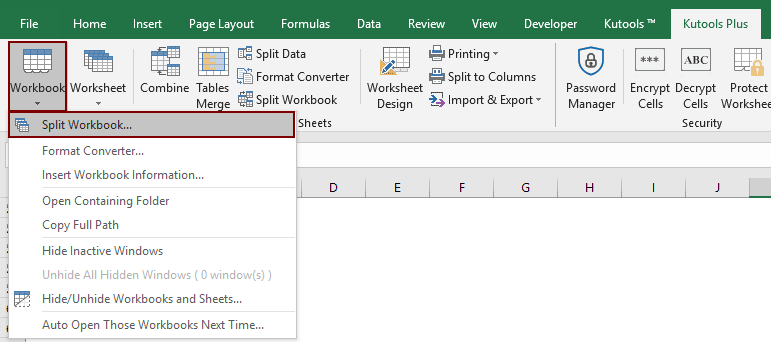
2. In the Split Workbook dialog box:
- 1). If you want to convert all sheets to CSV or text files, just keep all sheet names checked in the Worksheet name box; If you just want to convert multiple sheets, keep checking them and going to uncheck other sheets you don’t want to convert.
- 2). In the Options section, check the Save as type box and then select Unicode Text(*.txt) or CSV (Macintosh)(*.csv) from the drop-down list.
- 3). Click the Split button.

3. In the Browse For Folder dialog box, specify a folder to save the exported files, and then click the OK button.

Now all sheets or specified sheets are converted to separated CSV or text files, and locate on the folder as you specified above.
Compared to VBA scripting, Kutools for Excel offers a far more efficient and user-friendly solution for exporting worksheets:
- ⚡ One-click batch export – Easily export all or only specific worksheets from your workbook in just a few clicks, eliminating the need for repetitive manual actions.
- 📁 Supports multiple output formats – Choose from a variety of file types including CSV, TXT, PDF, XLSX, and XLS, allowing you to tailor the export to your exact needs, whether for database import, reporting, or archiving.
- 🔍 Flexible export options – You can opt to exclude hidden or blank worksheets, ensuring that only relevant and meaningful data is exported.
- 🧾 Automatic file naming – Each exported file is named after its corresponding worksheet by default, saving time and avoiding filename confusion.
- 🧩 No coding required – Designed for users of all skill levels, Kutools eliminates the need to write, debug, or maintain complex VBA code, making it a perfect solution even for those with no programming experience.
Demo: Save, export or convert multiple/all sheets to CSV or text files with Kutools for Excel
Best Office Productivity Tools
Supercharge Your Excel Skills with Kutools for Excel, and Experience Efficiency Like Never Before. Kutools for Excel Offers Over 300 Advanced Features to Boost Productivity and Save Time. Click Here to Get The Feature You Need The Most...
Office Tab Brings Tabbed interface to Office, and Make Your Work Much Easier
- Enable tabbed editing and reading in Word, Excel, PowerPoint, Publisher, Access, Visio and Project.
- Open and create multiple documents in new tabs of the same window, rather than in new windows.
- Increases your productivity by 50%, and reduces hundreds of mouse clicks for you every day!