Easily convert between kb and mb, gb, tb and vice versa in Excel
In data management and reporting, converting between different units of digital storage such as kilobytes (KB), megabytes (MB), gigabytes (GB), and terabytes (TB) is a common task. Whether you need to transform a list of file sizes from KB to MB or vice versa, accurate conversions are crucial for clear data analysis and presentation. This guide provides two effective methods to perform these conversions in Excel.
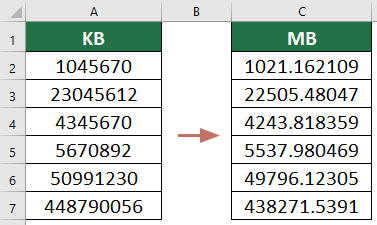
Convert between kb and mb, gb, tb and vice versa with formulas
The following conversion formulas can help converting between kilobytes (KB), megabytes (MB), gigabytes (GB), and terabytes (TB) assuming that 1 KB equals 1024 bytes, which is the standard in computing based on binary multiples. Here's a breakdown:
How to Use These Formulas in Excel:
Suppose you have a list of number of kilobytes (KB) in range A2:A7 and you want to find out how many megabytes (MB) that is, you would use the above first formula as follows.
Select a blank cell, such as C2, enter the following formula and press Enter. Select this formula cell, drag it Fill Handle down to get the rest of the results.
=A2 / 1024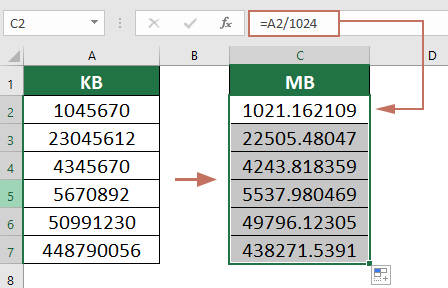
- Conversely, if you have the number of megabytes (MB) in cell A2 and you want to convert this to kilobytes (KB), you would use the second formula =A2 * 1024.
- This conversion is based on the binary measurement used in computing, which is different from the decimal system used in everyday measurements where 1,000 units make up a single unit of the next higher measurement (like meters to kilometers). In digital storage, 1,024 units (bytes, kilobytes, etc.) make up a single unit of the next higher measurement due to the base-2 system used in computing.
Easily Convert between kb and mb, gb, tb and vice versa with Kutools for Excel
If the above formulas are hard to remember, here, I can talk about an easy tool-Kutools for Excel. With its Unit Conversion feature, you can quickly and easily convert between various units with several clicks only.
After installing Kutools for Excel, click Kutools > Content > Unit Conversion to open the Unit Conversion dialog box. And then configure as follows.
- Select the data range that you want to convert.
- Choose Bits & Bytes from the Units drop down.
- Specify the units that you want to convert between from the two list boxes.
Here I choose Kilobit and Megabit separately from the lists, which means that I will convert the numbers from KB to MB. - Click OK.
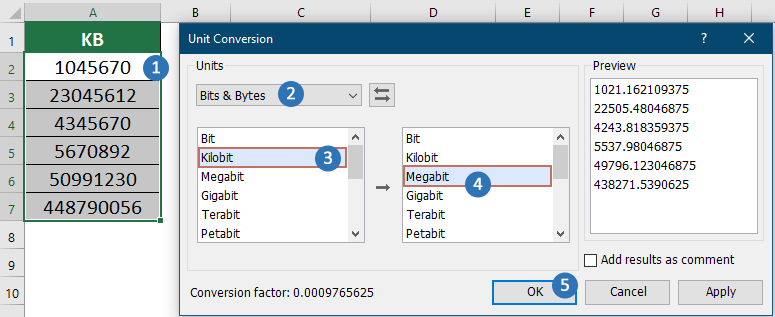
Result
All numbers in the selected range are converted from KB to MB immediately.
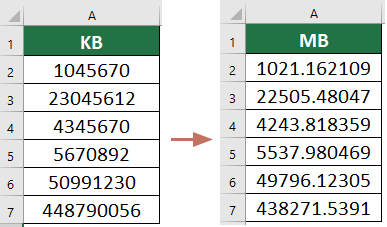
- If you want to convert mb to kb, just click
 to exchange the units.
to exchange the units. - If you check Add results as comment option in the dialog box, the converted results will be inserted into the cells as comments.

- With this feature, you can also convert between angles, distances, temperatures, and so on.
- To use this feature, you should have Kutools for Excel installed on your computer. Go to download Kutools for Excel to get a 30-day free trial with no limitations.
Demo: Convert between kb and mb, gb, tb and vice versa with Kutools for Excel
Best Office Productivity Tools
Supercharge Your Excel Skills with Kutools for Excel, and Experience Efficiency Like Never Before. Kutools for Excel Offers Over 300 Advanced Features to Boost Productivity and Save Time. Click Here to Get The Feature You Need The Most...
Office Tab Brings Tabbed interface to Office, and Make Your Work Much Easier
- Enable tabbed editing and reading in Word, Excel, PowerPoint, Publisher, Access, Visio and Project.
- Open and create multiple documents in new tabs of the same window, rather than in new windows.
- Increases your productivity by 50%, and reduces hundreds of mouse clicks for you every day!
All Kutools add-ins. One installer
Kutools for Office suite bundles add-ins for Excel, Word, Outlook & PowerPoint plus Office Tab Pro, which is ideal for teams working across Office apps.
- All-in-one suite — Excel, Word, Outlook & PowerPoint add-ins + Office Tab Pro
- One installer, one license — set up in minutes (MSI-ready)
- Works better together — streamlined productivity across Office apps
- 30-day full-featured trial — no registration, no credit card
- Best value — save vs buying individual add-in
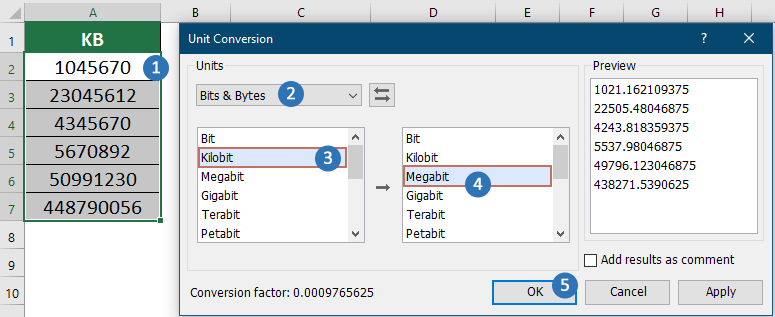
 to exchange the units.
to exchange the units.