How to search by worksheet name in Excel?
Normally we can find/search cells easily with Find and Replace feature. But occasionally we need to search by worksheet name. For example there are dozens of worksheets squeezing in sheet tab bar, and we need to quickly find out a worksheet and jump to it. So how? This article will discuss both methods to solve it easily.
- Search by worksheet name with VBA
- Search by worksheet name with Navigation Pane of Kutools for Excel (2 steps)
Search by worksheet name with VBA
This method will introduce a VBA macro to search worksheet in active workbook easily.
1. Press the Alt + F11 keys simultaneously to open the Microsoft Visual Basic for Applications window.
2. Click Insert > Module, and then paste following VBA code into the new opening Module window.
VBA: Search by worksheet name
Sub SearchSheetName()
Dim xName As String
Dim xFound As Boolean
xName = InputBox("Enter sheet name to find in workbook:", "Sheet search")
If xName = "" Then Exit Sub
On Error Resume Next
ActiveWorkbook.Sheets(xName).Select
xFound = (Err = 0)
On Error GoTo 0
If xFound Then
MsgBox "Sheet '" & xName & "' has been found and selected!"
Else
MsgBox "The sheet '" & xName & "' could not be found in this workbook!"
End If
End Sub3. Press the F5 key or click the Run button to run this VBA.
4. A Sheet search dialog box comes out, please type the worksheet name that you will search, and click the OK button. See screenshot:
Another dialog box will come out and tell whether the worksheet has been found or not. Just close it.


Note: This VBA requires exactly matched worksheet name. Only you enter the exactly full worksheet name, you can find out this worksheet with this VBA.
Search by worksheet name with Navigation Pane of Kutools for Excel
If you have Kutools for Excel installed, you can easily search worksheets by sheet name on the Navigation Pane. Please do as follows:
1. By default the Navigation Pane is opening. If closed, please click Kutools > Navigation Pane to display the navigation pane, and then click ![]() (Workbook & sheet) at far left side of Navigation Pane.
(Workbook & sheet) at far left side of Navigation Pane.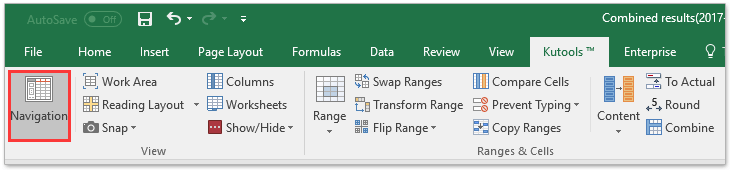
2. Go ahead to check the Filter checkbox in the Navigation Pane, andtype the specified keywords into following box. Now all worksheets whose names contain the specified keywords will be found out and listed in the below box. See screenshot:
Note: Clicking the search results will jump and open the corresponding worksheet at once.
Related articles:
Best Office Productivity Tools
Supercharge Your Excel Skills with Kutools for Excel, and Experience Efficiency Like Never Before. Kutools for Excel Offers Over 300 Advanced Features to Boost Productivity and Save Time. Click Here to Get The Feature You Need The Most...
Office Tab Brings Tabbed interface to Office, and Make Your Work Much Easier
- Enable tabbed editing and reading in Word, Excel, PowerPoint, Publisher, Access, Visio and Project.
- Open and create multiple documents in new tabs of the same window, rather than in new windows.
- Increases your productivity by 50%, and reduces hundreds of mouse clicks for you every day!
All Kutools add-ins. One installer
Kutools for Office suite bundles add-ins for Excel, Word, Outlook & PowerPoint plus Office Tab Pro, which is ideal for teams working across Office apps.
- All-in-one suite — Excel, Word, Outlook & PowerPoint add-ins + Office Tab Pro
- One installer, one license — set up in minutes (MSI-ready)
- Works better together — streamlined productivity across Office apps
- 30-day full-featured trial — no registration, no credit card
- Best value — save vs buying individual add-in