How to create an alphabetical series list in Excel?
Manually entering an alphabetical sequence (A to Z or a to z) in Excel cell by cell can be not only tedious and time-consuming, but also prone to error, especially if the list needs to be recreated or reused frequently. In many scenarios such as creating attendance sheets, marking lists, or quickly generating templates for data categorization, being able to efficiently generate an alphabetical series can greatly speed up your workflow. This tutorial provides several practical methods to help you quickly and accurately create an alphabetical series list in Excel according to different needs and Excel versions.
Create alphabetical series list with formula
Create alphabetical series list with Kutools for Excel
Create alphabetical series list with VBA macro
Create alphabetical series list with SEQUENCE and CHAR formula
Create alphabetical series list with formula
For users who prefer formulas and need compatibility with a broad range of Excel versions, you can create an alphabetical sequence by combining character codes and the CHAR function. Please proceed as follows:
1. Begin by creating a list of numbers representing the ASCII codes for uppercase letters A to Z. Enter 65 in cell A1 and 66 in cell A2. After selecting both A1 and A2, drag the fill handle downward until you reach90 in the last cell (since 65 to 90 represent A to Z in ASCII).
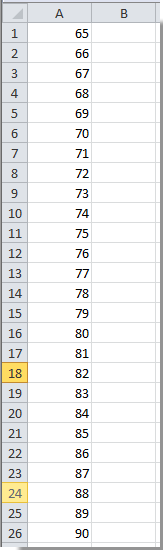
2. Next, in the cell adjacent to your first code (e.g., B1), input the following formula to convert the ASCII value to a letter:
=CHAR(A1)
Then, drag the fill handle of this formula down to the cell next to where number90 appears.
After completing this step, you will see all uppercase English letters listed in order. If you need lowercase letters, replace the ASCII codes with numbers from 97 to 122, and use the same formula. Please be careful to ensure there are no skipped or duplicate values for a complete series.

This approach is suitable for simple tasks and when only an alphabetical series is required. However, it does involve an extra helper column for the ASCII numbers, and might not be ideal if you want a one-step solution.
Create alphabetical series list with Kutools for Excel
For users looking for a more convenient and reusable approach, Kutools for Excel provides the Fill Custom List function, allowing you to quickly create and reuse an alphabetical series with just a few clicks. This is especially helpful for repetitive tasks and when you frequently need this list across different files.
1. Click Kutools > Insert > Fill Custom Lists. See screenshot:

2. In the Fill Custom Lists dialog box, click the Edit list button. A Custom Lists dialog box pops up, and you should:
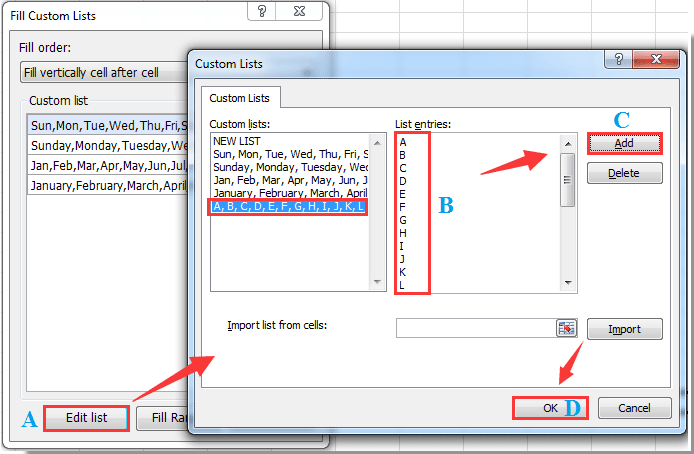
3. Back in the Fill Custom Lists dialog, if you wish to insert the alphabetical series into a column, select your starting cell, choose Fill vertically cell after cell from the Fill order dropdown, select the list you just created in the Custom list area, and then click the Fill Range button. See screenshot:

4. The alphabetical series will appear in your designated range. You may now close the dialog box.
From now on, the alphabetical series remains available in your Fill Custom Lists for quick use at any time, enhancing your productivity and eliminating repetitive setup.
Note: Ensure that your Kutools for Excel is up to date for best compatibility. If alphabetical characters do not populate correctly, double-check your list for any missing letters or accidental spaces.
Kutools for Excel - Supercharge Excel with over 300 essential tools, making your work faster and easier, and take advantage of AI features for smarter data processing and productivity. Get It Now
Create alphabetical series list with VBA macro
Sometimes, you may want to automatically fill a range with a sequence of alphabetical letters without setting up helper columns or relying on built-in list features. VBA macros can complete this task automatically, making them especially useful when you want to reapply the sequence or generate both uppercase and lowercase lists quickly in custom ranges.
1. To begin, open the VBA editor by clicking Developer Tools > Visual Basic. In the Microsoft Visual Basic for Applications window that pops up, click Insert > Module, and paste one of the following codes into the window.
For an uppercase alphabetical series (A to Z):
Sub FillUppercaseAlphabet()
Dim i As Integer
Dim rng As Range
Set rng = Application.InputBox("Select the first cell of the range you want to fill (for example, A1):", "KutoolsforExcel", Type:=8)
On Error Resume Next
For i = 0 To 25
rng.Offset(i, 0).Value = Chr(65 + i)
Next i
End SubFor a lowercase alphabetical series (a to z), use this code instead:
Sub FillLowercaseAlphabet()
Dim i As Integer
Dim rng As Range
Set rng = Application.InputBox("Select the first cell of the range you want to fill (for example, A1):", "KutoolsforExcel", Type:=8)
On Error Resume Next
For i = 0 To 25
rng.Offset(i, 0).Value = Chr(97 + i)
Next i
End Sub2. To execute the code, click the ![]() button in the VBA editor or press F5. When prompted, select the target starting cell for your series (for example, A1). The macro will then automatically fill 26 rows downward with the selected range of letters.
button in the VBA editor or press F5. When prompted, select the target starting cell for your series (for example, A1). The macro will then automatically fill 26 rows downward with the selected range of letters.
This macro is well-suited for quickly generating entire alphabetical columns, especially when you want to automate the process or create lists that match specific formatting. Take care to ensure there are at least 26 empty cells in your target range, or the macro will overwrite any data in its path.
Troubleshooting: If you encounter error messages, ensure macros are enabled in your workbook and you have selected a valid starting cell. The macro will overwrite the cells it fills, so always double-check your target range before running.
Create alphabetical series list with SEQUENCE and CHAR formula
For users with Office 365 or Excel 2021 and newer, Excel introduces dynamic array functions that make this task even quicker. You can instantly generate an entire alphabetical series directly with a single formula, without the need for helper columns or manual entry.
1. Click on the cell where you want to start your alphabetical list (e.g., A1). Enter the following formula to obtain an uppercase A to Z series:
=CHAR(SEQUENCE(26,1,65))Press Enter. The entire series from A to Z will automatically spill into 26 rows downward starting from your selected cell.
To generate a lowercase a to z series, use the following formula in your starting cell:
=CHAR(SEQUENCE(26,1,97))The result will be a complete list of lowercase letters filling 26 rows downward.
Tips:
- If the spill area is blocked by other data, Excel will display a #SPILL! error. Ensure there is ample space below your starting cell for all letters to spill into their own rows.
- If you wish to create a horizontal list (letters filling across columns), change the SEQUENCE arguments from
SEQUENCE(26,1,65)toSEQUENCE(1,26,65). - This solution is highly efficient for dynamic templates and when you need lists that automatically adjust or refresh.
Best Office Productivity Tools
Supercharge Your Excel Skills with Kutools for Excel, and Experience Efficiency Like Never Before. Kutools for Excel Offers Over 300 Advanced Features to Boost Productivity and Save Time. Click Here to Get The Feature You Need The Most...
Office Tab Brings Tabbed interface to Office, and Make Your Work Much Easier
- Enable tabbed editing and reading in Word, Excel, PowerPoint, Publisher, Access, Visio and Project.
- Open and create multiple documents in new tabs of the same window, rather than in new windows.
- Increases your productivity by 50%, and reduces hundreds of mouse clicks for you every day!
All Kutools add-ins. One installer
Kutools for Office suite bundles add-ins for Excel, Word, Outlook & PowerPoint plus Office Tab Pro, which is ideal for teams working across Office apps.
- All-in-one suite — Excel, Word, Outlook & PowerPoint add-ins + Office Tab Pro
- One installer, one license — set up in minutes (MSI-ready)
- Works better together — streamlined productivity across Office apps
- 30-day full-featured trial — no registration, no credit card
- Best value — save vs buying individual add-in