How to save each sheet of a workbook as separate PDF in Excel?
In Excel, you can save active sheet as a PDF file, but have you ever tried to save each sheet of a workbook as a separate PDF file? Now I introduce the tricks that can quickly save each sheet of a workbook as separate PDF file at once time.
Save one sheet as a PDF file at once time with Save as
Save each sheet of a workbook as separate PDF file with Kutools for Excel ![]()
![]()
Export a selection as PDF file with Kutools for Excel
Convert multiple workbooks as PDF file with Kutools for Excel ![]()
 Save one sheet as a PDF file at once time with Save as
Save one sheet as a PDF file at once time with Save as
In Excel, you only can save the current sheet as a PDF file with Save As function at once time.
1. Enable a sheet and click File or Office button > Save As. See screenshot:
2. In the Save As dialog, select a folder to save the PDF file, and specify a name in File name textbox for the PDF, and select PDF from the drop down list of Save as type. See screenshot: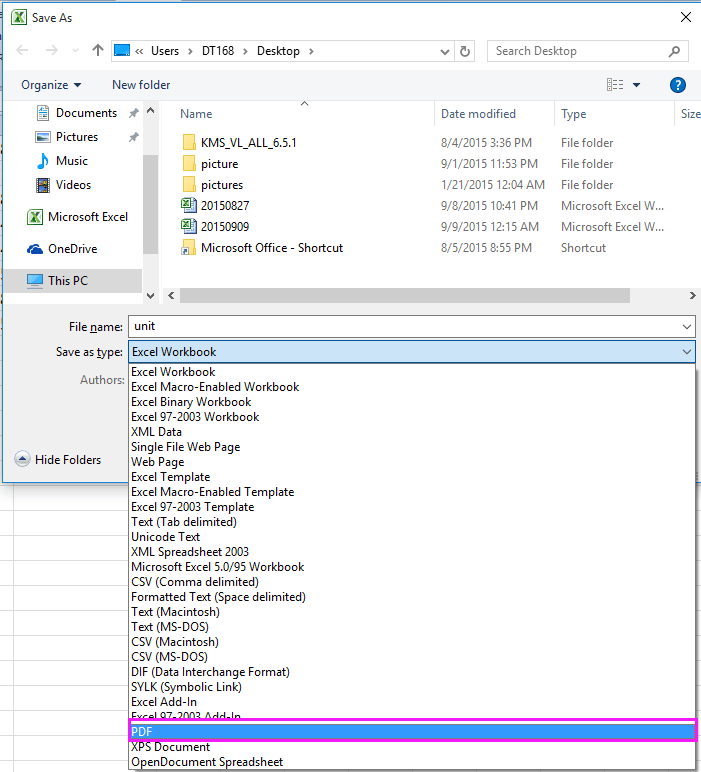
3. Click Save, then the current sheet has been saved as PDF file.
With Save As method, you only can save one sheet as a PDF file at a time, that is too tedious if there are many sheets needed to save as separate PDF files. However, you can use Kutools for Excel’s Split Workbook utility to quickly split a workbook and then save each sheet as separate PDF file.
 Save each sheet of a workbook as separate PDF file with Kutools for Excel
Save each sheet of a workbook as separate PDF file with Kutools for Excel
Kutools for Excel’s Split Workbook utility can split each sheet of a workbook into separate and independent files, and save them as text, PDF, xls, xlsx or csv.
| Kutools for Excel, with more than 300 handy functions, makes your jobs more easier. |
After free installing Kutools for Excel, please do as below:
1. Enable the workbook you want to save its each sheet as separate PDF file, and click Kutools Plus > Workbook > Split Workbook. See screenshot:
2. In the Split Workbook dialog, you can select the sheets you want to save as PDF from Worksheet name list, by default, all sheets are selected, and check Specify save format, then in the below drop down list, select PDF(*.pdf). See screenshot:
Tip: If Skip hidden worksheets and Skip blank worksheets options are checked, the hidden sheets and blank sheets will not be split.
3. Then click Split, and in the popped out dialog, select a folder to put the PDF files. See screenshot:
4. Click OK. Now all sheets of the workbook are saved as separate PDF files.
Click here to know more about Split Workbook.
Click here to free download Kutools for Excel
 Split workbook to separated PDF/Excel/TET/ files
Split workbook to separated PDF/Excel/TET/ files
 Export a selection as PDF file with Kutools for Excel
Export a selection as PDF file with Kutools for Excel
If you want to save a selection of a worksheet as PDF file, you also can install Kutools for Excel, and use its Export Range to File utility to handle with this job.
After free installing Kutools for Excel, please do as below:
1. Select the range you want to save as PDF, and click Kutools Plus > Import & Export > Export Range to File. See screenshot:
2. In the Export Range to File dialog, check PDF under File format section, and go to select the options as you need under Workbook options section, then select a save location. See screenshot:
Tip: If you check Open the file after exporting option, the PDF will be open after exporting.
3. Click Ok. Then specify a name for exported PDF file in the popping Export Range to File dialog box, and click the Ok button.
So far the selection has been exported as a PDF file and saved into the specified save directory.
Click here to know more about Export Range to File.
Click here to free download Kutools for Excel
 Convert multiple workbooks as PDF file with Kutools for Excel
Convert multiple workbooks as PDF file with Kutools for Excel
If you want to convert multiple workbooks as PDF files, you also can use Kutools for Excel’s File Format Converter.
After free installing Kutools for Excel, please do as below:
1. Enable a workbook, and click Kutools Plus > Workbook > Format Converter. See screenshot:
2. In the File Format Converter dialog, do as below operations:
A: Select Excel workbook to PDF option in Type drop down list;
B: Select workbooks from File or Folder option by clicking Plus button;
C: Select a folder to output the converted PDF files.
3. Click Ok. Then multiple workbooks are converted to PDF files. And at the same time, a new workbook is created with some information about this conversion.
With Kutools for Excel’s File Format Converter, you can use it to convert multiple files between xls and xlsx, too.
Click here to know more about this converter.
Best Office Productivity Tools
Supercharge Your Excel Skills with Kutools for Excel, and Experience Efficiency Like Never Before. Kutools for Excel Offers Over 300 Advanced Features to Boost Productivity and Save Time. Click Here to Get The Feature You Need The Most...

Office Tab Brings Tabbed interface to Office, and Make Your Work Much Easier
- Enable tabbed editing and reading in Word, Excel, PowerPoint, Publisher, Access, Visio and Project.
- Open and create multiple documents in new tabs of the same window, rather than in new windows.
- Increases your productivity by 50%, and reduces hundreds of mouse clicks for you every day!
