How to create sheet names from a list in Excel?
Here, you have a list of data, and now you want to create a new workbook whose sheets are named with these data. If there are several data in the list, you can choose to create a workbook and rename the sheets one by one manually. But how about hundreds of data in the list? Now I introduce some tricks can create sheet names based on a list of data in Excel.
Create sheet names from a list with VBA
Create a new workbook with sheet names from a list by Kutools for Excel ![]()
 Create sheet names from a list with VBA
Create sheet names from a list with VBA
In Excel, there is no trick to solve this task except VBA code.
1. Press Alt + F11 keys to open the Microsoft Visual Basic for Applications window.
2. Click Insert > Module, and paste below VBA to the new Module window,
VBA: Create sheet names from a list
Sub CreateSheetsFromAList()
'UpdatebyKutoolsforExcel20150916
Dim Rg As Range
Dim Rg1 As Range
Dim xAddress As String
On Error Resume Next
xAddress = Application.ActiveWindow.RangeSelection.Address
Set Rg = Application.InputBox("Select a range:", "Kutools for Excel", , , , , , 8)
If Rg Is Nothing Then Exit Sub
For Each Rg1 In Rg
If Rg1 <> "" Then
Call Sheets.Add(, Sheets(Sheets.Count))
Sheets(Sheets.Count).Name = Rg1.Value
End If
Next
End Sub3. Click Run or press F5, then a Kutools for Excel dialog pops out to remind you select cells that you want to create sheet name based on.

4. Click OK. Now a series of sheets are created at the end of the current workbook.

If you want to create a new workbook and with the sheet names from a given list of current workbook, you can use Kutools for Excel’s Create Sequence Worksheets.
 Create a new workbook with sheet names from a list by Kutools for Excel
Create a new workbook with sheet names from a list by Kutools for Excel
With Kutools for Excel, you can use the Create Sequence Worksheets utility to quickly create sequence worksheets based on a list of values in a new workbook.
After free installing Kutools for Excel, please do as below:
1. Select the list you need, and click Kutools Plus > Worksheet > Create Sequence Worksheets. See screenshot:
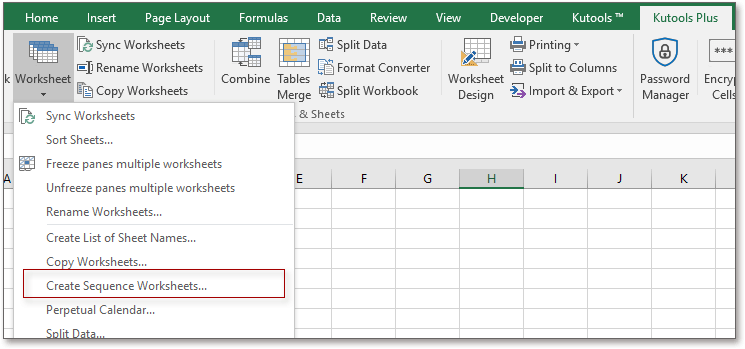
2. In the popping dialog, select Blank worksheet in the list under Base Worksheet, and check Data in a range under Sheet names based on section, and make sure that the range is selected in the textbox. See screenshot:

3. Click Ok, and so far, you can see a new workbook with specific sheet names created.

Tip: If you want to create multiple sheets with the format as same as a specific sheet, you just need to select the sheet name in the list of Base Worksheet, and then specify the sheet names you want based on in the dialog.
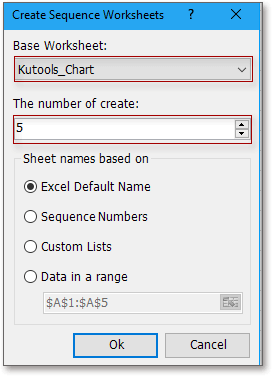
Best Office Productivity Tools
Supercharge Your Excel Skills with Kutools for Excel, and Experience Efficiency Like Never Before. Kutools for Excel Offers Over 300 Advanced Features to Boost Productivity and Save Time. Click Here to Get The Feature You Need The Most...
Office Tab Brings Tabbed interface to Office, and Make Your Work Much Easier
- Enable tabbed editing and reading in Word, Excel, PowerPoint, Publisher, Access, Visio and Project.
- Open and create multiple documents in new tabs of the same window, rather than in new windows.
- Increases your productivity by 50%, and reduces hundreds of mouse clicks for you every day!
All Kutools add-ins. One installer
Kutools for Office suite bundles add-ins for Excel, Word, Outlook & PowerPoint plus Office Tab Pro, which is ideal for teams working across Office apps.
- All-in-one suite — Excel, Word, Outlook & PowerPoint add-ins + Office Tab Pro
- One installer, one license — set up in minutes (MSI-ready)
- Works better together — streamlined productivity across Office apps
- 30-day full-featured trial — no registration, no credit card
- Best value — save vs buying individual add-in