How to randomly select cells based on criteria in Excel?
For example you need to randomly select some data based on one or two criteria from the specified range, how could you solve it in Excel? This article will introduce a couple of solutions for you.
Randomly select cells based on criteria with array formulas
Randomly select cells based on criteria with Kutools for Excel
Randomly select cells based on criteria with array formulas
Supposing there is an employee table in Excel as below screenshot shown. And now you need to randomly select one or more employees who work in New York for 3 years from the table.

This method will introduce two array formulas to randomly select cells based on criteria in Excel. Please do as follows:
Randomly select cells based on one criteria
In our example, we need to randomly select one employee who has been working for 3 years. In the cell you will return the employee name randomly, please enter the formula =INDEX(A2:A25,LARGE(IF(C2:C25=F1,ROW(C2:C25)-ROW(C2)+1),INT(RAND()*COUNTIF(C2:C25,F1)+1))), and press the Ctrl + Shift + Enter keys simultaneously.

Note: In above formula, A2:A25 is the list you will randomly select cells from, C2:C25 is the list you will match the criteria in, F1 is the criteria cell, and C2 is the first cell of the list you will match with criteria.
Randomly select cells based on two criteria
To randomly select one employee who has been working in New York for 3 years, please enter the formula =INDIRECT("A"&LARGE(IF($B$2:$B$25=$F$1,IF($C$2:$C$25=$G$1,ROW($A$2:$A$25),0),0), RANDBETWEEN(1,COUNTIFS(B2:B25,F1,C2:C25,G1)))) into the cell you will return random employee’s name, and press the Ctrl + Shift + Enter keys simultaneously.
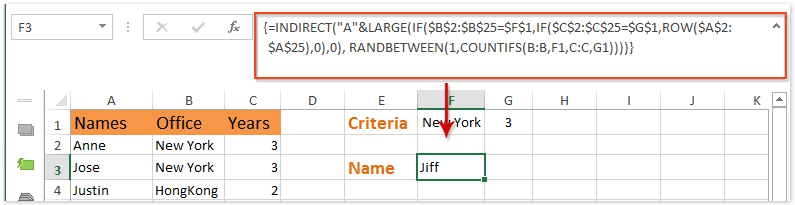
Note: In above formula, B2:B25 is the list you will match the first criteria in, C2: C25 is the list you will match the second criteria in, F1 is the first criteria cell, G1 is the second criteria cell, and A2:A25 is the list you will randomly select cells from.
Randomly select cells based on criteria with Kutools for Excel
Actually, we can apply the Filter feature to filter data by criteria easily, and then randomly select cells from the filtered out data. This method will introduce Kutools for Excel’s Sort Range Randomly utility to solve it. Please do as follows:
Kutools for Excel - Packed with over 300 essential tools for Excel. Enjoy permanently free AI features! Download now!
1. Select the range you will randomly select cells based on criteria, and click Data > Filter.
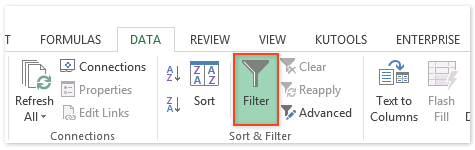
2. Now the filter arrow is added into each column header. And then filter data by criteria as you need.
In our example, we need to filter out employees working in New York for 3 years, therefore we specify the filter as below screenshot shown:
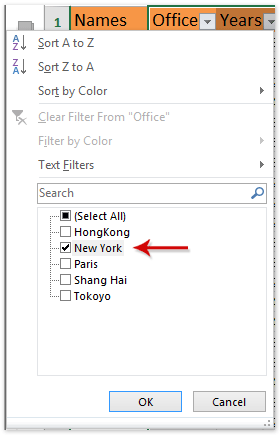
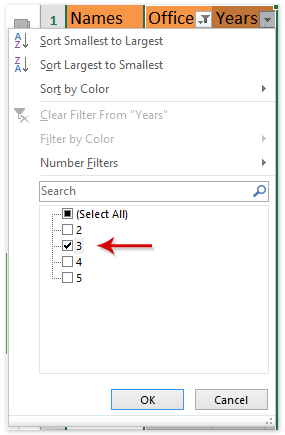
3. After filtering, select the filtered out list of employees (Column Names in our example) and copy it by pressing the Ctrl + C keys simultaneously; next select a blank cell below filtered range or in a new worksheet, and paste it by pressing the Ctrl + V keys simultaneously.
4. Keep selecting the pasted list, and click Kutools > Range > Sort/Select Range Randomly.
5. In the opening Sort Range Randomly dialog box, go to the Select tab, type the number of cells you will randomly select in the No. of cells to select box, check the Select random cells option, and click the Ok button. See screenshot:

Now the specified number of cells (employees) have been randomly selected based on criteria in the selected list.
Kutools for Excel's Sort Range Randomly can help Excel users to randomly sort all cells in selected range/each row/each column, and randomly select specified number of cells from selected range as well. Click for 60-day free trial, no limitation!
Demo: randomly select cells based on criteria in Excel
Best Office Productivity Tools
Supercharge Your Excel Skills with Kutools for Excel, and Experience Efficiency Like Never Before. Kutools for Excel Offers Over 300 Advanced Features to Boost Productivity and Save Time. Click Here to Get The Feature You Need The Most...
Office Tab Brings Tabbed interface to Office, and Make Your Work Much Easier
- Enable tabbed editing and reading in Word, Excel, PowerPoint, Publisher, Access, Visio and Project.
- Open and create multiple documents in new tabs of the same window, rather than in new windows.
- Increases your productivity by 50%, and reduces hundreds of mouse clicks for you every day!
All Kutools add-ins. One installer
Kutools for Office suite bundles add-ins for Excel, Word, Outlook & PowerPoint plus Office Tab Pro, which is ideal for teams working across Office apps.
- All-in-one suite — Excel, Word, Outlook & PowerPoint add-ins + Office Tab Pro
- One installer, one license — set up in minutes (MSI-ready)
- Works better together — streamlined productivity across Office apps
- 30-day full-featured trial — no registration, no credit card
- Best value — save vs buying individual add-in