How to prevent cell reference in a formula from incrementing /changing in Excel?
For example you have a list of numbers, and you need to calculate each number’s percentage of their total. After typing the formula =A2/SUM(A2:A15) into Cell B2 and then drag Fill Handle down to other cells, the references are incrementing as below screenshots shown. Any idea to prevent cell reference in a formula from incrementing/changing when applying AutoFill in Excel? There are some solutions.
- Prevent cell reference from incrementing with changing to absolute reference
- Prevent multiple cell references from incrementing with Kutools for Excel

Prevent cell reference from incrementing with changing to absolute reference
To calculate each number’s percentage of their total, you need to keep the totals (SUM(A2:A15)) static in your formula =A2/SUM(A2:A15). You can do as follows:
In the Cell B2, change your formula with adding absolute reference signs “$” to your formula as =A2/SUM($A$2: $A$15), and then drag the Fill Handle down to other cells.
Note: You can click on the reference cell in the Formula Bar, and then press the F4 key to add $ signs to this reference cell in the formula.
Now the absolute reference SUM($A$2: $A$15) is not incrementing when filling down. See screenshot:

Note: If you have many formulas to fill down, you have to change each formula one by one.
Prevent multiple cell references from incrementing with Kutools for Excel
This method will introduce Kutools for Excel’s Convert Refers utility to prevent cell references in many formulas from incrementing easily.
Kutools for Excel - Supercharge Excel with over 300 essential tools, making your work faster and easier, and take advantage of AI features for smarter data processing and productivity. Get It Now
1. Select the formula cells whose references you will prevent from incrementing, and click Kutools > More > Convert Refers
2. In the opening Convert Formula References dialog box, check the To absolute option, and click the Ok button.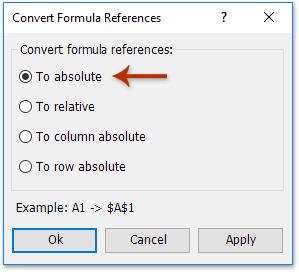
Then all selected formula cells’ references are changed to absolute reference as below screenshot shown: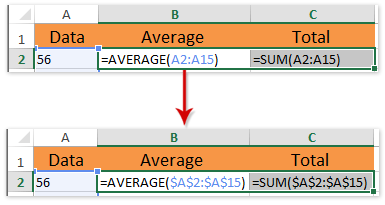
3. Select the formula cells, and drag their Fill Handle down to other cells.
So far, in each column formulas return the same value when filling down, because cell reference is static without incrementing. See screenshot: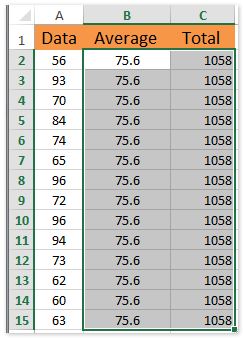
Kutools for Excel's Convert Refers utility is designed to help Excel users convert cell references of multiple formulas between absolute reference and relative reference with only several clicks.
Kutools for Excel - Supercharge Excel with over 300 essential tools, making your work faster and easier, and take advantage of AI features for smarter data processing and productivity. Get It Now
Best Office Productivity Tools
Supercharge Your Excel Skills with Kutools for Excel, and Experience Efficiency Like Never Before. Kutools for Excel Offers Over 300 Advanced Features to Boost Productivity and Save Time. Click Here to Get The Feature You Need The Most...
Office Tab Brings Tabbed interface to Office, and Make Your Work Much Easier
- Enable tabbed editing and reading in Word, Excel, PowerPoint, Publisher, Access, Visio and Project.
- Open and create multiple documents in new tabs of the same window, rather than in new windows.
- Increases your productivity by 50%, and reduces hundreds of mouse clicks for you every day!
All Kutools add-ins. One installer
Kutools for Office suite bundles add-ins for Excel, Word, Outlook & PowerPoint plus Office Tab Pro, which is ideal for teams working across Office apps.
- All-in-one suite — Excel, Word, Outlook & PowerPoint add-ins + Office Tab Pro
- One installer, one license — set up in minutes (MSI-ready)
- Works better together — streamlined productivity across Office apps
- 30-day full-featured trial — no registration, no credit card
- Best value — save vs buying individual add-in