How to automatically color alternating rows/columns in Excel?
Supposing you have a range of data, now you want to automatically color alternating rows when you add new data at the bottom of the range as below screenshots shown, how can you quickly solve this task? This tutorial can give you some suggestions.
|
 Automatically color alternating rows/columns with formatting as a table
Automatically color alternating rows/columns with formatting as a table
In Excel, if you want to automatically color alternating rows or columns, you can create a table.
1. Select the range you want to work at, and click Insert > Table, see screenshot:
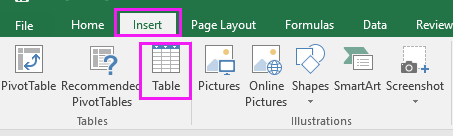
2. In the Create Table dialog, check My table has headers (If your range has no headers, uncheck this option), and click OK. See screenshot:

3. Then go to Design tab of the Table Tools, and select the table styles you like. See screenshot:

Now, the table will be automatically colored alternating rows when you add new data.

Tip: If you want to automatically color alternating columns, just need to check Banded Columns in the Table Style Options group under Design tab.


Unlock Excel Magic with Kutools AI
- Smart Execution: Perform cell operations, analyze data, and create charts—all driven by simple commands.
- Custom Formulas: Generate tailored formulas to streamline your workflows.
- VBA Coding: Write and implement VBA code effortlessly.
- Formula Interpretation: Understand complex formulas with ease.
- Text Translation: Break language barriers within your spreadsheets.
 Automatically color alternating rows/columns with Conditional Formatting
Automatically color alternating rows/columns with Conditional Formatting
You also can use Conditional Formatting function to auto color every other rows/columns.
1. Select the data range you want to color the alternating rows, and click Home > Conditional Formatting > New Rule. See screenshot:
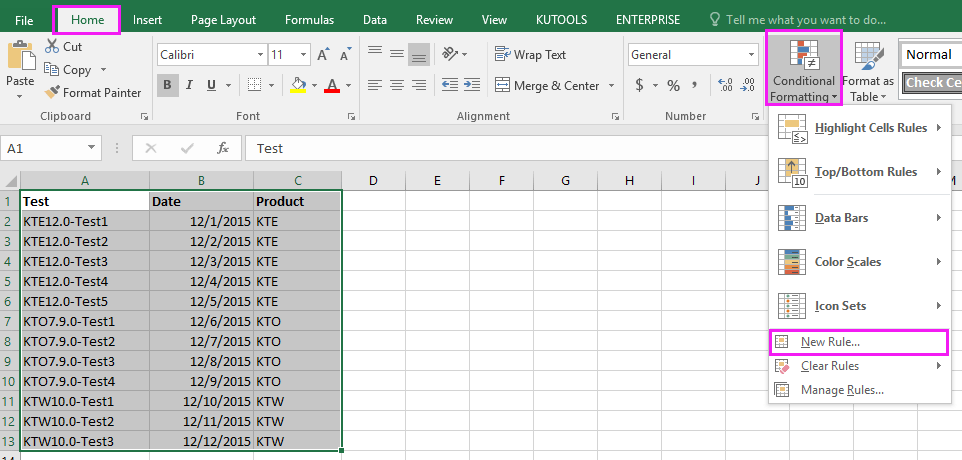
2. In the New Formatting Rule dialog, click Use a formula to determine which cells to format, and type this formula =MOD(ROW(),2) into the Format values where this formula is true textbox. See screenshot:

3. Then click Format, and under Fill tab, select a color you need to shade the alternating rows, see screenshot:
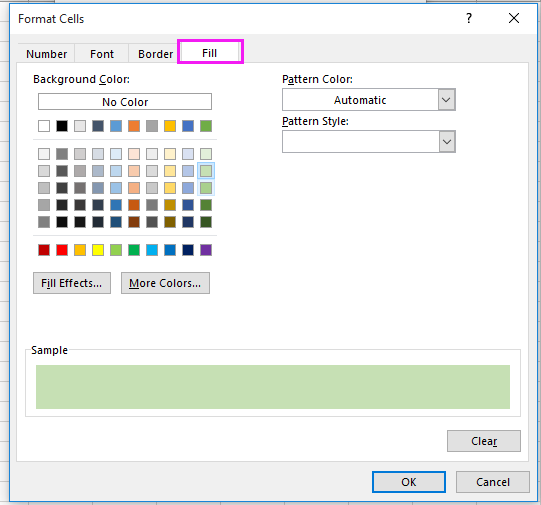
4. Click OK > OK. Now you can see the rows will be automatically shaded when you add new data.
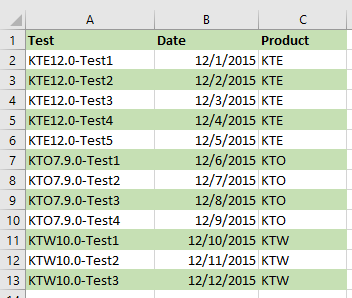

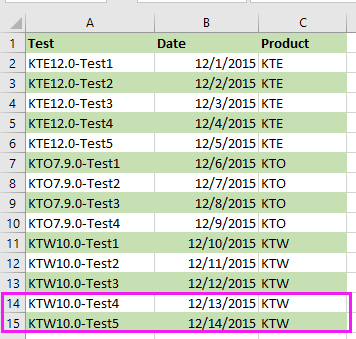
Tips:
(1) If you want to color alternating columns, use this formula =MOD(COLUMN(),2).
(2) The fill color will be added to new rows/columns only if the new added data has the same format as its above data.
 Automatically color alternating rows/columns with Kutools for Excel
Automatically color alternating rows/columns with Kutools for Excel
If you neither want to change the range to table, nor remember formulas, you can try to use the Alternate Row/Column Shading function of Kutools for Excel, which also can help you quickly automatically color every other rows or columns while adding new data.
After free installing Kutools for Excel, please do as below:
1. Select the data range you need to color, and click Kutools > Format > Alternate Row/Column Shading. See screenshot:
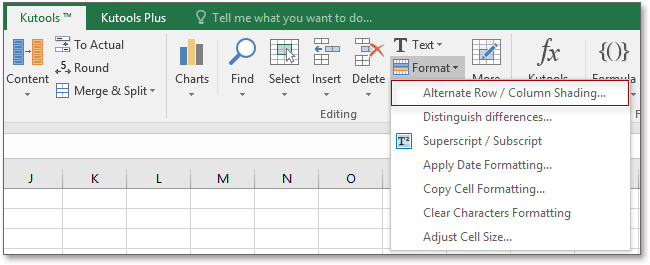
2. In the popped out dialog, do as below operation:
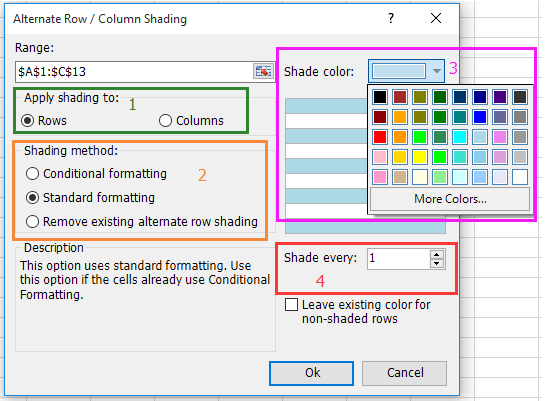
2) Select one of the shading method: Conditional formatting or Standard formatting (if you have applied conditional formatting in your range, when you want to shade them by every other row/column, please choose Standard formatting option);
3) Select one color you want to shade the range by alternating rows/columns.
4) Type 1 into the Shade every box.
3. Click Ok. And the rows will be auto colored by every other while adding new data.
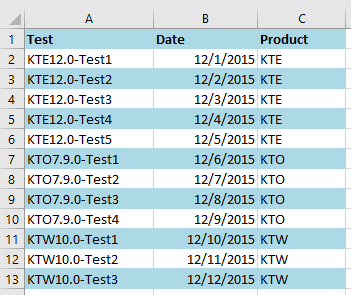

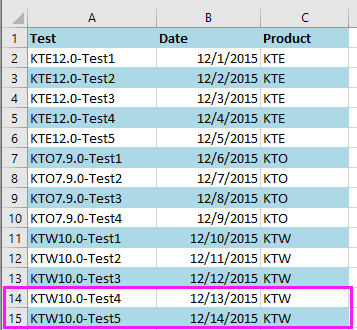
Auto color alternating column
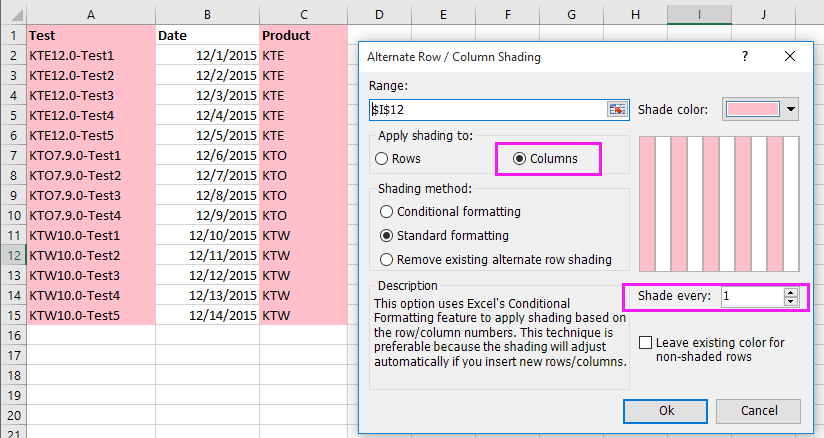
Note:
1. If you want to remove all conditional formatting and background color, select the range and check Remove existing alternated row shading option in Alternate Row/Column Shading dialog.
2. The new adding data must be as the same format with its above data, or the alternate shading cannot be automatically added to new added rows/columns.
You may be interested in these articles:
- How to average values based on cell color in Excel
- How to insert multiple pictures into cell in Excel?
- How to insert live exchange rate in Excel?
- How to quickly convert currency numbers to words in Excel?
Best Office Productivity Tools
Supercharge Your Excel Skills with Kutools for Excel, and Experience Efficiency Like Never Before. Kutools for Excel Offers Over 300 Advanced Features to Boost Productivity and Save Time. Click Here to Get The Feature You Need The Most...
Office Tab Brings Tabbed interface to Office, and Make Your Work Much Easier
- Enable tabbed editing and reading in Word, Excel, PowerPoint, Publisher, Access, Visio and Project.
- Open and create multiple documents in new tabs of the same window, rather than in new windows.
- Increases your productivity by 50%, and reduces hundreds of mouse clicks for you every day!
All Kutools add-ins. One installer
Kutools for Office suite bundles add-ins for Excel, Word, Outlook & PowerPoint plus Office Tab Pro, which is ideal for teams working across Office apps.
- All-in-one suite — Excel, Word, Outlook & PowerPoint add-ins + Office Tab Pro
- One installer, one license — set up in minutes (MSI-ready)
- Works better together — streamlined productivity across Office apps
- 30-day full-featured trial — no registration, no credit card
- Best value — save vs buying individual add-in