How to merge multiple sheets with same headers in Excel?
For example, you have some data with the same headers in different sheets as below screenshots shown, and now your job is to merge these sheets into one sheet. Instead of copying and pasting them one by one, this tutorial introduces the better ways for you to handle this job.



Merge sheets with same headers by VBA
Consolidate excel sheets with same headers by Consolidate function
Merge or consolidate excel sheets with same headers by Kutools for Excel ![]()
 Merge sheets with same headers by VBA
Merge sheets with same headers by VBA
If you just want to merge the sheets with same headers without any calculations, you can apply the VBA code to solve it.
1. Activate the workbook you want to merge the sheets, press Alt + F11 keys to open Microsoft Visual Basic for Applications window.
2. Click Insert > Module, and then paste below VBA code to the new Module window.
VBA: Merge sheets with same headers
Sub Combine()
'UpdateByKutools20151029
Dim i As Integer
Dim xTCount As Variant
Dim xWs As Worksheet
On Error Resume Next
LInput:
xTCount = Application.InputBox("The number of title rows", "", "1")
If TypeName(xTCount) = "Boolean" Then Exit Sub
If Not IsNumeric(xTCount) Then
MsgBox "Only can enter number", , "Kutools for Excel"
GoTo LInput
End If
Set xWs = ActiveWorkbook.Worksheets.Add(Sheets(1))
xWs.Name = "Combined"
Worksheets(2).Range("A1").EntireRow.Copy Destination:=xWs.Range("A1")
For i = 2 To Worksheets.Count
Worksheets(i).Range("A1").CurrentRegion.Offset(CInt(xTCount), 0).Copy _
Destination:=xWs.Cells(xWs.UsedRange.Cells(xWs.UsedRange.Count).Row + 1, 1)
Next
End Sub3. Press F5 key to run the VBA, and a dialog pops out for you to enter the number of the title rows. See screenshot:

4. Click OK. And all the sheets in the active workbook are merged in a new sheet called “Combined”.






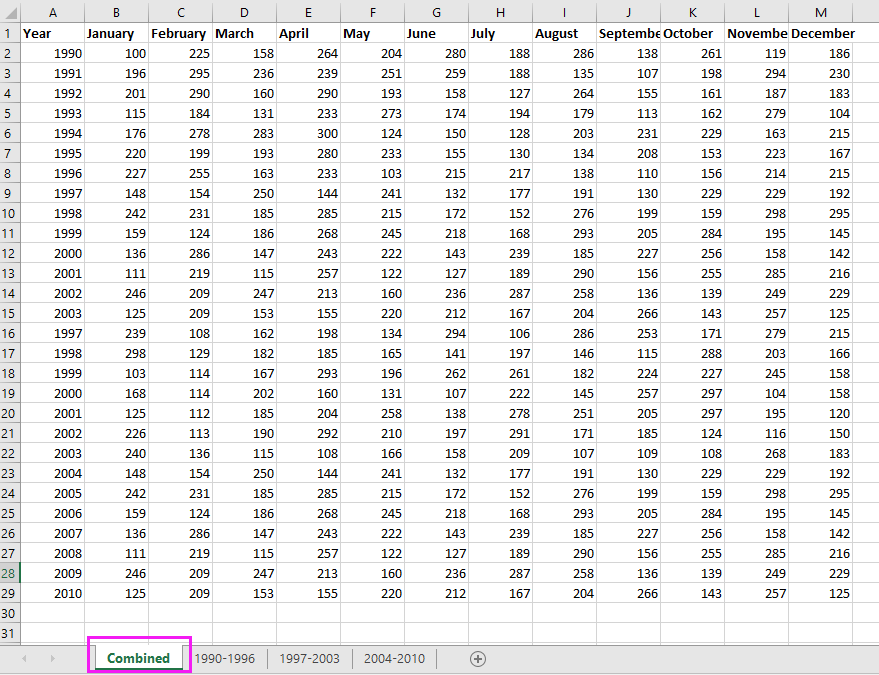
Tip:
(1.) Your data must start from A1, if not, the code will not take effect.
(2.) Your data must have the same structure.
(3.) This code only can combine all worksheets of the active workbook, if you want to merge worksheets from multiple workbooks, this code will not work.
 Consolidate excel sheets with same headers by Consolidate function
Consolidate excel sheets with same headers by Consolidate function
Supposing you have some data with same column and row headers as below screenshot shown, and you want to merge excel sheets with same headers and then do some calculations, you can apply the Consolidate function in Excel.



1. Open all the workbooks you want to merge sheets from, and place the cursor at a blank cell where you want to locate the merging data, then click Data > Consolidate. See screenshot:

2. Then in the Consolidate window, do as below operation:
1) Select the calculation you want form Function list;
2) Click to select the range you want to merge.
3) Click Add button to add the range into All reference list. To repeat 2) step and 3) steps to add all ranges needed to merged into this list.
4) Check Top row and Left column under Use labels in section.
5) If you want to link the merged data to source data, check Create links to source data.
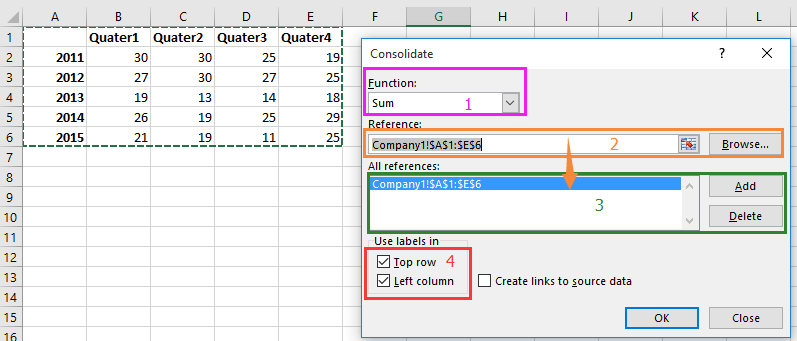
3. Click OK. Now all the data range with same headers are merged into one and sum up by headers.





 Merge or consolidate excel sheets with same headers by Kutools for Excel
Merge or consolidate excel sheets with same headers by Kutools for Excel
If in some cases, you want to merge data with same headers only, and in other cases, you want to merge data and consolidate them, are there any tricks can solve both these tasks? Here I introduce Kutools for Excel’s powerful Combine function for you.
Merge excel sheets with same headers
Consolidate multiple sheets with same headers
After installing Kutools for Excel, please do as below:(Free Download Kutools for Excel Now!)
Merge excel sheets with same headers
1. Click Kutools Plus > Combine to enable the Combine wizard, and then check Combine multiple worksheets from workbooks into one worksheet. See screenshots:

2. Click Next> > to go to Combine Worksheets - Step 2 of 3 wizard, and do as below:

2) Check the workbook name you want to merge the sheets, you can choose multiple workbooks;
3) Check the worksheets you want to combine together;
4) Click
 to select the range you want to combine, if the ranges are placed in the same location of each sheet, just need to select one range from a sheet then click Same range.
to select the range you want to combine, if the ranges are placed in the same location of each sheet, just need to select one range from a sheet then click Same range.3. Click Next>> to the Combine Worksheet – Step 3 of 3 wizard, and check Combine by row option and type 1 into the textbox of Title row number, if there are no title in your range, type 0 into it.

4. Click Finish, and a dialog pops out to remind you save this scenario, if you want to save it, click Yes, or No.

Now the sheets are merged with same row headers in a new workbook.

Consolidate multiple sheets with same headers
After installing Kutools for Excel, please do as below:(Free Download Kutools for Excel Now!)
1. Click Enterprise > Combine to display the Combine wizard, and check Consolidate and calculate values across multiple workbooks into one worksheet. See screenshot:
2. Click Next> > to go to the Combine Worksheets - Step 2 of 3 wizard, and do as below:

2) Check the workbook name you want to merge the sheets, you can choose multiple workbooks;
3) Check the worksheets you want to combine together;
4) Click
 to select the range you want to combine, if the ranges are placed in the same location of each sheet, just need to select one range from a sheet then click Same range.
to select the range you want to combine, if the ranges are placed in the same location of each sheet, just need to select one range from a sheet then click Same range.3. Go on clicking Next>>, and select the function you want to apply in the merged range, and check the labels for your merged range. See screenshot:
4. Click Finish, and a dialog pops out to ask you to save the scenario, click Yes to save, or click No to not save it.
Then the ranges are consolidated in a new workbook.

The advantage of Kutools for Excel’s Combine function is that you can merge multiple sheets across opened workbooks or unopened workbooks into one worksheet or one workbook.
Easily Combine and Consolidate Data by Value in Excel |
If you're working with a worksheet containing duplicate records, Kutools for Excel's Advanced Combine Rows feature allows you to quickly merge rows based on the same value. You can perform calculations like sum, average, or count on duplicate rows, making data consolidation fast and efficient. |
|
Kutools for Excel - Supercharge Excel with over 300 essential tools, making your work faster and easier, and take advantage of AI features for smarter data processing and productivity. Get It Now |
Related Articles
- How to combine multiple cells with leading zeros into a cell in Excel?
- How to generate a list of all possible 4 digits combinations in Excel?
- How to save each sheet as separate text file from a workbook?
Best Office Productivity Tools
Supercharge Your Excel Skills with Kutools for Excel, and Experience Efficiency Like Never Before. Kutools for Excel Offers Over 300 Advanced Features to Boost Productivity and Save Time. Click Here to Get The Feature You Need The Most...
Office Tab Brings Tabbed interface to Office, and Make Your Work Much Easier
- Enable tabbed editing and reading in Word, Excel, PowerPoint, Publisher, Access, Visio and Project.
- Open and create multiple documents in new tabs of the same window, rather than in new windows.
- Increases your productivity by 50%, and reduces hundreds of mouse clicks for you every day!
All Kutools add-ins. One installer
Kutools for Office suite bundles add-ins for Excel, Word, Outlook & PowerPoint plus Office Tab Pro, which is ideal for teams working across Office apps.
- All-in-one suite — Excel, Word, Outlook & PowerPoint add-ins + Office Tab Pro
- One installer, one license — set up in minutes (MSI-ready)
- Works better together — streamlined productivity across Office apps
- 30-day full-featured trial — no registration, no credit card
- Best value — save vs buying individual add-in
