How to add/subtract half year/month/hour to date or time in Excel?
To add year, month or hour to date or time is usual in our Excel daily work. Have you ever tried to add half a year, month, or hour to date or time? Here I introduce the tricks to handle with this job.
Add half year/month/hour to date or time with formulas
Add/subtract half year/month/hour to date with Kutools for Excel
 Add half year/month/hour to date or time with formulas
Add half year/month/hour to date or time with formulas
Here I introduce the formula to help you add half year/month/hour to date or time cell.
| Operation | Formulas |
| Add half year | =DATE(YEAR(A1),MONTH(A1)+6,DAY(A1)) |
| Add half month | =DATE(YEAR(A1),MONTH(A1)+INT(0.5),DAY(A1)+MOD(0.5,1)*30) |
| Add half hour | =A1+1/48 |
Select a cell, and paste one formula as your need from above table, here, I paste =DATE(YEAR(A1),MONTH(A1)+6,DAY(A1)) into a blank cell, B1, and press Enter key to get the result, and if you need you can drag the formula down to fill below cells.
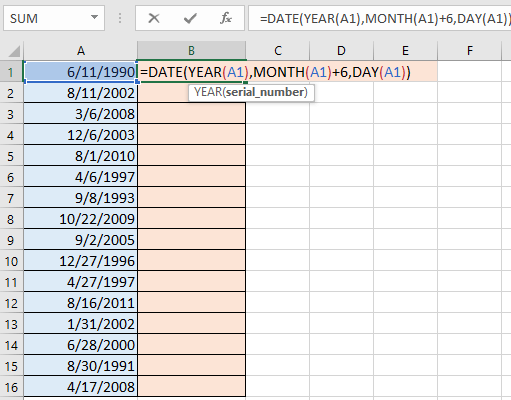
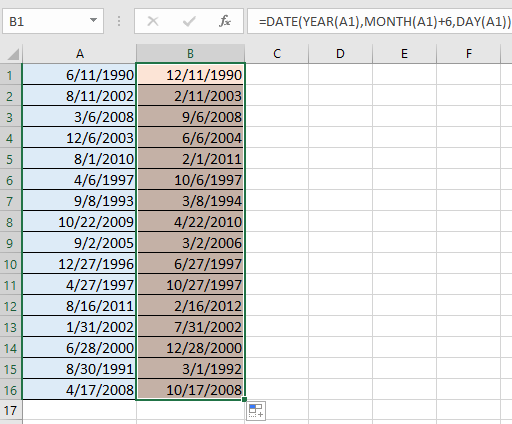
Tip: Within above formulas, A1 is the cell you want to use, you can change it as you need.
 Add/subtract half year/month/hour to date with Kutools for Excel
Add/subtract half year/month/hour to date with Kutools for Excel
To remember above formulas may be somewhat annoy for you. However, with Kutools for Excel’s Formulas function group, you can quickly add or subtract half year, month or hour to date or time without remember formulas.
After free installing Kutools for Excel, please do as below:
1. Select a cell to output the calculate result, and click Kutools > Formula Helper > Date & Time helper. See screenshot:

2. In the Date & Time Helper dialog, check Add or Subtract option as you need, and click  from Enter a date or select a date formatting cell to select a cell you want to use, and in the Enter number or select cells which contain values you want to add(subtract) section, specify the years, months or hours, minutes you wnat to add. Here, I enter 6 into the textbox of Month. You can previwe the caculated result in Result section. See screenshot:
from Enter a date or select a date formatting cell to select a cell you want to use, and in the Enter number or select cells which contain values you want to add(subtract) section, specify the years, months or hours, minutes you wnat to add. Here, I enter 6 into the textbox of Month. You can previwe the caculated result in Result section. See screenshot:

3. Click OK. And then drag the auto fill handle down to the cells you need.

Related Articles:
- How to automatically color alternating rows/columns in Excel?
- How to find the max or min value for each day in an Excel range?
- How to add/subtract weeks to date in Excel?
- How to add semicolon to each cell in Excel?
Best Office Productivity Tools
Supercharge Your Excel Skills with Kutools for Excel, and Experience Efficiency Like Never Before. Kutools for Excel Offers Over 300 Advanced Features to Boost Productivity and Save Time. Click Here to Get The Feature You Need The Most...
Office Tab Brings Tabbed interface to Office, and Make Your Work Much Easier
- Enable tabbed editing and reading in Word, Excel, PowerPoint, Publisher, Access, Visio and Project.
- Open and create multiple documents in new tabs of the same window, rather than in new windows.
- Increases your productivity by 50%, and reduces hundreds of mouse clicks for you every day!
All Kutools add-ins. One installer
Kutools for Office suite bundles add-ins for Excel, Word, Outlook & PowerPoint plus Office Tab Pro, which is ideal for teams working across Office apps.
- All-in-one suite — Excel, Word, Outlook & PowerPoint add-ins + Office Tab Pro
- One installer, one license — set up in minutes (MSI-ready)
- Works better together — streamlined productivity across Office apps
- 30-day full-featured trial — no registration, no credit card
- Best value — save vs buying individual add-in