How to convert gallon to liter/ounce or vice versa in Excel?
Have you ever tried to convert between the liquid units, for example, convert gallon to liter, ounce or vice versa in Excel? Here I introduce the tricks for you to convert between some liquid units in Excel.
Convert gallon to liter/ounce or vice versa with formula
Convert between multiple liquid measures with Kutools for Excel ![]()
 Convert gallon to liter/ounce or vice versa with formula
Convert gallon to liter/ounce or vice versa with formula
Before using formulas to convert gallon to liter, ounce or vice versa, you need to get familiar with the abbreviation of gallon, liter, ounce in the formulas.

Select a blank cell, and enter this formula =CONVERT(1,"gal","lt"), then press Enter key to get the result.
Tip: In above formula, you will convert gallon to liter, and 1 is the number you want to use, if you want to convert between other units, just take reference from above table, and change the reference in formula as you need.
 Convert between multiple liquid measures with Kutools for Excel
Convert between multiple liquid measures with Kutools for Excel
If you are tired to remember formulas, you can use Kutools for Excel’s Unit Conversion to quickly convert between multiple liquid measures in Excel.
After free installing Kutools for Excel, please do as below:
1. Select the cells you want to use, and click Kutools > Content > Unit Conversion. See screenshot:

2. Then select Liquid from the Units dropdown list, and select the units you want to convert between from the two lists. For instance, convert gallon to liter, just select Gallon form left list, and Liter form right list, and then you can preview the result in the Preview pane. See screenshot:

3. Click Ok, and the cells have been converted from gallon to liter.
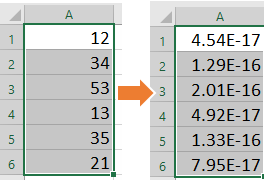
Tip: With Kutools for Excel’s Unit Conversion, you also can add the converted result as comments. See screenshot:
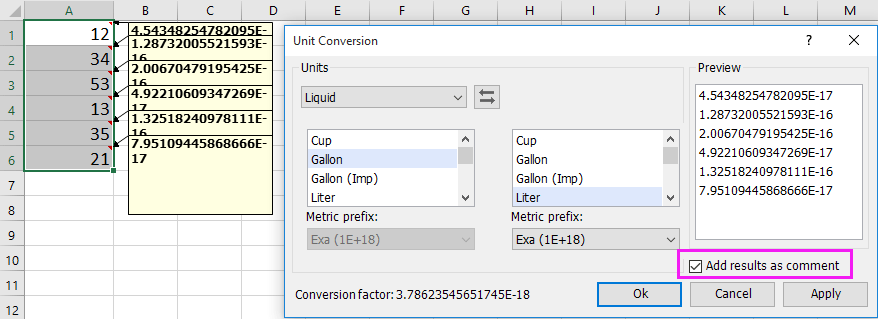
With Unit Conversion, you can convert between multiple units, such as mass unit, distance measure and so on.

Relative Articles:
- How to quickly convert pounds to ounces/grams/kg in Excel?
- How to quickly convert XLSX file to XLS or PDF file?
- How to convert time to decimal hours/minutes/seconds in Excel?
- How to convert horizontal list to vertical list in Excel?
Best Office Productivity Tools
Supercharge Your Excel Skills with Kutools for Excel, and Experience Efficiency Like Never Before. Kutools for Excel Offers Over 300 Advanced Features to Boost Productivity and Save Time. Click Here to Get The Feature You Need The Most...
Office Tab Brings Tabbed interface to Office, and Make Your Work Much Easier
- Enable tabbed editing and reading in Word, Excel, PowerPoint, Publisher, Access, Visio and Project.
- Open and create multiple documents in new tabs of the same window, rather than in new windows.
- Increases your productivity by 50%, and reduces hundreds of mouse clicks for you every day!
All Kutools add-ins. One installer
Kutools for Office suite bundles add-ins for Excel, Word, Outlook & PowerPoint plus Office Tab Pro, which is ideal for teams working across Office apps.
- All-in-one suite — Excel, Word, Outlook & PowerPoint add-ins + Office Tab Pro
- One installer, one license — set up in minutes (MSI-ready)
- Works better together — streamlined productivity across Office apps
- 30-day full-featured trial — no registration, no credit card
- Best value — save vs buying individual add-in