How to reset scroll bar to default value in Excel?
When you work on your Excel, you will notice that the worksheet only has several rows or columns, but, the active area of your worksheet is larger than the actual area where you have data. It means the last cell of a worksheet is far beyond the range of your used data as following screenshot shown. In this case, how could you reset the scroll bar to default value of your used range in Excel?

Reset scroll bar to default value with VBA code
Reset scroll bar to default value with Kutools for Excel
 Reset scroll bar to default value with VBA code
Reset scroll bar to default value with VBA code
The following simple VBA code may help you to reset the large unused range to your actual data area, please do as this:
1. Hold Alt + F11 keys to open Microsoft Visual Basic for Applications window.
2. Then click Insert > Module and copy and paste below VBA code to the popping Module window.
VBA code: Reset scroll bar to default value
Sub ResetRange()
ActiveSheet.UsedRange
End Sub
3. Then press F5 key to run this code, and the large unused range has been reset to the actual used range.
 Reset scroll bar to default value with Kutools for Excel
Reset scroll bar to default value with Kutools for Excel
If you have Kutools for Excel, with its Select Last Cell feature, you can quickly reset the scroll bar to the default used range.
| Kutools for Excel : with more than 300 handy Excel add-ins, free to try with no limitation in 30 days. |
After installing Kutools for Excel, please do as follows:( Click to Download Kutools for Excel Now! )
1. Activate the worksheet that you want to reset.
2. Then click Kutools > Select > Select Last Cell, see screenshot:
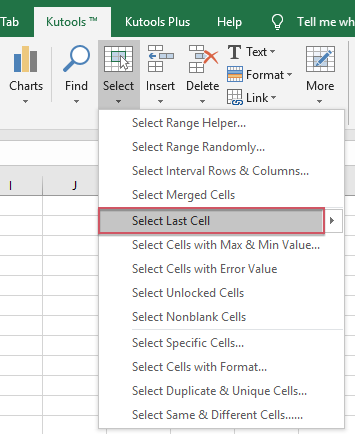
3. And the large worksheet has been reset to the last cell with data.
Click to Download and free trial Kutools for Excel Now!
Best Office Productivity Tools
Supercharge Your Excel Skills with Kutools for Excel, and Experience Efficiency Like Never Before. Kutools for Excel Offers Over 300 Advanced Features to Boost Productivity and Save Time. Click Here to Get The Feature You Need The Most...

Office Tab Brings Tabbed interface to Office, and Make Your Work Much Easier
- Enable tabbed editing and reading in Word, Excel, PowerPoint, Publisher, Access, Visio and Project.
- Open and create multiple documents in new tabs of the same window, rather than in new windows.
- Increases your productivity by 50%, and reduces hundreds of mouse clicks for you every day!
