How to highlight cell if value exists in or equals to cell in another column in Excel?
For example, you need to highlight cells in column A if these cell values exist in column B as well. This article will provide two methods for you.
Highlight cells if value exists in another column with Conditional Formatting
Highlight cells if value exists in another column with Kutools for Excel
Highlight cells if value exists in cells in another column with Conditional Formatting
You can create a conditional formatting rule to highlight cells if these cell values exist both in column A and in column B. Please do as follows.
1. Select the column range you need to highlight, and then click Conditional Formatting > New Rule under Home tab. See screenshot:

2. In the New Formatting Rule dialog box, you need to:
2.1 Select Use a formula to determine which cells to format option in the Select a Rule Type box.
2.2 Enter formula =NOT(ISNA(VLOOKUP(A2,$B:$B,1,FALSE))) into the Format values where this formula is true box. (A2 is the first cell of the column that you want to highlight, and B:B indicates another column that you want to be compared, you can change them as you need.)
2.3 Click the Format button to specify a formatting for the highlight.
2.4 Click the OK button. See screenshot:

You can see some cells in column A are highlighted if their cell values are also existing in column B.

Highlight cells if value exists in cells in another column with Kutools for Excel
Here we recommend you the Select Same & Different Cells utility of Kutools for Excel. With this utility, you can easily find cells in a column if they are also locating in another column, and shade them with fill color.
Before applying Kutools for Excel, please download and install it firstly.
1. Click Kutools > Select > Select Same & Different Cells. See screenshot:
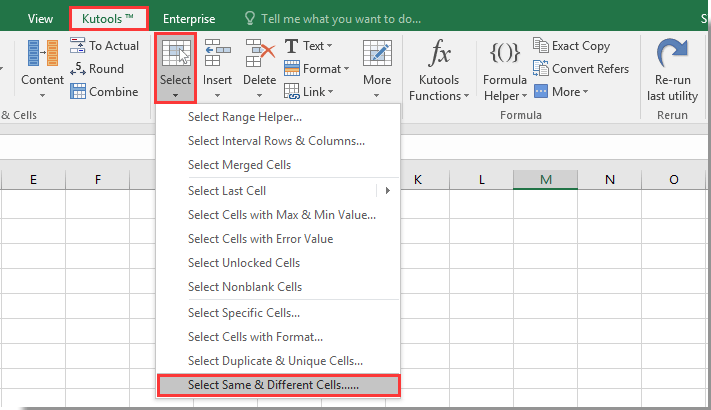
2. In the Select Same & Different Cells dialog box, please do as follows.
- A. Select the list without header you want to highlight values in the Find values in box.
- B. Select the list without header you want to compare with in the According to box.
- C. Select the Each row option in the Based on section.
- D. Select the Same values option in the Find section.
- E. Check the Fill backcolor box, and specific a color for highlighting the cells.
- F. Click the OK button. See screenshot:

Note: It will support case sensitive if you check the Case sensitive box.
3. Then a dialog box pops up to tell you how many cells are selected, please click the OK button. And you will see the specific cells are selected and highlighted with specified fill color as below screenshot shown.

If you want to have a free trial (30-day) of this utility, please click to download it, and then go to apply the operation according above steps.
Highlight cells if value exists in another column with Kutools for Excel
Best Office Productivity Tools
Supercharge Your Excel Skills with Kutools for Excel, and Experience Efficiency Like Never Before. Kutools for Excel Offers Over 300 Advanced Features to Boost Productivity and Save Time. Click Here to Get The Feature You Need The Most...

Office Tab Brings Tabbed interface to Office, and Make Your Work Much Easier
- Enable tabbed editing and reading in Word, Excel, PowerPoint, Publisher, Access, Visio and Project.
- Open and create multiple documents in new tabs of the same window, rather than in new windows.
- Increases your productivity by 50%, and reduces hundreds of mouse clicks for you every day!
