How to copy data from/into multiple worksheets in Excel?
Normally, it is not difficult to copy and paste data in Excel. However, it can be time-consuming when you need to copy a range of data and paste it into multiple worksheets. In this tutorial, I will teach you how to get the job done easily, and teach you how to batch copy data from multiple worksheets at once.
- Copy and paste data into the same range of multiple worksheets
- Copy same cell from multiple worksheets
- Copy all data from multiple sheets to single sheet
Copy and paste data into the same range of multiple worksheets
We can copy a range of data and paste to multiple worksheets with the Fill > Across Worksheets feature in Excel. Please do as follows:
1. Select the range in current worksheet you will copy and paste into other worksheets.
2. Go to the Sheet Tab bar and select multiple worksheets (including the current worksheet) you will paste the data into. See screenshot:
Note: By holding the Ctrl key, you can select multiple nonadjacent worksheets by clicking each worksheet one by one; By holding the Shift key, you can select multiple adjacent worksheets by clicking the first worksheet and the last one.
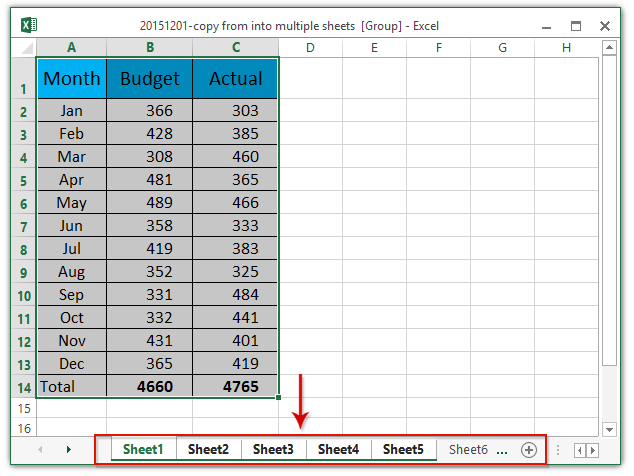
3. Click Home > Fill > Across Worksheets. See screenshot:

4. In the opening Fill Across Worksheets dialog box, please check one option based on your need, and click the OK button.
In our case, we check the All option and click the OK button. See screenshot:
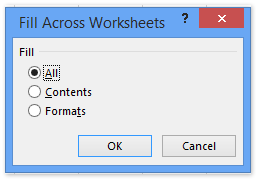
And then the selected range of data is copied from the current worksheets and pasted into other selected worksheets.
Copy same cell/range from multiple worksheets
This method will introduce Kutools for Excel’s Dynamically Refer to Worksheets utility to copy the same cell from multiple worksheets in Excel.
Kutools for Excel - Supercharge Excel with over 300 essential tools. Enjoy a full-featured 30-day FREE trial with no credit card required! Get It Now
1. Create a new worksheet by clicking the New button![]() or
or ![]() in the Sheet Tab bar.
in the Sheet Tab bar.
2. Select the cell (says cell D7) in the new created worksheet whose cell content you will copy from other worksheet, and click Kutools > More (in the Formula group) > Dynamically Refer to Worksheet. See screenshot:
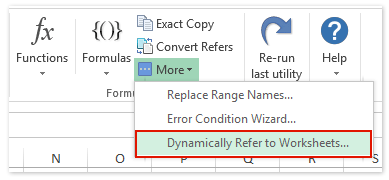
3. In the opening Fill Worksheets References dialog box, please (1) select an option from the Fill Order drop down list; (2) check the worksheets that you will copy cell contents from in the Worksheet List section; and (3) click the Fill Range button and the Close button successively. See screenshot:

And then the contents of same cell are copied from the specified worksheets into current worksheet. See screenshot:

Kutools for Excel - Supercharge Excel with over 300 essential tools. Enjoy a full-featured 30-day FREE trial with no credit card required! Get It Now
Copy all data from multiple sheets to single sheet
This method is talking about a workaround to copy all data from multiple worksheets, and then paste into a new worksheet by Kutools for Excel’s Combine (Worksheets) utility.
Kutools for Excel - Supercharge Excel with over 300 essential tools. Enjoy a full-featured 30-day FREE trial with no credit card required! Get It Now
1. Click Kutools Plus > Combine to open the Combine Worksheets dialog box.

2. In the opening Combine Worksheets – Step 1 of 3 wizard, check the Combine multiple worksheets from workbook into one worksheet option, and click the Next button. See screenshot:

3. In the Combine Worksheets – Step 2 of 3 wizard, please only check current workbook in the Workbook list section; check the worksheets you will copy data from in the Worksheet list section, and click the Next button.

Note: The same range button can help you quickly specify the same range in each worksheet as the range of worksheet you selected in the Worksheet list section.
4. In the Combine Worksheets – Step 3 of 3 wizard, please configure the settings as you need, and click the Finish button.

5. And then a Combine Worksheets dialog box pops up and ask you for saving the combination scenarios. Please click the Yes button or No button as you need. In our case, we click the No button.

So far we have copied the data from all selected worksheets, and pasted into a new workbook.
Demo: copy data from/into multiple worksheets in Excel
Related articles:
Mirror/link cells across worksheets in Excel
Define named range across worksheets in Excel
Best Office Productivity Tools
Supercharge Your Excel Skills with Kutools for Excel, and Experience Efficiency Like Never Before. Kutools for Excel Offers Over 300 Advanced Features to Boost Productivity and Save Time. Click Here to Get The Feature You Need The Most...

Office Tab Brings Tabbed interface to Office, and Make Your Work Much Easier
- Enable tabbed editing and reading in Word, Excel, PowerPoint, Publisher, Access, Visio and Project.
- Open and create multiple documents in new tabs of the same window, rather than in new windows.
- Increases your productivity by 50%, and reduces hundreds of mouse clicks for you every day!
