How to count the number of days or workdays in a month in Excel?
As you know the days in the February of the leap year is 1 day more than the days in normal February. So how to quickly count the number of days or workdays in February of any year in Excel? This article comes up with two workarounds to count the number of days or workdays in any given month easily.
Count the number of days in a month with formula
Count the number of workdays in a month with Kutools for Excel
 Count the number of days in a month with formula
Count the number of days in a month with formula
This method will introduce formulas to count the number of days in a month based on the given date or given year and month in Excel.
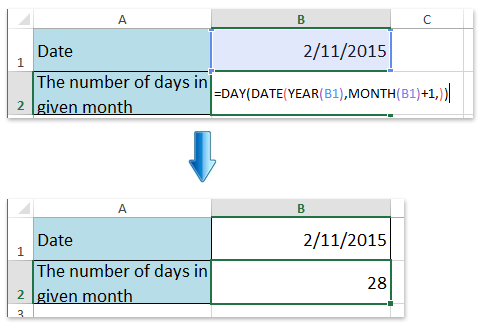
1. Select a blank cell you will place the counting result into, and type the formula =DAY(DATE(YEAR(B1),MONTH(B1)+1,)) (B1 is the cell with the given date) into it, and press the Enter key.
And then you will get the total number of days in the specified month based on a given date. See screenshot:
Note: If you want to count the number of days in a month based on given year and month, please apply this formula =DAY(DATE(Given_Year,Geiven_Month+1,0)), such as =DAY(DATE(2015,2+1,0)).
 Count the number of days of workdays in a month with Kutools for Excel
Count the number of days of workdays in a month with Kutools for Excel
If you have Kutools for Excel installed, you can apply its Number of working days between two dates formula to quickly count the total number of workdays in the month easily.
Kutools for Excel - Packed with over 300 essential tools for Excel. Enjoy permanently free AI features! Download now!
1. Select a blank cell you will place the counting result in, and click Kutools > Formula Helper > Formula Helper .
2. In the opening Formulas Helper dialog box, click Number of working days between two dates option from the Choose a formula list box. Then, type the first date of specified month into the Start date, type the last date of specified month into the End Date, and click the Ok button.
Note: Please enclose both start date and end date with quotes. See screenshot:
Kutools for Excel - Supercharge Excel with over 300 essential tools, making your work faster and easier, and take advantage of AI features for smarter data processing and productivity. Get It Now

And then the total number of weekdays in the specified month has been counted out and returned into the selected cell.
Note: Kutools for Excel also provides the Count Weekends between two dates formula to quickly count the total number of all weekends in a month. See screenshot:

 Related articles:
Related articles:
Best Office Productivity Tools
Supercharge Your Excel Skills with Kutools for Excel, and Experience Efficiency Like Never Before. Kutools for Excel Offers Over 300 Advanced Features to Boost Productivity and Save Time. Click Here to Get The Feature You Need The Most...
Office Tab Brings Tabbed interface to Office, and Make Your Work Much Easier
- Enable tabbed editing and reading in Word, Excel, PowerPoint, Publisher, Access, Visio and Project.
- Open and create multiple documents in new tabs of the same window, rather than in new windows.
- Increases your productivity by 50%, and reduces hundreds of mouse clicks for you every day!
All Kutools add-ins. One installer
Kutools for Office suite bundles add-ins for Excel, Word, Outlook & PowerPoint plus Office Tab Pro, which is ideal for teams working across Office apps.
- All-in-one suite — Excel, Word, Outlook & PowerPoint add-ins + Office Tab Pro
- One installer, one license — set up in minutes (MSI-ready)
- Works better together — streamlined productivity across Office apps
- 30-day full-featured trial — no registration, no credit card
- Best value — save vs buying individual add-in