How to generate unique combinations in Excel?
Supposing you have three lists, and now you want to generate unique combinations from these three lists as below screenshots shown, and how can you quickly solve this troublesome problem in Excel?
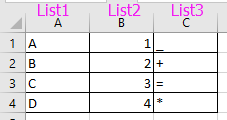

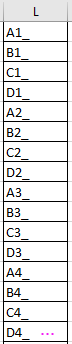
Generate unique combinations use multiple formulas
Generate unique combinations by Kutools for Excel![]()
Generate unique combinations use multiple formulas
1. Select a blank column next to the three lists, for instance column D, and type this formula =MOD((ROW()-1),4)+1 into the formula bar, then Ctrl + Enter keys to apply this formula into the whole column. See screenshots:
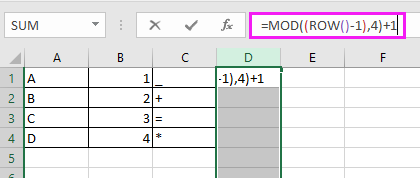

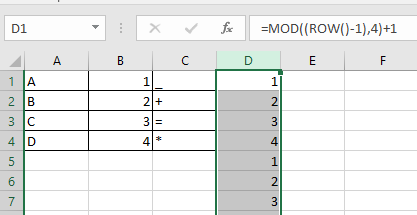
2. Then go to select the whole column E which is next to the first formula column D, and type =MOD(INT((ROW()-1)/4),4)+1 into the formula bar, and press Ctrl + Enter keys to apply the formula. See screenshot:
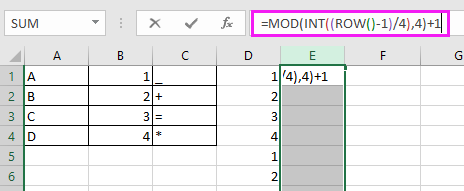

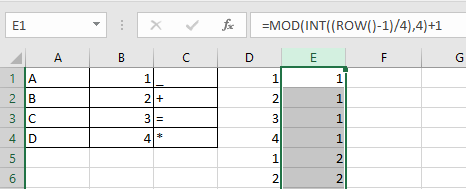
3. Move to the third new column F next to the second formula column E, and type this formula =MOD(INT(INT((ROW()-1)/4)/4),4)+1 to formula bar, and press Ctrl + Enter keys to apply the formula to whole column. See screenshot:
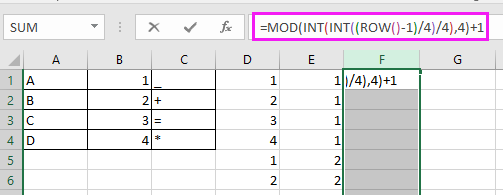

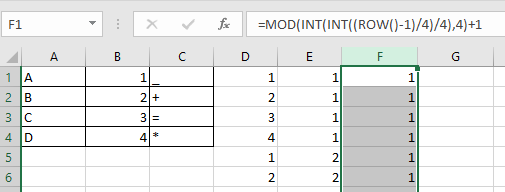
4. Go on to select the Column G, and type this formula =INDEX(A$1:A$4,D1) into the formula bar, and press Ctrl + Enter keys to get the result. See screenshot:
Tip: A1 is the first cell of the first list, and D1 is the first cell of the column contains your first formula.
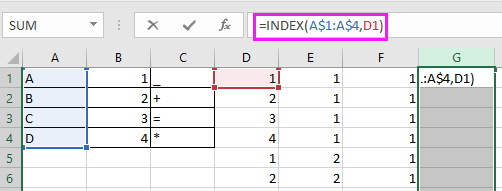

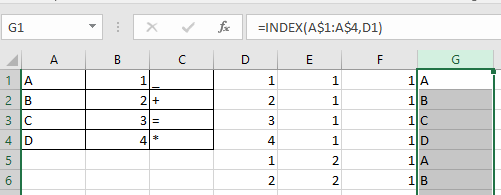
5. The click at G1, and then drag the autofill handle right to I1, and then separately select column H and column I to apply the formula to whole columns. see screenshot:
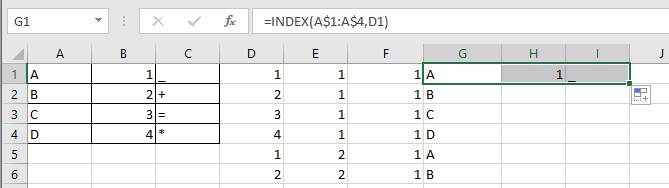

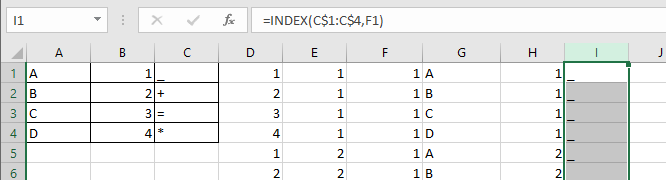
Then you can combine the column G, column H and column I.
6. Select J1, then type this formula =G1&H1&I1 into it, press Enter key, and drag the auto fill handle down until a duplicate appears. See screenshots:
Tip: G1, H1 and I1 are the cells containing formulas.
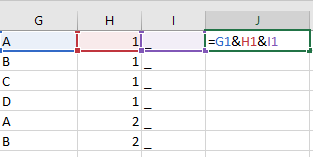

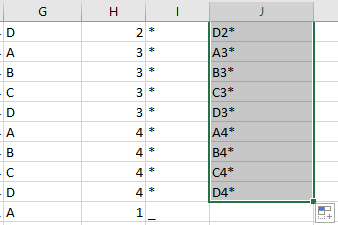
Now all the unique combinations have been generated by the three lists.
Note: in the formulas =MOD((ROW()-1),4)+1, =MOD(INT((ROW()-1)/4),4)+1, and =MOD(INT(INT((ROW()-1)/4)/4),4)+1, 4 indicates there are 4 data in the list.
Generate unique combinations by Kutools for Excel
With above method, that is too complex and troublesome for users, fortunately, Kutools for Excel’s List All Combinations can quickly generate unique possible combinations by three lists.
1. Click Kutools > Insert > List All Combinations. See screenshot:

2. Then in the List All Combinations dialog, select Value from Type drop down list, click Browse button to select first list, and click Add to add the list into the Combinations list. See screenshot:

Repeat this operation to add all lists into the Combinations list section successively. See screenshot:

3. Click Ok, and to select the first cell of destination range to output the combinations in the popping dialog. See screenshot:

4. Click OK, and it has been generated all unique combinations.

Kutools for Excel - Supercharge Excel with over 300 essential tools, making your work faster and easier, and take advantage of AI features for smarter data processing and productivity. Get It Now
Demo: List All Possible Unique Combinations in Excel
Related Articles:
Best Office Productivity Tools
Supercharge Your Excel Skills with Kutools for Excel, and Experience Efficiency Like Never Before. Kutools for Excel Offers Over 300 Advanced Features to Boost Productivity and Save Time. Click Here to Get The Feature You Need The Most...
Office Tab Brings Tabbed interface to Office, and Make Your Work Much Easier
- Enable tabbed editing and reading in Word, Excel, PowerPoint, Publisher, Access, Visio and Project.
- Open and create multiple documents in new tabs of the same window, rather than in new windows.
- Increases your productivity by 50%, and reduces hundreds of mouse clicks for you every day!
All Kutools add-ins. One installer
Kutools for Office suite bundles add-ins for Excel, Word, Outlook & PowerPoint plus Office Tab Pro, which is ideal for teams working across Office apps.
- All-in-one suite — Excel, Word, Outlook & PowerPoint add-ins + Office Tab Pro
- One installer, one license — set up in minutes (MSI-ready)
- Works better together — streamlined productivity across Office apps
- 30-day full-featured trial — no registration, no credit card
- Best value — save vs buying individual add-in