How to sum numbers regardless of sign in Excel?
Supposing you have a range of numbers which contains both positive and negative values, and now, you want to sum the numbers regardless of the sign, it means to sum all the numbers as positive values. How could you deal with this problem in Excel?
Sum numbers regardless of sign with array formulas
Sum numbers regardless of sign with a handy feature
Sum numbers regardless of sign with array formulas
The following simple array formulas can help you to sum all the numbers without taking account of the negative sign, please do as follows:
Please enter any of the following array formulas, and pressCtrl + Shift + Enter keys together to get the correct result as following screenshot shown:
=SUM(ABS(A1:B10))

Note: In the above formulas, A1:B10 is the data range that you want to sum, please change the cell reference as your need.
Sum numbers regardless of sign with a handy feature
If you have Kutools for Excel, with its Sum Absolute Values feature, you can quickly get the total of the numbers regardless the sign.
After installing Kutools for Excel, please do as this:
1. Click a blank cell where you want to put the result, and then click Kutools > Formula Helper > Formula Helper, see screenshot:
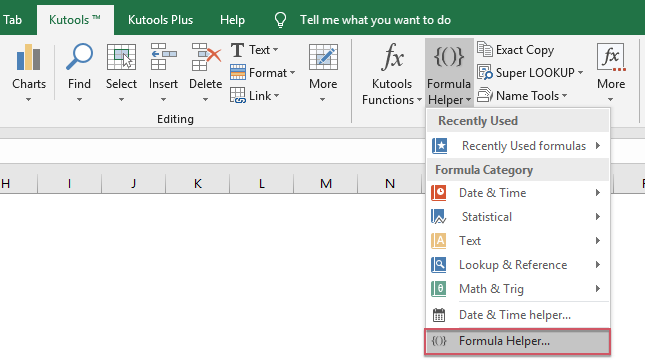
2. In the Formulas Helper dialog box, please do the following options:
- Select Math option from the Formula Type drop down list;
- Then choose Sum absolute values from the Choose a fromula list box;
- In the Arguments input section, select the list of cells that you want to sum the numbers.

3. And then click Ok button, all the selected numbers are added together regardless the sign of them.
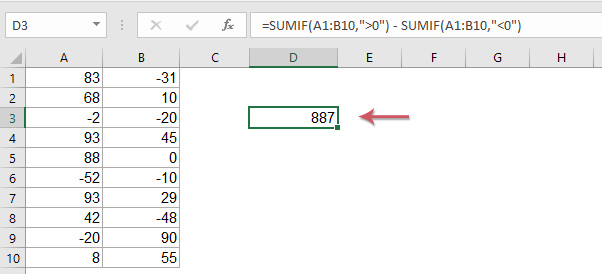
Kutools for Excel - Supercharge Excel with over 300 essential tools, making your work faster and easier, and take advantage of AI features for smarter data processing and productivity. Get It Now
More relative articles:
- Combine Duplicate Rows And Sum The Values
- In Excel,you may always meet this problem, when you have a range of data which contains some duplicate entries, and now you want to combine the duplicate data and sum the corresponding values in another column, as following screenshots shown. How could you solve this problem?
- Sum / Average Ignore Negative Values
- Normally, we can apply the SUM and AVERAGE functions to calculate the result of a range of cells including positives and negatives, but, how can we sum or average numbers ignore the negative values in Excel?
- Sum Top 3 Or N Values Based On Criteria
- Normally, we can sum the top n values from a range of cells by using a simple formula, but have you ever tried to sum top n values based on some criteria. This article, I will introduce some formulas for summing top n values with specific criteria in Excel.
- Sum All Digits In A Number
- If you have a cell which contains a value, and now, you want to add all the digits together of the cell. For example, if you have the value 12345 in a cell, you want to do this calculation: 1+2+3+4+5, and get the value 15. Are there any good ways for you to sum all digits of a number in Excel?
Best Office Productivity Tools
Supercharge Your Excel Skills with Kutools for Excel, and Experience Efficiency Like Never Before. Kutools for Excel Offers Over 300 Advanced Features to Boost Productivity and Save Time. Click Here to Get The Feature You Need The Most...
Office Tab Brings Tabbed interface to Office, and Make Your Work Much Easier
- Enable tabbed editing and reading in Word, Excel, PowerPoint, Publisher, Access, Visio and Project.
- Open and create multiple documents in new tabs of the same window, rather than in new windows.
- Increases your productivity by 50%, and reduces hundreds of mouse clicks for you every day!
All Kutools add-ins. One installer
Kutools for Office suite bundles add-ins for Excel, Word, Outlook & PowerPoint plus Office Tab Pro, which is ideal for teams working across Office apps.
- All-in-one suite — Excel, Word, Outlook & PowerPoint add-ins + Office Tab Pro
- One installer, one license — set up in minutes (MSI-ready)
- Works better together — streamlined productivity across Office apps
- 30-day full-featured trial — no registration, no credit card
- Best value — save vs buying individual add-in