How to split or break sentence into words in Excel?
Have you ever tried to split a sentence into separate words, and place each word in a single cell? Here I tell you the tricks to quickly break a sentence into separate cells by words in Excel.
Split sentence into separate words with Text to Column function
Split sentence into separate words with Kutools for Excel ![]()
Split sentence into separate words with Text to Column function
There is a function called Text to Columns in Excel which can help you handle it.
1. Select the sentences you want to break into words, and click Data > Text to Columns. See screenshot: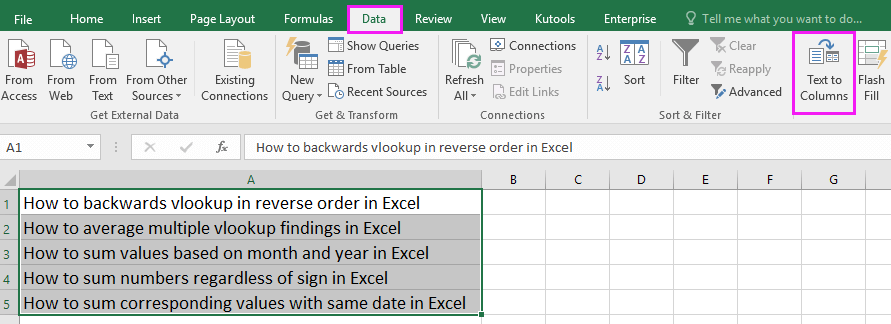
2. In the step 1 of Text to Columns wizard, check Delimited option, and click Next to go on. See screenshot: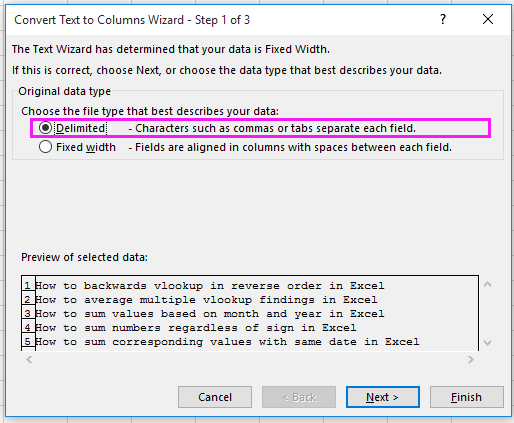
3. In the step 2 of the wizard, check Space in the Delimiters section. See screenshot: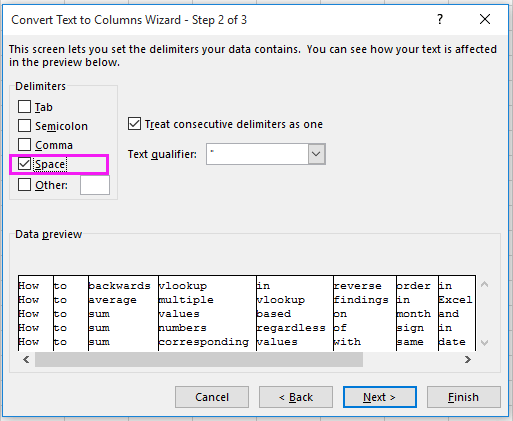
4. Click Next to go to the last step of the wizard, and select a cell to place the separate words. See screenshot: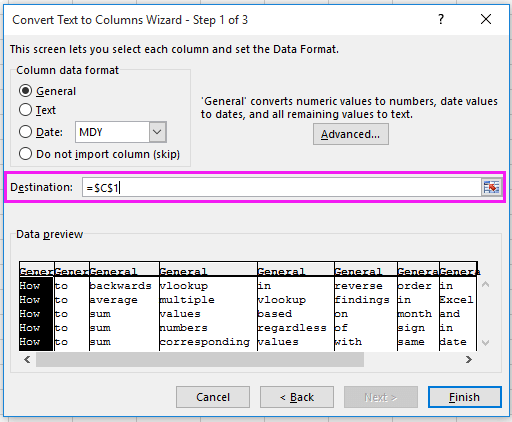
5. Click Finish, and the selected sentences have been broken into words in separate cells.
Split sentence into separate words with Kutools for Excel
With Text to Columns function, the steps of wizard are a little complex, but with Kutools for Excel’s Split Cells utility, the operations will be much easier.
After free installing Kutools for Excel, please do as below:
1. Select the sentence cells, and click Kutools > Merge & Split > Split Cells. See screenshot: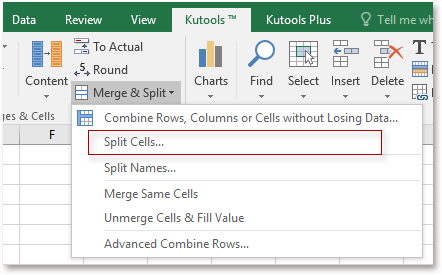
2. In the Split Cells dialog, check the split type you need in the Type section, and the check Space in the Split by section. See screenshot:
3. Click Ok, select a cell to output the split cells in the popping dialog, and the click OK to finish. See screenshot:
After that, the sentences have been split into separate words.
Split Sentence into Words
Relative Articles:
- How to split date and time from a cell to two separated cells in Excel?
- How to split a long column into multiple columns in Excel?
- How to quickly split date into separate day, month and year in Excel?
Best Office Productivity Tools
Supercharge Your Excel Skills with Kutools for Excel, and Experience Efficiency Like Never Before. Kutools for Excel Offers Over 300 Advanced Features to Boost Productivity and Save Time. Click Here to Get The Feature You Need The Most...
Office Tab Brings Tabbed interface to Office, and Make Your Work Much Easier
- Enable tabbed editing and reading in Word, Excel, PowerPoint, Publisher, Access, Visio and Project.
- Open and create multiple documents in new tabs of the same window, rather than in new windows.
- Increases your productivity by 50%, and reduces hundreds of mouse clicks for you every day!
All Kutools add-ins. One installer
Kutools for Office suite bundles add-ins for Excel, Word, Outlook & PowerPoint plus Office Tab Pro, which is ideal for teams working across Office apps.
- All-in-one suite — Excel, Word, Outlook & PowerPoint add-ins + Office Tab Pro
- One installer, one license — set up in minutes (MSI-ready)
- Works better together — streamlined productivity across Office apps
- 30-day full-featured trial — no registration, no credit card
- Best value — save vs buying individual add-in