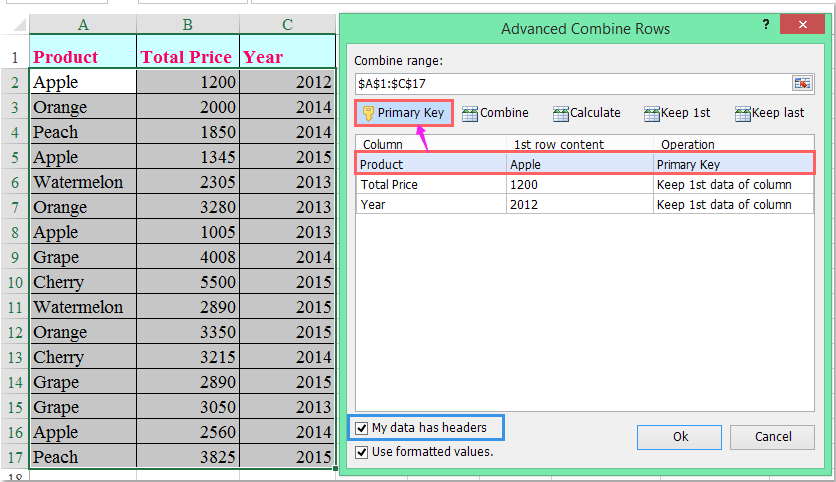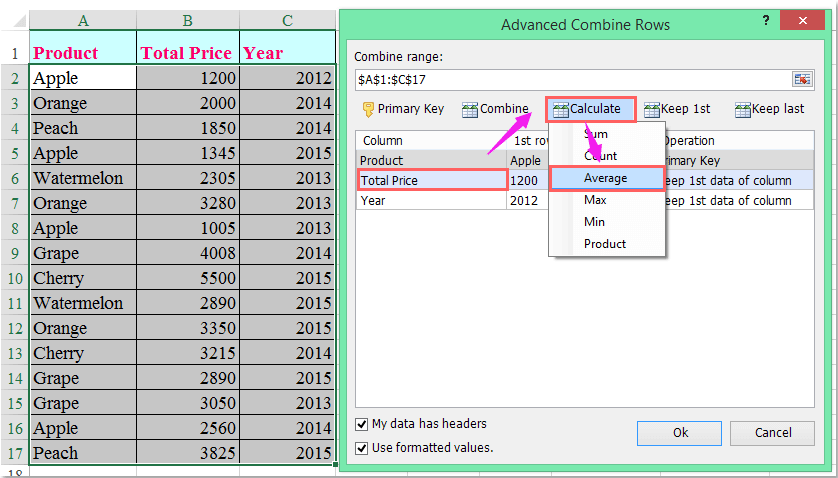How to average values based on text in another column in Excel?
If you have a dataset where one column contains categories or items and another column contains numerical values, and you want to calculate the average for the numerical values based on specific items in the first column, this guide will help you. For example, if column A contains product names and column B contains total prices, you can calculate the average price for each product as shown in the screenshot below. And this guide will show you two methods: using formulas and using Kutools for Excel.
Average values based on text in another column with formulas
Average values based on text in another column with Kutools for Excel
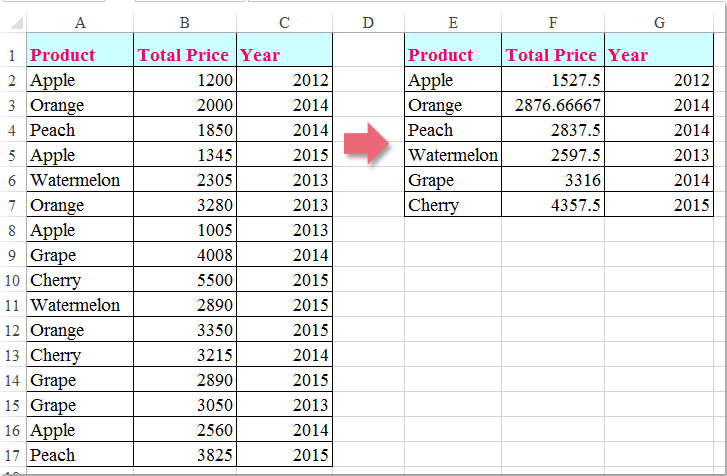
Average values based on text in another column with formulas
To calculate the average based on another column's data, the following formulas may do you a favor, please do as follows:
1. First, you should extract the unique values from column A, please apply this array formula: =IFERROR(INDEX($A$2:$A$17, MATCH(0,COUNTIF($E$1:E1, $A$2:$A$17), 0)),"") into a blank cell, E2 for example, then press Ctrl + Shift + Enter keys together to get to correct result, see screenshot:
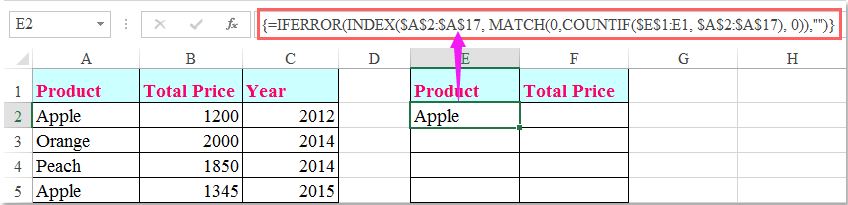
Note: In the above formula, A2:A17 is the list that you want to extract unique values from, E1 is the first cell of the column you want to put out the extracting result.
2. Then drag the fill handle down to extract all unique values until blank cell is displayed, see screenshot:

3. After extracting the unique values from column A, and now, you should use this formula: =AVERAGEIF($A$2:$A$17,E2,$B$2:$B$17) into cell F2 to calculate the average of the product “Apple”, then drag the fill handle down to the cells that you want to apply this formula, and the average of the values based on a specific text has been calculated at once, see screenshot:
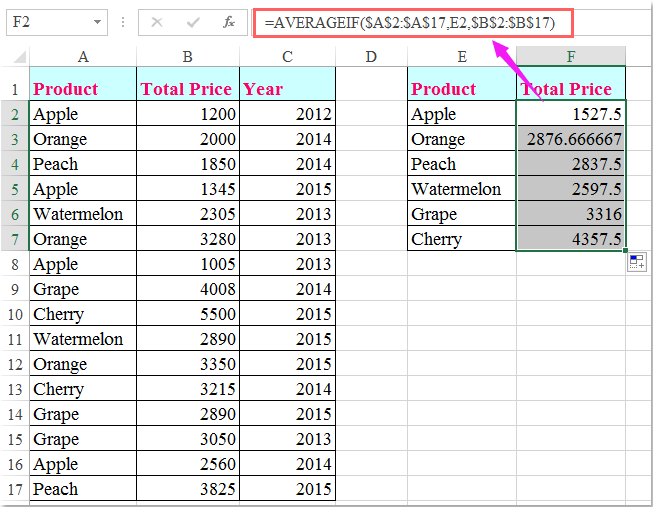
Note: In this formula: A2:A17is the original data which contains the specific text you want to average based on, E2is the unique value you have extracted, and B2:B17 is the total price column that you want to calculate the average.
Average values based on text in another column with Kutools for Excel
If you have Kutools for Excel, with its Advanced Combine Rows utility, you can quickly combine, sum, average the corresponding values from one column based on another column's data.
After installing Kutools for Excel, please do as follows:( Free Download Kutools for Excel Now!)
1. Select the data range that you want to use.
2. Click Kutools > Merge & Split > Advanced Combine Rows, see screenshot:

3. In the Advanced Combine Rows dialog box, click the column which contains the certain value you want to average based on, and then click Primary Key to set it as primary key, see screenshot:
Tips: If your selection includes headers, please check My data has headers option.
4. Go on clicking another column that you want to calculate the average, and then click Calculate > Average, see screenshot:
5. After finishing the settings, please click Ok button, and the average of the total price has been calculated based on the same data in column A, see screenshot:

Kutools for Excel - Supercharge Excel with over 300 essential tools, making your work faster and easier, and take advantage of AI features for smarter data processing and productivity. Get It Now
Demo: Average values if another column contains certain text with Kutools for Excel
Best Office Productivity Tools
Supercharge Your Excel Skills with Kutools for Excel, and Experience Efficiency Like Never Before. Kutools for Excel Offers Over 300 Advanced Features to Boost Productivity and Save Time. Click Here to Get The Feature You Need The Most...
Office Tab Brings Tabbed interface to Office, and Make Your Work Much Easier
- Enable tabbed editing and reading in Word, Excel, PowerPoint, Publisher, Access, Visio and Project.
- Open and create multiple documents in new tabs of the same window, rather than in new windows.
- Increases your productivity by 50%, and reduces hundreds of mouse clicks for you every day!
All Kutools add-ins. One installer
Kutools for Office suite bundles add-ins for Excel, Word, Outlook & PowerPoint plus Office Tab Pro, which is ideal for teams working across Office apps.
- All-in-one suite — Excel, Word, Outlook & PowerPoint add-ins + Office Tab Pro
- One installer, one license — set up in minutes (MSI-ready)
- Works better together — streamlined productivity across Office apps
- 30-day full-featured trial — no registration, no credit card
- Best value — save vs buying individual add-in