How to increment alphanumeric string by 1 for each cell in Excel?
For example, I have a cell with an alphanumeric string “KTE-16CN-0001-skyyang”, and now, I want to drag and increment the alphanumeric string by 1 to fill the cells like this: “KTE-16CN-0002-skyyang, KTE-16CN-0003-skyyang… ”If I drag the fill handle directly, the cells will not increment, how could I fill the cells with increment alphanumeric in Excel?
Increment alphanumeric string by 1 for a column with formula
Increment alphanumeric string by 1 for a column with Kutools for Excel
Increment alphanumeric string by 1 for a column with formula
In fact, the normal autofill handle can’t help us to finish this job, but, you can apply a formula to deal with it, please do as this:
Please enter this formula: ="KTE-16CN-"&TEXT(ROWS($1:1),"0000")&"-skyyang" into any cell you need, and then drag the fill handle down to the cells that you want to fill the increment alphanumeric strings to get the following result:
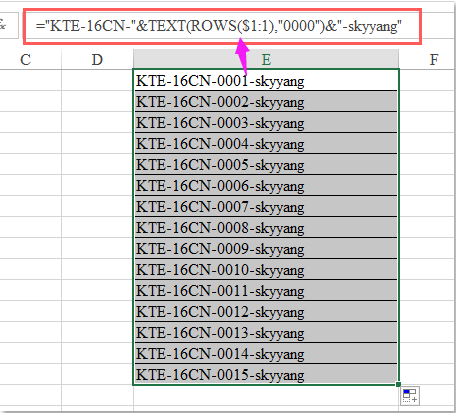
Note: In the above formula: the text “KTE-16CN-” and the “-skyyang” are the constant of your text string, you can change them to your needed text, and the number “0000” is the variable which will be increased by dragging the fill handle, and you can also change it to your needed starting number.
Increment alphanumeric string by 1 for a column with Kutools for Excel
If you are confused by the above formula, here, I will introduce you a handy tool- Kutools for Excel. With its Insert Sequence Number utility, you can achieve this task quickly and easily.
After installing Kutools for Excel, please do as follows:
1. Select a column or a range that you want to fill the cells with increment alphanumeric string.
2. Then click Kutools > Insert > Insert Sequence Number, see screenshot:
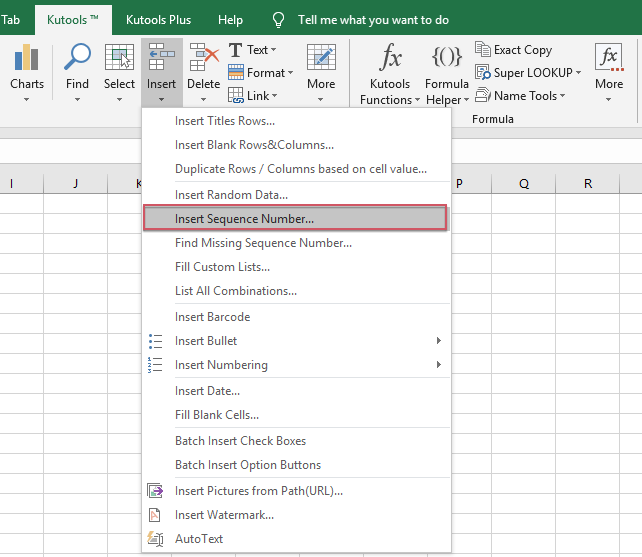
3. In the Insert Sequence Number dialog box, please click New button to expand the dialog, see screenshot:
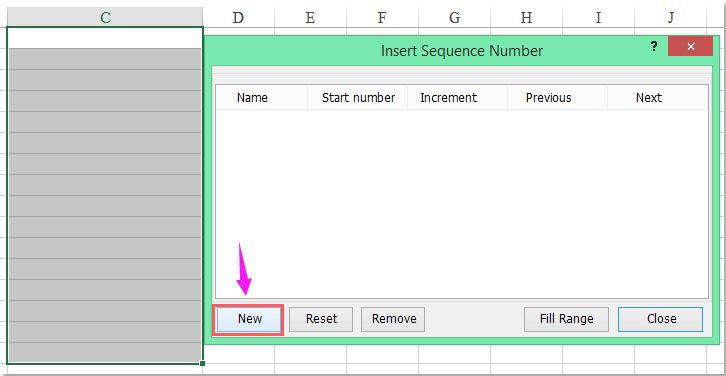
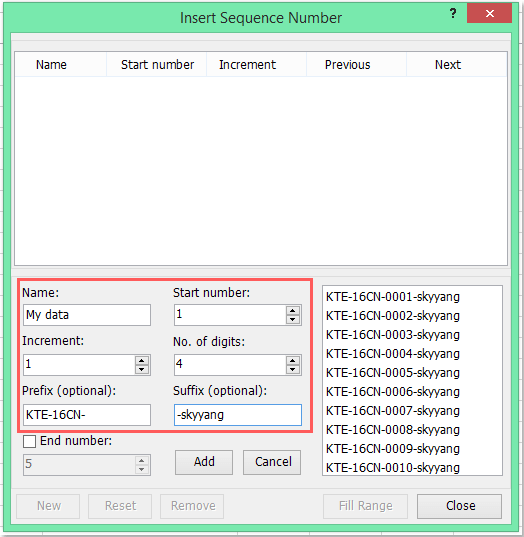
4. In the expanded Insert Sequence Number dialog box, do the following operations:
(1.) Enter a Name for this sequence as you need;
(2.) Specify the start number, increment and number of digits as your needed;
(3.) At last, you can enter the prefix and suffix of your text string.
5. Then click Add button to add this sequence to the above list box, and click Fill Range button, the incremented text strings will be filled into the selected cells, see screenshot:
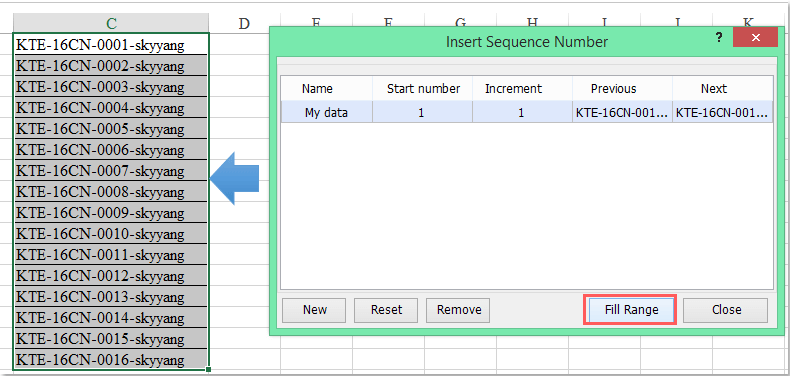
Kutools for Excel - Supercharge Excel with over 300 essential tools, making your work faster and easier, and take advantage of AI features for smarter data processing and productivity. Get It Now
Demo: Increment alphanumeric string by 1 for a column with Kutools for Excel
Best Office Productivity Tools
Supercharge Your Excel Skills with Kutools for Excel, and Experience Efficiency Like Never Before. Kutools for Excel Offers Over 300 Advanced Features to Boost Productivity and Save Time. Click Here to Get The Feature You Need The Most...
Office Tab Brings Tabbed interface to Office, and Make Your Work Much Easier
- Enable tabbed editing and reading in Word, Excel, PowerPoint, Publisher, Access, Visio and Project.
- Open and create multiple documents in new tabs of the same window, rather than in new windows.
- Increases your productivity by 50%, and reduces hundreds of mouse clicks for you every day!
All Kutools add-ins. One installer
Kutools for Office suite bundles add-ins for Excel, Word, Outlook & PowerPoint plus Office Tab Pro, which is ideal for teams working across Office apps.
- All-in-one suite — Excel, Word, Outlook & PowerPoint add-ins + Office Tab Pro
- One installer, one license — set up in minutes (MSI-ready)
- Works better together — streamlined productivity across Office apps
- 30-day full-featured trial — no registration, no credit card
- Best value — save vs buying individual add-in