How to quickly convert UTC/GMT time to local time?
Managing global projects or collaborating across regions often involves working with different time zones. One common need is converting the standard UTC (Coordinated Universal Time) or GMT (Greenwich Mean Time) into your local time zone, especially when analyzing logs, coordinating meetings, or processing imported international datasets in Excel. Accurate time zone conversion is essential to ensure schedules are aligned, data is interpreted correctly, and communication flows smoothly between global teams. In this tutorial, you will learn multiple practical approaches to calculate and convert local time from UTC/GMT time in Excel, including both manual and automated solutions: formulas, the Formula Helper feature in Kutools for Excel, VBA macros for batch conversion, and built-in Power Query methods for processing large imported datasets.
Convert UTC/GMT time to local time with formulas
Convert UTC/GMT time to local time with Kutools for Excel
Convert UTC/GMT time to local time with formulas
Suppose you need to convert GMT time to the local time of a specific city, such as Tokyo, which is 9 hours ahead of GMT. Excel formulas provide a straightforward and flexible way to perform this conversion, especially for a small number of entries or when only occasional adjustments are necessary. Below are steps to achieve this:
1. In a blank cell (for example, A2), enter or paste the current GMT time. You can easily retrieve the latest GMT from this world clock if needed.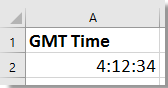
2. In another cell, input one of the following formulas and press Enter. These formulas will calculate the local time based on the time difference. See screenshot for illustration:
=A2 + TIME(9,0,0)=A2 + (9 / 24)
Tips:
(1) In the above formulas, the number "9" reflects how many hours ahead your local time is compared to GMT. For other time zones, simply replace "9" with the appropriate time difference. If your local time is behind GMT, substitute "+" with "-". For example, to convert to New York time, which is typically 5 hours behind GMT, use "-5" instead.
(2) The second formula returns a numeric (decimal) value representing a fraction of a 24-hour day. To display this as a standard time format, select the result cell, then on the Home tab, use Number Format > Time to apply a time format. This ensures the decimal value is shown as hours and minutes.
(3) For multiple conversions, you can input different GMT values in a column (e.g., A2:A10) and copy the formula down alongside to process a whole list of times efficiently. Be mindful of date and time combinations; if GMT includes a date and local time adjustment causes a date change (crossing midnight), the formula will update accordingly.
Applicable scenario: This direct formula method is ideal for quick conversions or small datasets where you already know the time difference. However, for more complex or frequently changing time zones, or if your data set is very large, consider more automated solutions below.
Troubleshooting: If you encounter unexpected results, confirm that your GMT value is an actual Excel time or date-time value (not stored as text). If the cell displays #####, it’s likely formatted too narrow or the formula output is negative due to an incorrect time zone sign. Adjust the formula or cell formatting as needed.
Convert UTC/GMT time to local time with Kutools for Excel
Kutools for Excel offers an intuitive Formula Helper tool, streamlining many complex calculations without the need to memorize formulas. To convert GMT or UTC time to your local time, you can use the built-in "Add hours to date" function offered by Kutools for Excel's Formula Helper feature. This solution is especially helpful for users who prefer a graphical interface and want to avoid manual formula entry, and is well-suited for adjusting single items or batches of times quickly and accurately.
1. Start by entering the GMT time into a blank cell (e.g., A2), and then select another cell (e.g., B2) to output the converted local time.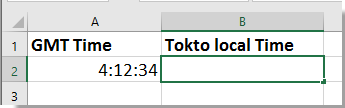
2. Go to Kutools > Formula Helper > Formula Helper. In the pop-up "Formulas Helper" dialog, choose Add hours to date from the list. Configure the arguments:
- In the "Date Time" box, select the cell with the GMT time (e.g., A2).
- In the "Number" box, input the time difference in hours between your location and GMT (for example, enter9 for Tokyo, or -5 for New York).
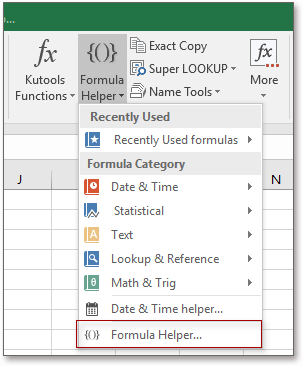
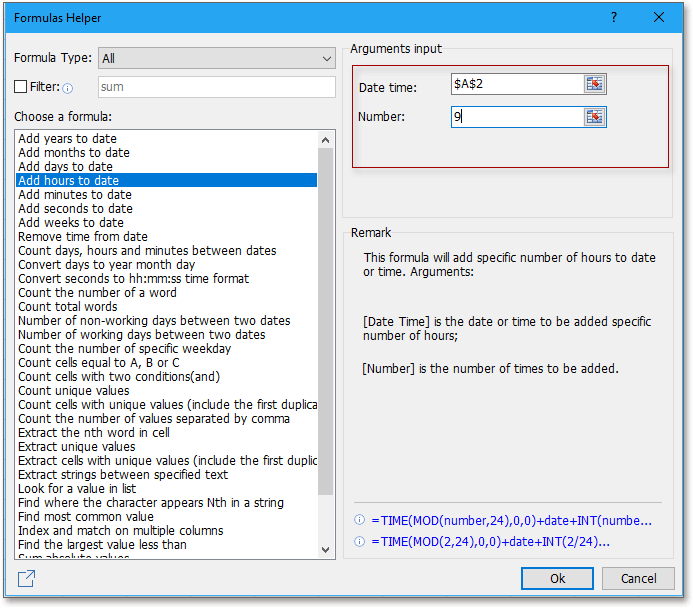
3. Click OK, and the local time result will be displayed in your selected cell.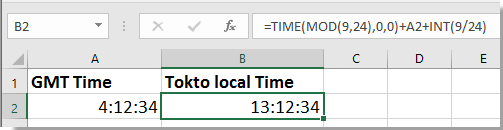
Tips:
- The "Add hours to date" function can also handle negative numbers — use these when your local time zone is behind GMT.
- You can drag the fill handle to apply the function to multiple rows for batch conversion. Just make sure your source and output columns are aligned.
- Check that your date and time values are correctly formatted in Excel; if any errors occur, verify the cell type and formatting.
Applicable scenario: This approach is highly suitable for users who may not be comfortable with formula syntax or who want to standardize the process with minimal manual input. It's particularly effective for recurring conversions and for working with lists of times, as Kutools' batch features make repeating the operation easy.
Troubleshooting: If Kutools Formula Helper does not display expected results, verify the selected cells reference correct and valid time values. Some custom date formats may require adjustment prior to conversion.
Demo: Convert GMT to Local Time using Kutools for Excel
Best Office Productivity Tools
Supercharge Your Excel Skills with Kutools for Excel, and Experience Efficiency Like Never Before. Kutools for Excel Offers Over 300 Advanced Features to Boost Productivity and Save Time. Click Here to Get The Feature You Need The Most...
Office Tab Brings Tabbed interface to Office, and Make Your Work Much Easier
- Enable tabbed editing and reading in Word, Excel, PowerPoint, Publisher, Access, Visio and Project.
- Open and create multiple documents in new tabs of the same window, rather than in new windows.
- Increases your productivity by 50%, and reduces hundreds of mouse clicks for you every day!
All Kutools add-ins. One installer
Kutools for Office suite bundles add-ins for Excel, Word, Outlook & PowerPoint plus Office Tab Pro, which is ideal for teams working across Office apps.
- All-in-one suite — Excel, Word, Outlook & PowerPoint add-ins + Office Tab Pro
- One installer, one license — set up in minutes (MSI-ready)
- Works better together — streamlined productivity across Office apps
- 30-day full-featured trial — no registration, no credit card
- Best value — save vs buying individual add-in