How to select specific worksheet based on cell value on another sheet in Excel?
Supposing you have a data validation drop-down list which contains all worksheet names, and you want to automatically select or jump to the corresponding worksheet based on the sheet name you selected in the drop-down list, what can you do? And how about automatically jump to a certain worksheet after typing the sheet name into a specified cell? This article will show you several methods to achieve it.
Select specific worksheet based on drop-down list selection with VBA code
Select specific worksheet based on cell value with VBA code
Easily create sheets index and shift to certain worksheet with Kutools for Excel
Select specific worksheet based on drop-down list selection with VBA code
For example, a drop-down list locates in cell A2 of sheet8. You can run the below VBA code to select or jump to the corresponding worksheet when the sheet name is selected in the drop-down list.
1. Press Alt + F11 to open the Microsoft Visual Basic for Applications window.
2. In the Microsoft Visual Basic for Applications window, double click the sheet name (the worksheet which contains the drop-down list you will select sheet names from) in the left bar, then copy and paste the below VBA code into the Code window.
VBA code: Select specific worksheet based on drop-down list selection
Private Sub Worksheet_Change(ByVal Target As Range)
On Error Resume Next
If Not (Application.Intersect(Range("A2"), Target) Is Nothing) Then _
ThisWorkbook.Sheets(Target.Value).Activate
End SubNote: You can change “A2” to your own cell.

3. Press Alt + Q keys simultaneously to close the Microsoft Visual basic for Applications window.
From now on, when you choose a sheet name in the drop-down list of Sheet8, that worksheet will be selected automatically.


Unlock Excel Magic with Kutools AI
- Smart Execution: Perform cell operations, analyze data, and create charts—all driven by simple commands.
- Custom Formulas: Generate tailored formulas to streamline your workflows.
- VBA Coding: Write and implement VBA code effortlessly.
- Formula Interpretation: Understand complex formulas with ease.
- Text Translation: Break language barriers within your spreadsheets.
Select specific worksheet based on cell value with VBA code
If you want to jump to a certain worksheet after typing the sheet name in a cell (cell A1 in sheet1), you can try the following VBA code.
1. Press Alt + F11 to open the Microsoft Visual Basic for Applications window.
2. In the Microsoft Visual Basic for Applications window, double click the sheet name (the worksheet you will type in the sheet name) in the left bar, then copy and paste the below VBA code into the Code window. See screenshot:
VBA code: select specific worksheet based on cell value
Sub ActivateSheetsByValue()
On Error Resume Next
ThisWorkbook.Sheets(Worksheets("Sheet1").Range("A1").Value).Activate
End Sub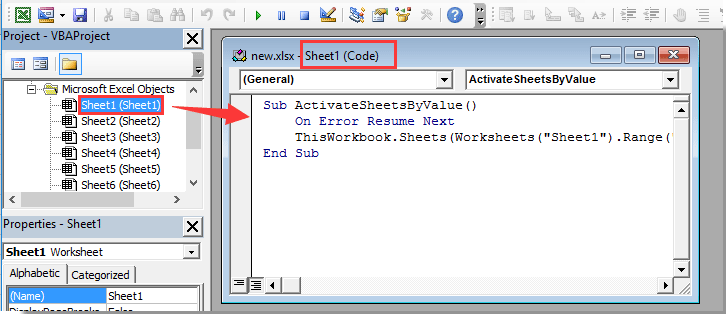
3. Go back to the worksheet and enter the sheet name which you want to select in cell A1, and activate the code window, then press F5 key to run the code.
If cell A1 in Sheet1 contains worksheet name “Sheet8”, after running the VBA code, it will jump to Sheet8 immediately.
Easily create sheets index and shift to certain worksheet with Kutools for Excel
If you just want to quickly select or jump to a specific worksheet, you can try theCreate List of Sheet Namesutility of Kutools for Excel. With this utility, you can easily create a sheet index, then quickly jump to a certain worksheet by clicking on the sheet name.
1. Click Kutools Plus > Worksheet > Create List of Sheet Names. See screenshot:

2. In the Create List of Sheet Names dialog box, select Contains a list of hyperlinks option in the Sheet Index Styles section; type a name for your sheet index in the Specify sheet name for Sheet Index box; Choose Before all sheets in the Insert the Sheet Index in drop-down list. Then click the OK button.
Note: check the Contains buttons and macros option, you will get a sheet index with macros button. See screenshot:

In the Index worksheet, you can click on a certain worksheet name to jump to that worksheet automatically.
If you want to have a free trial (30-day) of this utility, please click to download it, and then go to apply the operation according above steps.
Best Office Productivity Tools
Supercharge Your Excel Skills with Kutools for Excel, and Experience Efficiency Like Never Before. Kutools for Excel Offers Over 300 Advanced Features to Boost Productivity and Save Time. Click Here to Get The Feature You Need The Most...
Office Tab Brings Tabbed interface to Office, and Make Your Work Much Easier
- Enable tabbed editing and reading in Word, Excel, PowerPoint, Publisher, Access, Visio and Project.
- Open and create multiple documents in new tabs of the same window, rather than in new windows.
- Increases your productivity by 50%, and reduces hundreds of mouse clicks for you every day!
All Kutools add-ins. One installer
Kutools for Office suite bundles add-ins for Excel, Word, Outlook & PowerPoint plus Office Tab Pro, which is ideal for teams working across Office apps.
- All-in-one suite — Excel, Word, Outlook & PowerPoint add-ins + Office Tab Pro
- One installer, one license — set up in minutes (MSI-ready)
- Works better together — streamlined productivity across Office apps
- 30-day full-featured trial — no registration, no credit card
- Best value — save vs buying individual add-in