How to calculate elapsed time/days/months/years between two datetimes in Excel?
Here you have two time lists, one list is the start time, the other is the end time, can you calculate the elapsed time between two times in the same row quickly as below screenshot shown? Here, this tutorial introduces the tricks on calculating elapsed time, days, months, or years between two datetimes in Excel.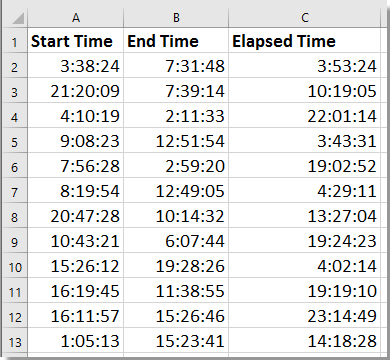
Calculate elapsed time/days/months/years with formula
 Calculate elapsed time/days/months/years with formula
Calculate elapsed time/days/months/years with formula
Calculate elapsed time
1. Select a blank cell, enter this formula =IF(B2< A2, 1 + B2 - A2, B2- A2), A2 is start time, B2 is End time, and press Enter key then drag auto fill handle to fill formulas to the cells you want.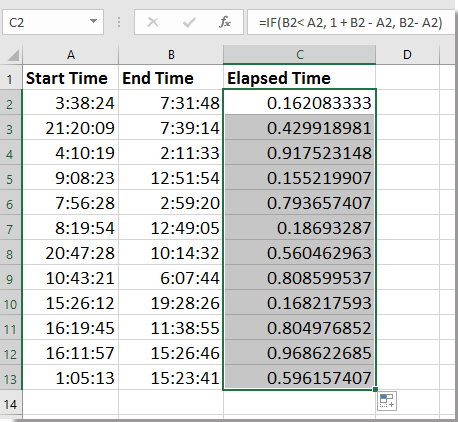
2. Keep formula cells selected, right click to open context menu, and choose Format Cells, and in the Format Cells dialog, under Number tab, select Time from left pane, then to choose the time type you want to display in right section. See screenshot: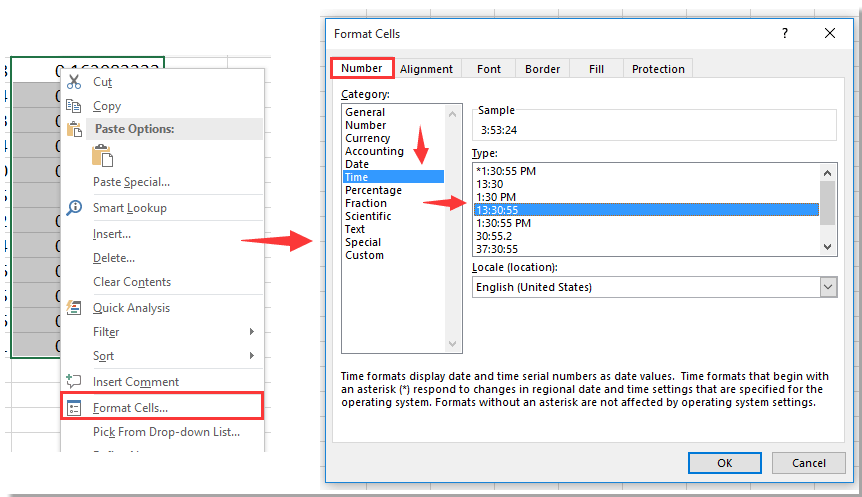
3. Click OK. The elapsed times have been displayed.
Calculate elapsed days/month/years
To calculate elapsed days is so easy, you just need to apply this formula = B2-A2, A2 is the start date, B2 is the end date.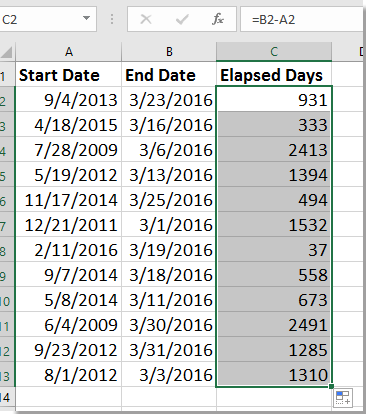
Tip: To calculate elapsed month, you can use this formula =DATEDIF(A2,B2,"m"), A2 is the start date, B2 is the end date. For elapsed years, apply =DATEDIF(A2,B2,"m")/12, and then format the cells as number.
Calculate elapsed year, month and days
For example, you have two dates, and you want to know the exact difference between these two dates, and display the elapsed period as x Years, x Month, x Days (such as 2 Years, 6 Months, 19 Days), you can apply below formula.
Select a blank cell which will place the calculated result, enter this formula =DATEDIF(A2,B2,"Y") & " Years, " & DATEDIF(A2,B2,"YM") & " Months, " & DATEDIF(A2,B2,"MD") & " Days", press Enter key to get the result.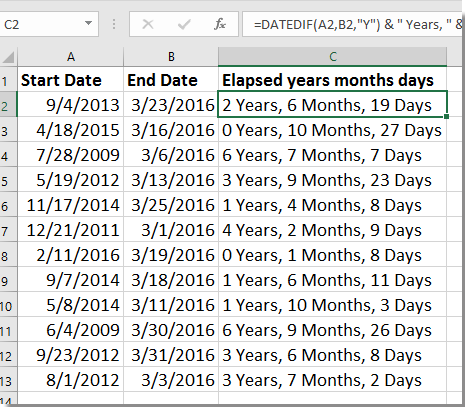
Add Days, Years, Months, Hours, Minutes, and Seconds to Dates in Excel with Ease |
If you have a date in a cell and need to add days, years, months, hours, minutes, or seconds, using formulas can be complicated and hard to remember. With Kutools for Excel’s Date & Time Helper tool, you can effortlessly add time units to a date, calculate date differences, or even determine someone's age based on their birthdate - all without needing to memorize complex formulas. |
Kutools for Excel - Supercharge Excel with over 300 essential tools, making your work faster and easier, and take advantage of AI features for smarter data processing and productivity. Get It Now |
Best Office Productivity Tools
Supercharge Your Excel Skills with Kutools for Excel, and Experience Efficiency Like Never Before. Kutools for Excel Offers Over 300 Advanced Features to Boost Productivity and Save Time. Click Here to Get The Feature You Need The Most...
Office Tab Brings Tabbed interface to Office, and Make Your Work Much Easier
- Enable tabbed editing and reading in Word, Excel, PowerPoint, Publisher, Access, Visio and Project.
- Open and create multiple documents in new tabs of the same window, rather than in new windows.
- Increases your productivity by 50%, and reduces hundreds of mouse clicks for you every day!
All Kutools add-ins. One installer
Kutools for Office suite bundles add-ins for Excel, Word, Outlook & PowerPoint plus Office Tab Pro, which is ideal for teams working across Office apps.
- All-in-one suite — Excel, Word, Outlook & PowerPoint add-ins + Office Tab Pro
- One installer, one license — set up in minutes (MSI-ready)
- Works better together — streamlined productivity across Office apps
- 30-day full-featured trial — no registration, no credit card
- Best value — save vs buying individual add-in