How to lookup partial string match in Excel?
For example, there is a range of data, and column E is the students’ name list, column F and G are the class and grade of the students, and column H is the ranking of the students’ scores, now you have a given name “Jack” which is the partial string of “Jacky”, how can you quickly lookup partial string match and return the ranking of the “Jacky” as below screenshot shown.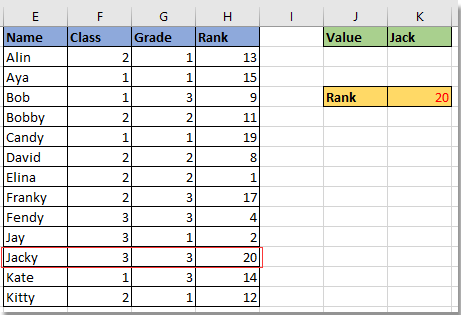
VLOOKUP partial string match in Excel
 VLOOKUP partial string match in Excel
VLOOKUP partial string match in Excel
Here I have some formulas to help you lookup partial string match in Excel.
1. Select a blank cell to enter the partial string that you want to look up. See screenshot:
2. Select another cell which you will place the look up value at, and enter this formula =VLOOKUP($K$1&"*",$E$1:$H$14,4,FALSE), press Enter key to get to value. See screenshot:
Tip:
1. In the formula, K1 is the cell containing the partial string, E1:H14 is the data range, 4 indicates to lookup value in the Forth column of the range. You can change them as you need.
2. If you just want to find which name is partial match the given name, you also can use this formula =INDEX($E$2:$E$14,MATCH($K$1&"*",E2:E14,0)). (E2:E14 is the column list you want to lookup from, k1 is the given name, you can change as you need.)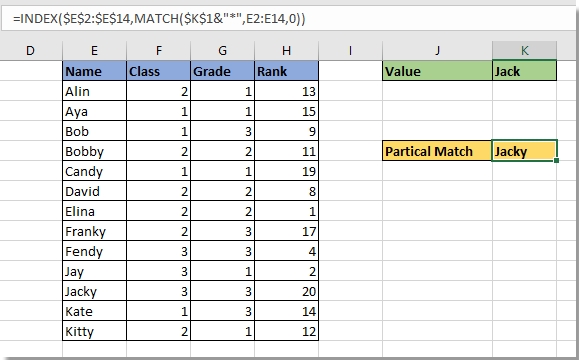

Unlock Excel Magic with Kutools AI
- Smart Execution: Perform cell operations, analyze data, and create charts—all driven by simple commands.
- Custom Formulas: Generate tailored formulas to streamline your workflows.
- VBA Coding: Write and implement VBA code effortlessly.
- Formula Interpretation: Understand complex formulas with ease.
- Text Translation: Break language barriers within your spreadsheets.
Best Office Productivity Tools
Supercharge Your Excel Skills with Kutools for Excel, and Experience Efficiency Like Never Before. Kutools for Excel Offers Over 300 Advanced Features to Boost Productivity and Save Time. Click Here to Get The Feature You Need The Most...
Office Tab Brings Tabbed interface to Office, and Make Your Work Much Easier
- Enable tabbed editing and reading in Word, Excel, PowerPoint, Publisher, Access, Visio and Project.
- Open and create multiple documents in new tabs of the same window, rather than in new windows.
- Increases your productivity by 50%, and reduces hundreds of mouse clicks for you every day!
All Kutools add-ins. One installer
Kutools for Office suite bundles add-ins for Excel, Word, Outlook & PowerPoint plus Office Tab Pro, which is ideal for teams working across Office apps.
- All-in-one suite — Excel, Word, Outlook & PowerPoint add-ins + Office Tab Pro
- One installer, one license — set up in minutes (MSI-ready)
- Works better together — streamlined productivity across Office apps
- 30-day full-featured trial — no registration, no credit card
- Best value — save vs buying individual add-in