How to numbering every other row in Excel?
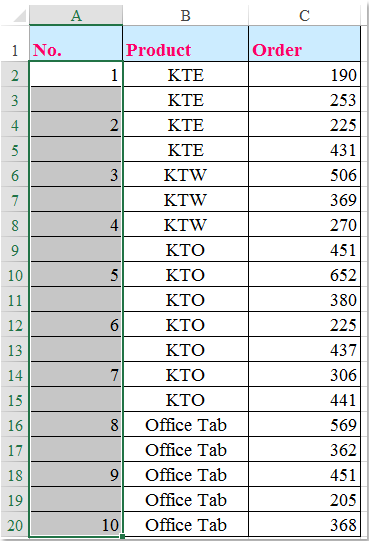
Normally, you can fill the sequence numbers to a range of cells with the Fill handle feature, but, sometimes, you are tried to fill the numbers in a column every other row as following screenshot shown. Do you have any good ideals to solve this task in Excel?
Numbering every other row with formulas
You can fill the sequence numbers every other row with following formulas, please do as this:
Numbering every other row from the first cell:
If you want to fill the series numbers which start at the first cell, please enter this formula:
=IF(ISEVEN(ROW()),"",(ROW()+1)/2) into the first cell of a column, and then drag the fill handle down to the cells that you want to fill sequence numbers, and the numbers are filled into the column every other cell, see screenshot:

Numbering every other row from the second cell:
If your data range have headers, so you want to fill the numbers every other row from the second cell, please enter this formula:
=IF(ISNUMBER(OFFSET(E2,-1,0)),"",MAX($E$1:OFFSET(E2,-1,0))+1) (E2 is the cell where you want to fill the numbers start from, and E1 is the header cell of the column you want to fill the sequence. ) into the second cell below the header of the column, and then drag the fill handle down to the cells that you want to fill sequence, and the series numbers have been inserted into the column every other cell from second cell, see screenshot:

Numbering every other row with Kutools for Excel
If you have Kutools for Excel, combining the Select Interval Rows & Columns utility and Insert Sequence Number feature, you can quickly number every other cell without any formulas.
After installing Kutools for Excel, please do as follows:
1. Select the cells where you want to number every other row, and then click Kutools > Select > Select Interval Rows & Columns, see screenshot:

2. In the Select Interval Rows & Columns dialog box, choose Rows under the Select section, and then enter the number 1 into Interval of and Rows separately under the Options section, then click Ok button, and every other cell has been selected in the selected column, see screenshots:
 |  |  |
3. After selecting every other cell, go clicking Kutools > Insert > Insert Sequence Number, in the popped out Insert Sequence Number dialog box, click New button to create a custom sequence as you need, see screenshots:
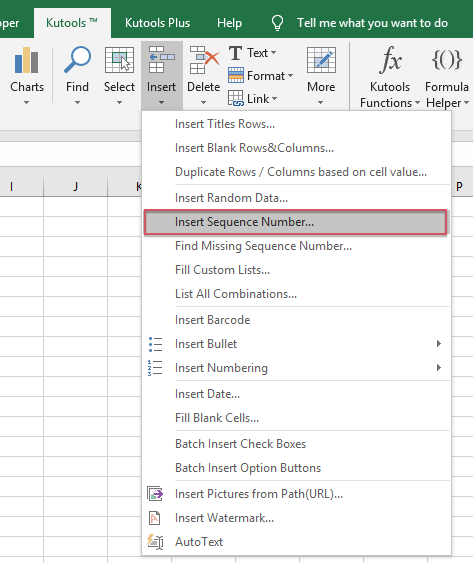 |  |  |
4. In the expanded Insert Sequence Number dialog box, specify your own number sequence format from the left section, and you can preview the sequence at the right pane, see screenshot:

5. After creating the sequence, click Add button to add this record into the above list box, then select the created item, and click Fill Range button, you can see the sequence numbers have been filled into the selected cells.

Click Download and free trial Kutools for Excel Now !
Demo: Numbering every other row with Kutools for Excel
Best Office Productivity Tools
Supercharge Your Excel Skills with Kutools for Excel, and Experience Efficiency Like Never Before. Kutools for Excel Offers Over 300 Advanced Features to Boost Productivity and Save Time. Click Here to Get The Feature You Need The Most...
Office Tab Brings Tabbed interface to Office, and Make Your Work Much Easier
- Enable tabbed editing and reading in Word, Excel, PowerPoint, Publisher, Access, Visio and Project.
- Open and create multiple documents in new tabs of the same window, rather than in new windows.
- Increases your productivity by 50%, and reduces hundreds of mouse clicks for you every day!
All Kutools add-ins. One installer
Kutools for Office suite bundles add-ins for Excel, Word, Outlook & PowerPoint plus Office Tab Pro, which is ideal for teams working across Office apps.
- All-in-one suite — Excel, Word, Outlook & PowerPoint add-ins + Office Tab Pro
- One installer, one license — set up in minutes (MSI-ready)
- Works better together — streamlined productivity across Office apps
- 30-day full-featured trial — no registration, no credit card
- Best value — save vs buying individual add-in