How to calculate retirement date from date of birth in Excel?
Supposing, an employee will be retired at age of 60, how could you calculate the retirement date from the date of birth in Excel?
Calculate retirement date from date of birth with formula
Calculate retirement date and remaining year from date of birth with formulas
Calculate retirement date from date of birth with a handy feature
Calculate retirement date from date of birth with formula
For example, I have a list of persons’ birth date, if their retirement age is 60, the following formula can help you to calculate their retirement date, please do as this:
1. Enter the below formula into a blank cell adjacent to your data range, C2, for instance, then drag the fill handle down to the cells that you want to apply this formula, and five-digit numbers are displayed as following screenshot shown:

2. And then, you should convert these numbers to date format, select the numbers, and choose Short Date from the General drop down list under Home tab, and all numbers have been converted to normal date format, see screenshot:

Notes:
1. This formula can calculate a person’s retirement date which on the last day of the month he completes 60 years, it means, if born on 5/10/1976 will retire on 5/31/2036.
2. In the above formula, E2is the birth date cell you are used, and 60 is the retirement age the person will be retired, you can change them to your need.
Calculate retirement date and remaining year from date of birth with formulas
Sometimes, you may want to calculate the retirement date which on the exact day of birth date after 60 years from the birth date, for example, if the person is born 5/18/1980, the exact retirement date will be 5/18/2040. For dealing with this task, the EDATE function can do you a favor.
1. Please apply the below simple formula into a blank cell where you want to put the result, and then drag the fill handle down to fill this formula to other cells, see screenshot:

2. Then, you should format the results as date format, select the numbers, and choose Short Date from the General drop down list under Home tab, and all numbers have been converted to normal date format, see screenshot:
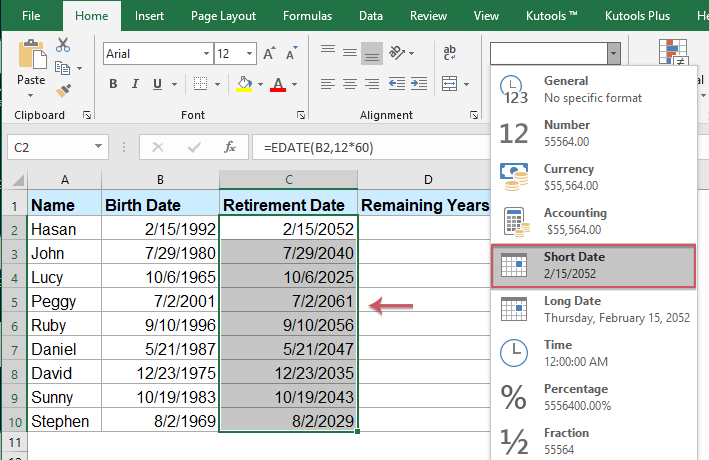
3. If you want to calculate the remaining years before the retirement date, please apply the below formula, and then drag the fill handle down to fill this formula to other cells, see screenshot:

Tips: If you want to just keep the integer part of the remaining year, please use this formula: =INT(YEARFRAC(TODAY(),C2)).
Calculate retirement date from date of birth with a handy feature
If you have Kutools for Excel, with it Add years to date feature, you can also calculate the retirement date which on the exact day of birth date after 60 years from the birth date with ease.
After installing Kutools for Excel, please do as this:
1. Click a cell where you want to locate the result. And then click Kutools > Formula Helper > Formula Helper, see screenshot:

2. In the Formula Helper dialog box, please do the following operations:
- Select Date option from the FormulaType drop down list;
- Then choose Add years to date from the Choose a formula list box;
- In the right Arguments input section, select a list of cells that you want to calculate the retirement date based on from the Date time text box, and then type the retirement age into the Number box.

3. And then click Ok button, and you will get the result , then drag the fill handle down to the cells to calculate the retirement dates as below screenshot shown:

Download and free trial Kutools for Excel Now !
More relative articles:
- Calculate The Length Of Service From Hire Date
- If you have a range of data including employee names and their date of joining your company in a worksheet, now, you may want to calculate their length of service, it means to get how many years and months an employee has worked for your company.
- Get Or Calculate Age From Birth Date
- If you have a list of the employee's date of birth in Excel worksheet, now, you want to calculate the age for each of them. In Excel, there are some useful functions, such as YEARFRAC or DATEDIF which can help you to get the age from the birthday quickly and easily.
- Calculate Age From ID Number
- Supposing, you have a list of ID numbers which contain 13 digit numbers, and the first 6 numbers is the birth date. For example, the ID number 9808020181286 means the birth date is 1998/08/02. How could you get the age from ID number as following screenshot shown quickly in Excel?
- Calculate Age From Birth Of Date In Google Sheet
- Have you ever tried to calculate age from the birth of date in Google sheet? This article, I will introduce some formulas for you to solve this job quickly and easily.
Best Office Productivity Tools
Supercharge Your Excel Skills with Kutools for Excel, and Experience Efficiency Like Never Before. Kutools for Excel Offers Over 300 Advanced Features to Boost Productivity and Save Time. Click Here to Get The Feature You Need The Most...
Office Tab Brings Tabbed interface to Office, and Make Your Work Much Easier
- Enable tabbed editing and reading in Word, Excel, PowerPoint, Publisher, Access, Visio and Project.
- Open and create multiple documents in new tabs of the same window, rather than in new windows.
- Increases your productivity by 50%, and reduces hundreds of mouse clicks for you every day!
All Kutools add-ins. One installer
Kutools for Office suite bundles add-ins for Excel, Word, Outlook & PowerPoint plus Office Tab Pro, which is ideal for teams working across Office apps.
- All-in-one suite — Excel, Word, Outlook & PowerPoint add-ins + Office Tab Pro
- One installer, one license — set up in minutes (MSI-ready)
- Works better together — streamlined productivity across Office apps
- 30-day full-featured trial — no registration, no credit card
- Best value — save vs buying individual add-in