How to count cells that equal to a certain value in Excel?
For counting how many cells in a range that equal to a certain value in Excel, this article will help you in details.
Count cells that equal to a certain value with formula
Count cells that equal to a certain value with Kutools for Excel
Count cells that equal to a certain value with formula
As below screenshot shown, you need to count how many cells in the Team Color column containing the value “Red”. Please do as follows.

Use formula: =COUNTIF(range,criteria)
1. Select a blank cell (in this case, I select cell C2), enter formula =COUNTIF(B2:B19,"Red") into the Formula Bar, then press the Enter key. Then you will get the result immediately. See screenshot:

Note: If you want to count number of cells equal to either X or Y in a specified range, such as equal to either Red or Black in range B2:B19, please use the formula =COUNTIF(B2:B19,"Red") + COUNTIF(B2:B19,"Black"). See screenshot:

Count cells that equal to a certain value with Kutools for Excel
This section will introduce the Select Specific Cells utility of Kutools for Excel. With this utility, you can easily count number of cells in a range that equal to a certain value, or equal to either X or Y. Please do as follows.
1. Select the range with the cells you need to count, then click Kutools > Select > Select Specific Cells.
2. In the Select Specific Cells dialog box, select the Cell option in the Selection type section, and in the Specific type section, select Equals from the drop-down list, then enter the certain value into the next text box you will count based on, and finally click the OK button.

For counting number of cells equal to either X or Y in the selected range, please do the configuration as below screenshot shown.

3. After clicking the OK button, the counting result will be displayed in the popping up dialog box, please click the OK button. And all matched cells in selected range will be selected immediately. See screenshot:
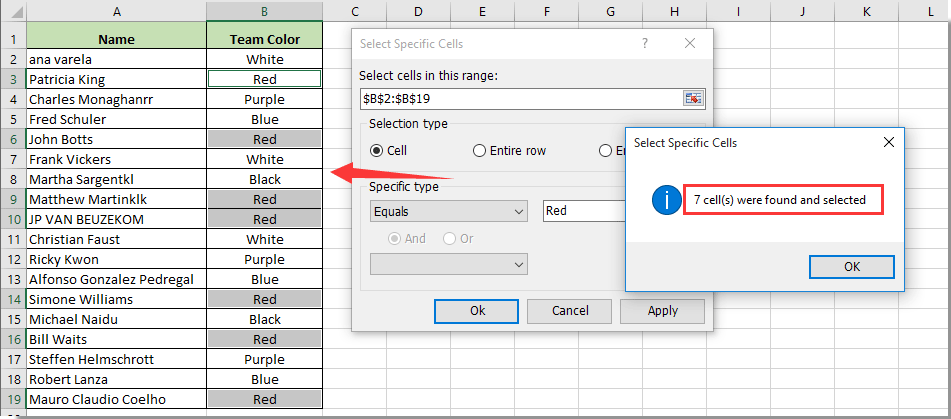
Best Office Productivity Tools
Supercharge Your Excel Skills with Kutools for Excel, and Experience Efficiency Like Never Before. Kutools for Excel Offers Over 300 Advanced Features to Boost Productivity and Save Time. Click Here to Get The Feature You Need The Most...
Office Tab Brings Tabbed interface to Office, and Make Your Work Much Easier
- Enable tabbed editing and reading in Word, Excel, PowerPoint, Publisher, Access, Visio and Project.
- Open and create multiple documents in new tabs of the same window, rather than in new windows.
- Increases your productivity by 50%, and reduces hundreds of mouse clicks for you every day!
All Kutools add-ins. One installer
Kutools for Office suite bundles add-ins for Excel, Word, Outlook & PowerPoint plus Office Tab Pro, which is ideal for teams working across Office apps.
- All-in-one suite — Excel, Word, Outlook & PowerPoint add-ins + Office Tab Pro
- One installer, one license — set up in minutes (MSI-ready)
- Works better together — streamlined productivity across Office apps
- 30-day full-featured trial — no registration, no credit card
- Best value — save vs buying individual add-in