How to quickly find partial duplicates in an Excel column?
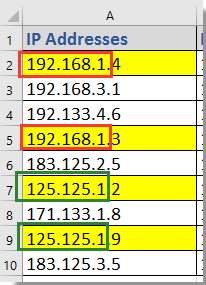
Find partial duplicates with formulas
Find partial duplicates with Kutools for Excel
 Find partial duplicates with formulas
Find partial duplicates with formulas
To find partial duplicates from a column, you can do as below:
1. Select a blank cell next to the IP, B2 for instance, and enter this formula =LEFT(A2,9), drag auto fill handle down to apply this formula to the cells you need. See screenshot: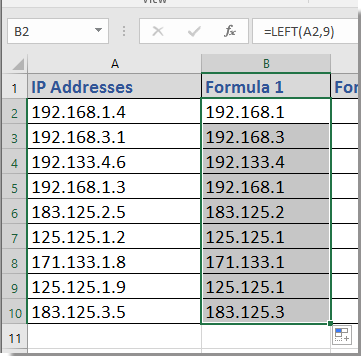
2. Then go to the next cell beside the first formula, C2 for instance, and enter this formula =COUNTIF(B:B,B2), and drag fill handle over the cells you want. Then the result 2 (or other number bigger than 1) indicates the relative IP address are duplicates, 1 indicates unique. See screenshot: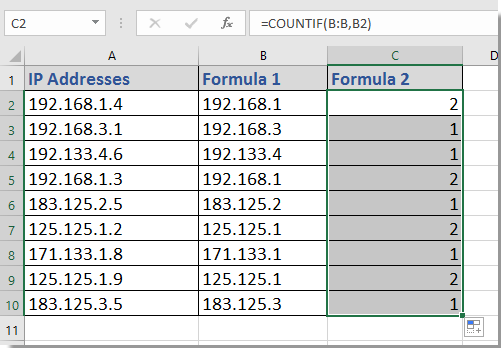
Tip: in above formulas, A2 is the first IP address, and 9 is the first 9 characters you want to compare, you can change as you want.
 Find partial duplicates with Kutools for Excel
Find partial duplicates with Kutools for Excel
If you have Kutools for Excel, you can combine its Split Cells and Select Duplicate & Unique Cells utilities.
1. Select the IP addresses and click Kutools > Merge & Split > Split Cells. See screenshot: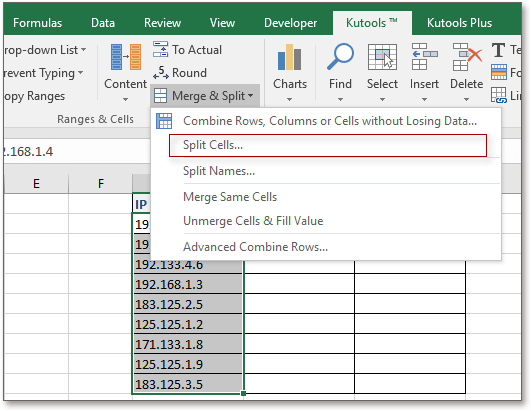
2. In the Split Cells dialog, check Split to Columns option in Type section, and check Specify width option and enter 9 into the next textbox. See screenshot:
Tip: 9 indicates to split cells by every 9 characters.
3. Click Ok, and a dialog pops out to remind you select a cell to place the split value, here select H2 for instance. See screenshot: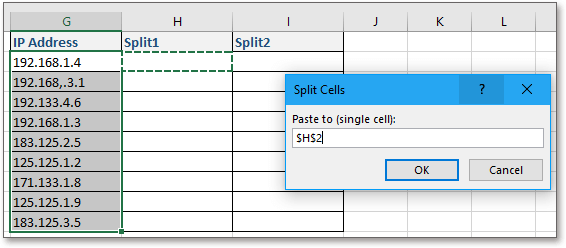
4. Then the IP addresses have been split to two parts, one part includes first 9 character, the other includes last two characters. 
5. And select the list of first part with includes first 9 characters, and click Kutools > Select > Select Duplicate & Unique Cells. See screenshot:
6. And in the Select Duplicate & Unique Cells dialog, check All duplicates (Including 1st one) option, and you also can format a different background or font color for the duplicates. See screenshot:
7. Click Ok, a dialog pops out to tell you the number of duplicates. Now the duplicate IP addresses have been selected and format with colors. See screenshot:
Kutools for Excel - Supercharge Excel with over 300 essential tools, making your work faster and easier, and take advantage of AI features for smarter data processing and productivity. Get It Now
Best Office Productivity Tools
Supercharge Your Excel Skills with Kutools for Excel, and Experience Efficiency Like Never Before. Kutools for Excel Offers Over 300 Advanced Features to Boost Productivity and Save Time. Click Here to Get The Feature You Need The Most...
Office Tab Brings Tabbed interface to Office, and Make Your Work Much Easier
- Enable tabbed editing and reading in Word, Excel, PowerPoint, Publisher, Access, Visio and Project.
- Open and create multiple documents in new tabs of the same window, rather than in new windows.
- Increases your productivity by 50%, and reduces hundreds of mouse clicks for you every day!
All Kutools add-ins. One installer
Kutools for Office suite bundles add-ins for Excel, Word, Outlook & PowerPoint plus Office Tab Pro, which is ideal for teams working across Office apps.
- All-in-one suite — Excel, Word, Outlook & PowerPoint add-ins + Office Tab Pro
- One installer, one license — set up in minutes (MSI-ready)
- Works better together — streamlined productivity across Office apps
- 30-day full-featured trial — no registration, no credit card
- Best value — save vs buying individual add-in