How to quickly count if cells are equal to x or y in Excel?
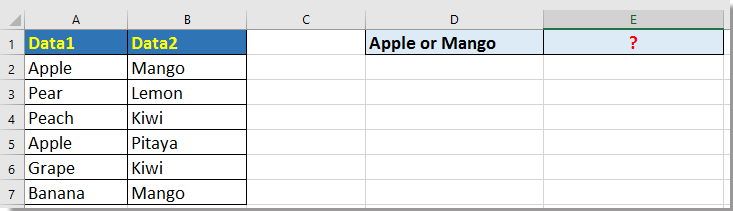
Count number of cells are equal to criteria x or y with formula
Count number of cells are equal to criteria x or y with Defined Function
Count number of cells are equal to criteria x or y with Kutools for Excel
 Count number of cells are equal to criteria x or y with formula
Count number of cells are equal to criteria x or y with formula
Here I introduce some formulas can help you to count number of cells which are equal to x or y.
Count cells are equal to x or y
Select a blank cell, for instance, E2, and enter this formula =COUNTIF(A2:B7,"Apple")+COUNTIF(A2:B7,"Mango") and press Enter key to get result.
In above formula A2:B7 is the range you want to count from, and Apple and Mango are the values you want to count. You can change them as you need.
Count rows which contain x or y in a range
Select a blank cell, E2 for instance, and enter this formula =SUM(IF((A2:A7="Apple")+(B2:B7="Mango"),1,0)), press Shift + Ctrl + Enter key to get the correct result.
 Count number of cells are equal to criteria x or y with Defined Function
Count number of cells are equal to criteria x or y with Defined Function
With Defined Function, you also can count the number of cells which equal to the criteria x or y.
1. Press Alt + F11 keys to open Microsoft Visual Basic for Applications window.
2. Click Insert > Module, and paste the code into the script.
Code: Count either or
Function FindTwoStrings(Rng As Range, Str1 As String, Optional Str2 As String = "") As Long
'UpdatebyExtendoffice20160705
Application.Volatile
Dim xCell As Range
For Each xCell In Rng
If (InStr(1, UCase(xCell.Value), UCase(Str1), 1) > 0) Or _
(InStr(1, UCase(xCell.Value), UCase(Str2), 1) > 0) Then _
FindTwoStrings = FindTwoStrings + 1
Next
End Function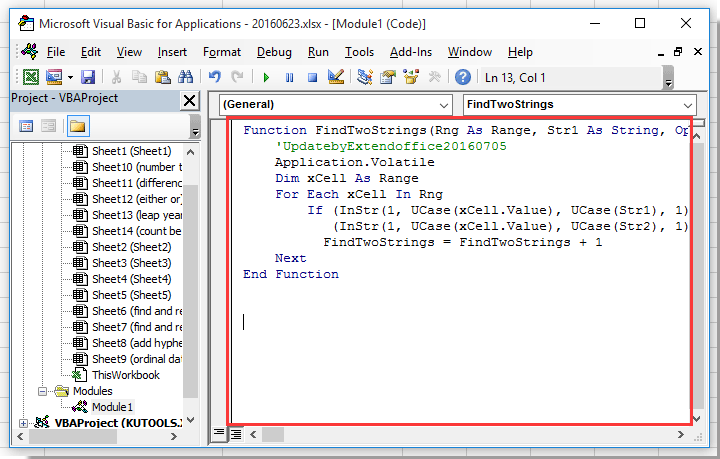
3. Save the code, and go back to select a blank cell you want to count the result, and enter this formula =FindTwoStrings(A2:A7,D3,D4) and press Enter key to get the count.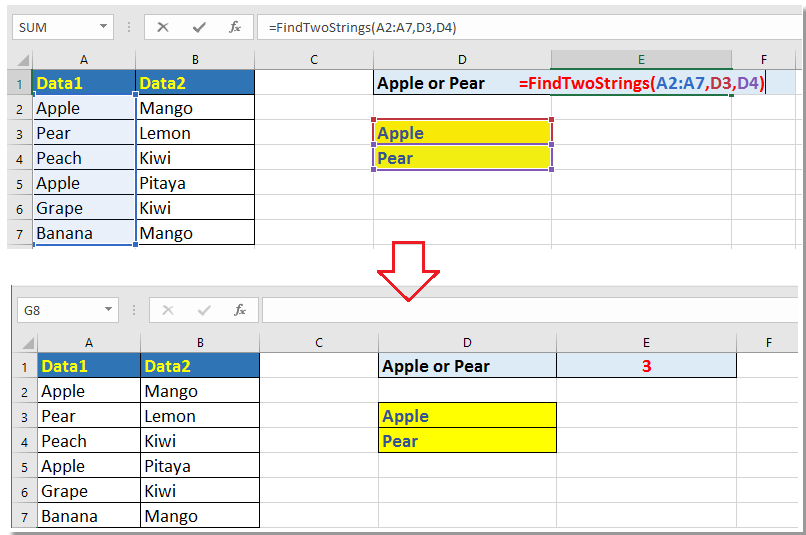
Tip: in the formula, A2:A7 is the range you want to count from, and D3 and D4 are the strings you want to count.
 Count number of cells are equal to criteria x or y with Kutools for Excel
Count number of cells are equal to criteria x or y with Kutools for Excel
If you want to count the number of cells which are equal to x or y, and then locate them, you can apply Kutools for Excel’s Select Specific Cells utility.
After free installing Kutools for Excel, please do as below:
1. Select the data range you want to count the cells, and then click Kutools > Select > Select Specific Cells. See screenshot: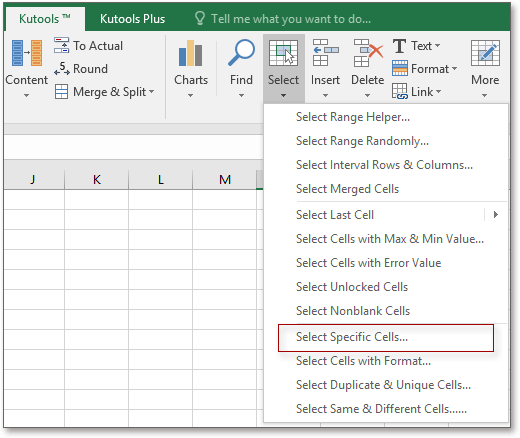
2. In the Select Specific Cells dialog, check one option as you need in the Selection type section, and both select Equals from the two drop down list, and enter the criteria separately into the two textboxes, and remember to check Or option. see screenshot:
3. Click Ok or Apply, and a dialog pops out to tell you how many cells meet your criteria, and at the meanwhile, the cells equal to either criteria 1 or criteria 2 are selected.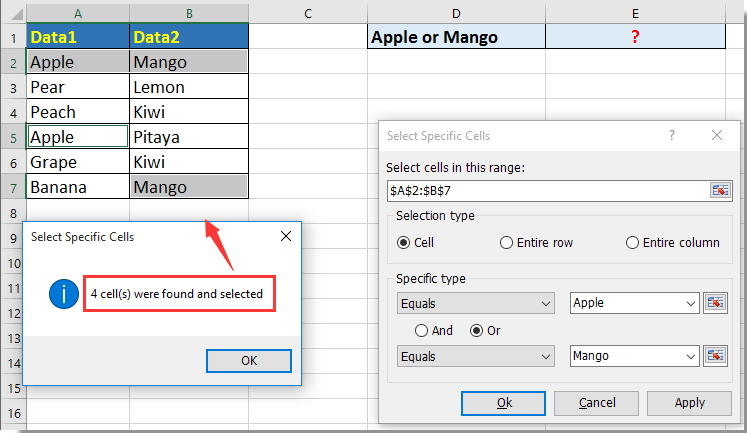
Best Office Productivity Tools
Supercharge Your Excel Skills with Kutools for Excel, and Experience Efficiency Like Never Before. Kutools for Excel Offers Over 300 Advanced Features to Boost Productivity and Save Time. Click Here to Get The Feature You Need The Most...
Office Tab Brings Tabbed interface to Office, and Make Your Work Much Easier
- Enable tabbed editing and reading in Word, Excel, PowerPoint, Publisher, Access, Visio and Project.
- Open and create multiple documents in new tabs of the same window, rather than in new windows.
- Increases your productivity by 50%, and reduces hundreds of mouse clicks for you every day!
All Kutools add-ins. One installer
Kutools for Office suite bundles add-ins for Excel, Word, Outlook & PowerPoint plus Office Tab Pro, which is ideal for teams working across Office apps.
- All-in-one suite — Excel, Word, Outlook & PowerPoint add-ins + Office Tab Pro
- One installer, one license — set up in minutes (MSI-ready)
- Works better together — streamlined productivity across Office apps
- 30-day full-featured trial — no registration, no credit card
- Best value — save vs buying individual add-in
