How to display the corresponding name of the highest score in Excel?
Supposing, I have range of data which contains two columns – name column and the corresponding score column, now, I want to get the name of the person who scored highest. Are there any good ways to deal with this problem quickly in Excel?
Display the corresponding name of the highest score with formulas
 Display the corresponding name of the highest score with formulas
Display the corresponding name of the highest score with formulas
To retrieve the name of the person who scored the highest, the following formulas can help you to get the output.
Please enter this formula: =INDEX(A2:A14,MATCH(MAX(B2:B14),B2:B14,FALSE),)&" Scored "&MAX(B2:B14) into a blank cell where you want to display the name, and then press Enter key to return the result as follows:
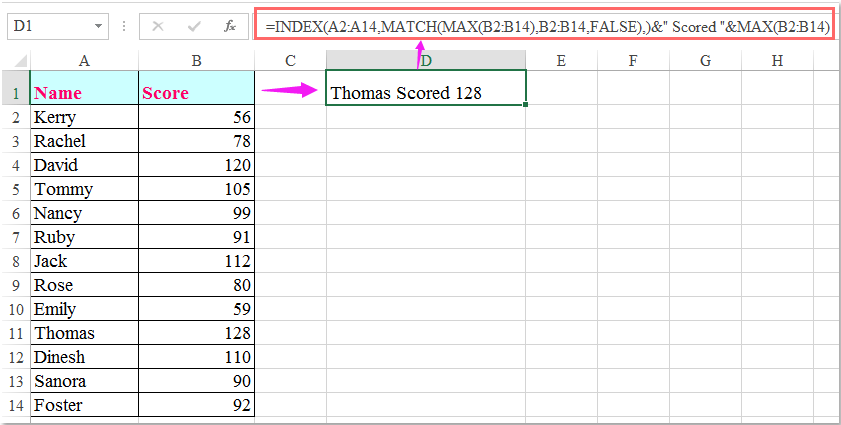
Notes:
1. In the above formula, A2:A14 is the name list which you want to get the name from, and B2:B14 is the score list.
2. The above formula only can get the first name if there are more than one names having the same highest scores, to get all the names who got the highest score, the following array formula may do you a favor.
Enter this formula:
=INDEX($A$2:$A$14,SMALL(IF($B$2:$B$14=MAX($B$2:$B$14),ROW($B$2:$B$14)-1),ROW(B2)-1)), and then press Ctrl + Shift + Enter keys together to display the first name, then select the formula cell and drag the fill handle down until error value appears, all names who got the highest score are displayed as below screenshot:
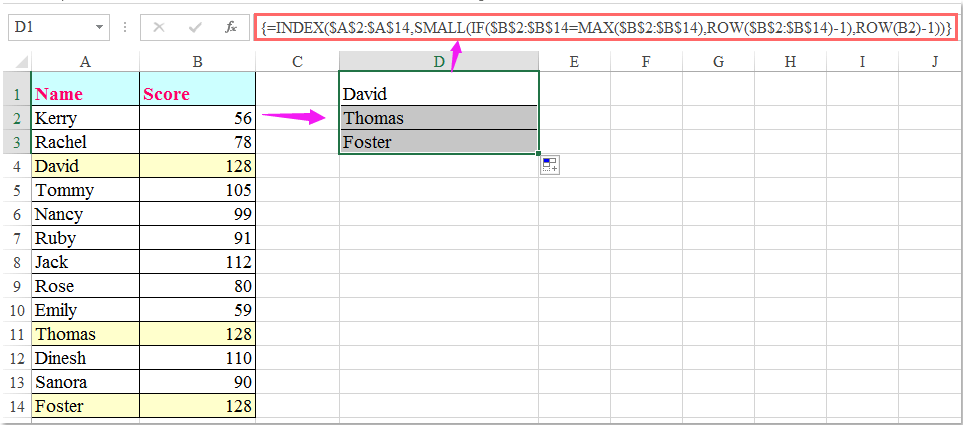

Unlock Excel Magic with Kutools AI
- Smart Execution: Perform cell operations, analyze data, and create charts—all driven by simple commands.
- Custom Formulas: Generate tailored formulas to streamline your workflows.
- VBA Coding: Write and implement VBA code effortlessly.
- Formula Interpretation: Understand complex formulas with ease.
- Text Translation: Break language barriers within your spreadsheets.
Best Office Productivity Tools
Supercharge Your Excel Skills with Kutools for Excel, and Experience Efficiency Like Never Before. Kutools for Excel Offers Over 300 Advanced Features to Boost Productivity and Save Time. Click Here to Get The Feature You Need The Most...
Office Tab Brings Tabbed interface to Office, and Make Your Work Much Easier
- Enable tabbed editing and reading in Word, Excel, PowerPoint, Publisher, Access, Visio and Project.
- Open and create multiple documents in new tabs of the same window, rather than in new windows.
- Increases your productivity by 50%, and reduces hundreds of mouse clicks for you every day!
All Kutools add-ins. One installer
Kutools for Office suite bundles add-ins for Excel, Word, Outlook & PowerPoint plus Office Tab Pro, which is ideal for teams working across Office apps.
- All-in-one suite — Excel, Word, Outlook & PowerPoint add-ins + Office Tab Pro
- One installer, one license — set up in minutes (MSI-ready)
- Works better together — streamlined productivity across Office apps
- 30-day full-featured trial — no registration, no credit card
- Best value — save vs buying individual add-in