How to alter about approaching due date/deadline in Excel?
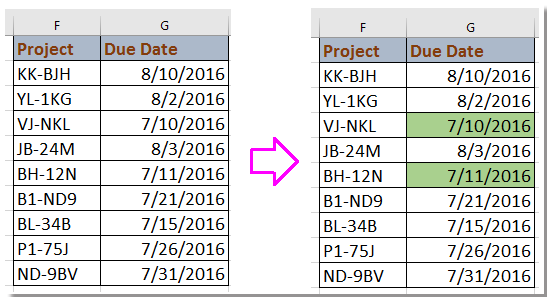
Sometimes, we may record tasks and their corresponding due dates in an Excel sheet. Have you ever wondered that if there is any way to set an alert for an approaching due date of the mission in order to urge you to enhance the working efficiency? Here I introduce some interesting tricks to help you to alter the approaching due date in Excel.
Create an alert about approaching due date with formulaCreate an alert about approaching due date with Conditional Formatting
Select and highlight the approaching due date with Kutools for Excel
Create an alert about approaching due date with formula
To alert about approaching deadline, you can apply a formula to handle.
For instance, here I alter the due dates which are past or within the next week.
Select a blank cell next to the due time column, H2 for instance, enter this formula =IF(G2<(TODAY()+7),"<<<",""), and drag auto fill handle over the cells you want to apply this formula. See screenshot:
Tip: Today is 7/7/2016 when I write this article.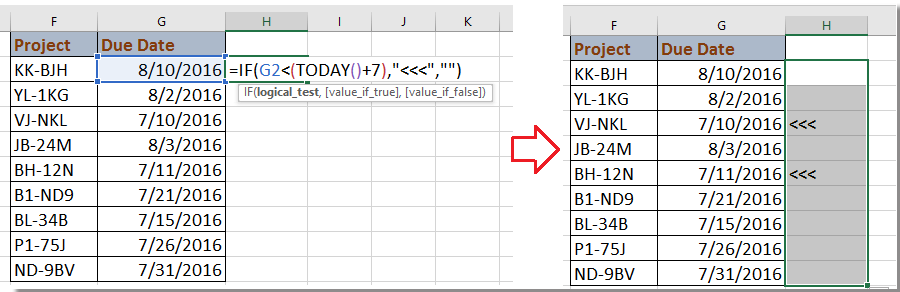
In above formula, G2 is the date you use, 7 means that the formula will check the date which are within or later than 7 days from today, and <<< is the alert marker, you can change them as you need.
Create an alert about approaching due date with Conditional Formatting
In Excel, the Conditional Formatting function is used widely, actually, you also can apply a rule in Conditional Formatting to make an alert about the approaching due dates.
1. Select the dates you want to make an alert, and click Home > Conditional Formatting > New Rule. See screenshot: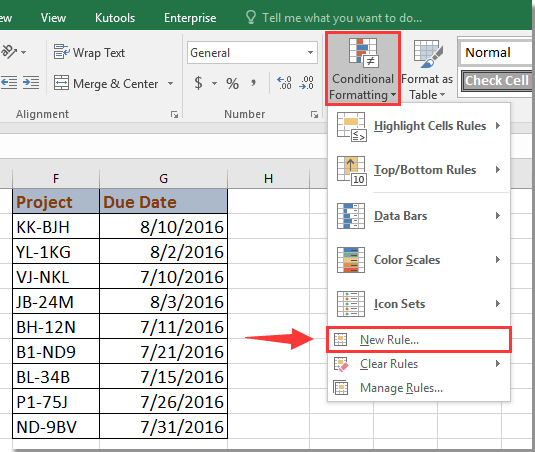
2. the New Formatting Rule dialog, click Format only cells that contain from the Select a Rule Type section, and go to Format cells only with section, select Cell Value from first list, and Less than from second list, then enter this formula =today()+7 into the third textbox. Then click Format to go to the Format Cells dialog, under Fill tab, select one color you want to highlight the approaching due. See screenshot: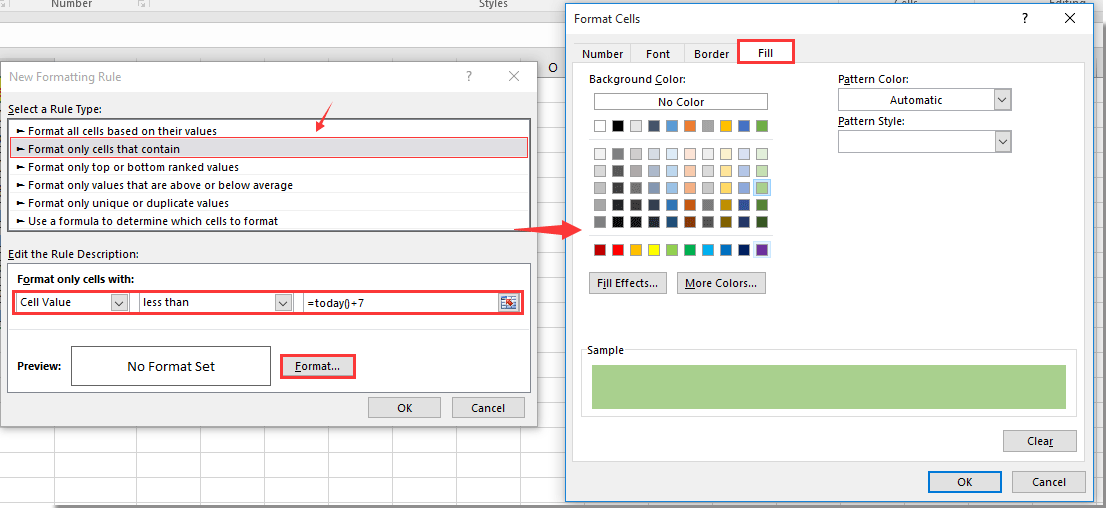
3. Click OK > OK to close the dialogs. Now the dates which are earlier than 7 days from today (7/7/2016) have been highlighted. See screenshot: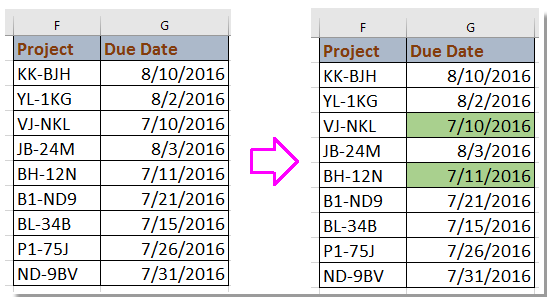
Select and highlight the approaching due date with Kutools for Excel
If you have Kutools for Excel, you can apply its Select Specific Cells utility to quickly select and highlight the approaching dates.
After free installing Kutools for Excel, please do as below:
1. Select a blank cell next to the dates you want to select, D17, for instance, and enter this formula =TODAY()+7, now you get the date which is later 7 days from today See screenshot: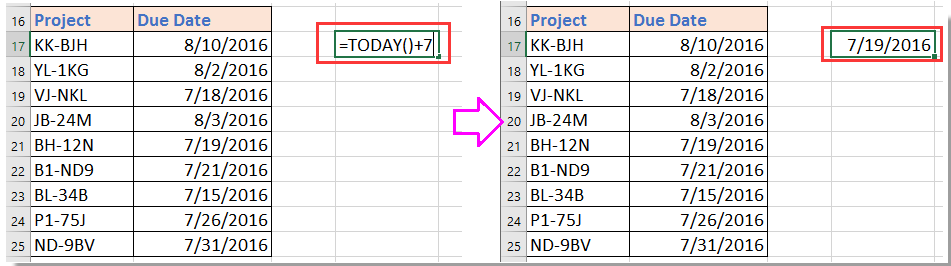
2. Select the dates you want to find the approaching dates, and click Kutools > Select > Select Specific Cells. See screenshot:
3. In the Select Specific Cells dialog, specify the selection type you want, and click Less than from first drop down list under Specific type section, and click  to select the formula cell you use in step1. See screenshot:
to select the formula cell you use in step1. See screenshot: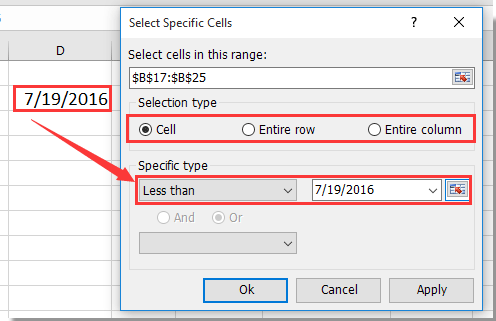
4. Click Ok. And the approaching due dates have been selected, and you can highlight them with background or other formats. See screenshot: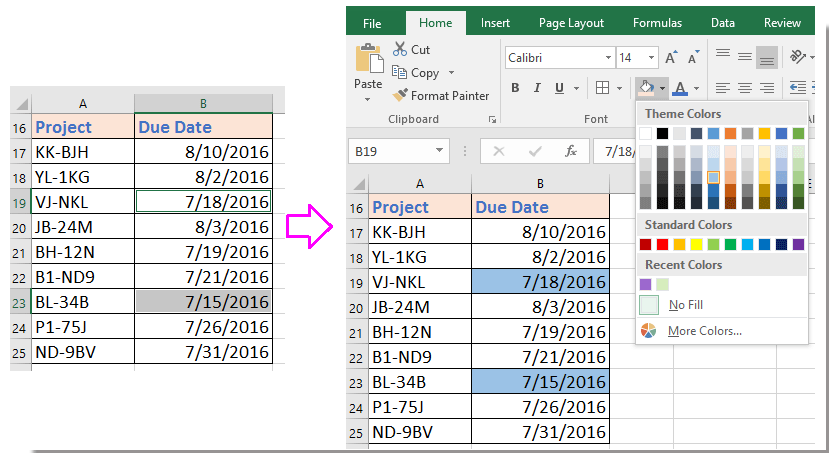
Demo: Select and highlight the approaching due date with Kutools for Excel
Best Office Productivity Tools
Supercharge Your Excel Skills with Kutools for Excel, and Experience Efficiency Like Never Before. Kutools for Excel Offers Over 300 Advanced Features to Boost Productivity and Save Time. Click Here to Get The Feature You Need The Most...
Office Tab Brings Tabbed interface to Office, and Make Your Work Much Easier
- Enable tabbed editing and reading in Word, Excel, PowerPoint, Publisher, Access, Visio and Project.
- Open and create multiple documents in new tabs of the same window, rather than in new windows.
- Increases your productivity by 50%, and reduces hundreds of mouse clicks for you every day!
All Kutools add-ins. One installer
Kutools for Office suite bundles add-ins for Excel, Word, Outlook & PowerPoint plus Office Tab Pro, which is ideal for teams working across Office apps.
- All-in-one suite — Excel, Word, Outlook & PowerPoint add-ins + Office Tab Pro
- One installer, one license — set up in minutes (MSI-ready)
- Works better together — streamlined productivity across Office apps
- 30-day full-featured trial — no registration, no credit card
- Best value — save vs buying individual add-in