How to calculate if a cell greater than a specific number then subtract in Excel?
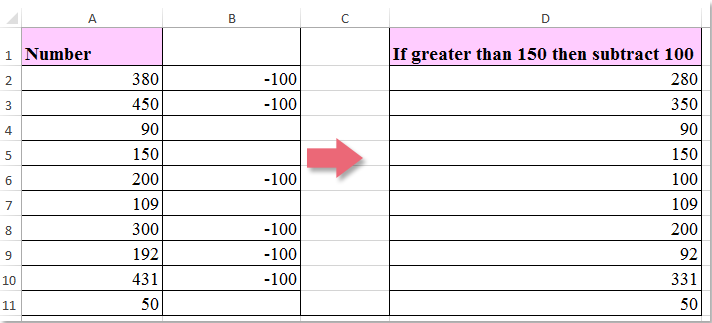
Suppose you have a list of numbers and need to check if they are greater than 150. If so, subtract 100 from those numbers, as shown in the screenshot below. In this article, I will introduce a formula to finish this job in Excel.
Calculate if a cell greater than a specific number then subtract
 Calculate if a cell greater than a specific number then subtract
Calculate if a cell greater than a specific number then subtract
Here is a simple formula to calculate if a cell value is greater than 150, and then subtract 100. Please follow these steps:
Enter this formula: =IF(A2>150,A2-100,A2) into a blank cell where you want the subtraction result. Then, drag the fill handle down to apply the formula to other cells. If the cell value is greater than 150, it will subtract 100; otherwise, the value will remain unchanged. See screenshot:

Note: In the above formula, A2 is the cell to check and calculate, while 150 and 100 are the values used as criteria for the calculation.
Best Office Productivity Tools
Supercharge Your Excel Skills with Kutools for Excel, and Experience Efficiency Like Never Before. Kutools for Excel Offers Over 300 Advanced Features to Boost Productivity and Save Time. Click Here to Get The Feature You Need The Most...
Office Tab Brings Tabbed interface to Office, and Make Your Work Much Easier
- Enable tabbed editing and reading in Word, Excel, PowerPoint, Publisher, Access, Visio and Project.
- Open and create multiple documents in new tabs of the same window, rather than in new windows.
- Increases your productivity by 50%, and reduces hundreds of mouse clicks for you every day!
All Kutools add-ins. One installer
Kutools for Office suite bundles add-ins for Excel, Word, Outlook & PowerPoint plus Office Tab Pro, which is ideal for teams working across Office apps.
- All-in-one suite — Excel, Word, Outlook & PowerPoint add-ins + Office Tab Pro
- One installer, one license — set up in minutes (MSI-ready)
- Works better together — streamlined productivity across Office apps
- 30-day full-featured trial — no registration, no credit card
- Best value — save vs buying individual add-in