How to compare two dates by month and year only in Excel?
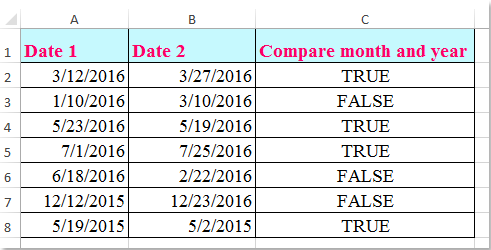
If you have two lists of dates, now, you need to compare the dates by month and year only and ignoring the day value, if they have the same month and year, the result should be displayed as True, otherwise should be False as following screenshot shown. How to compare the dates only with month and year but ignoring the day in Excel?
 Compare two dates by month and year only with formulas
Compare two dates by month and year only with formulas
To check if the dates have the same month and year, the following formulas can help you, please do as this:
Enter this formula into a blank cell beside your data, =AND(MONTH(A2)=MONTH(B2),YEAR(A2)=YEAR(B2)), C2, for instance, and then drag the fill handle down to the cells that you want to apply this formula, and you will get a TRUE if the two dates have the same month and year, otherwise, you will get a FALSE, see screenshot:
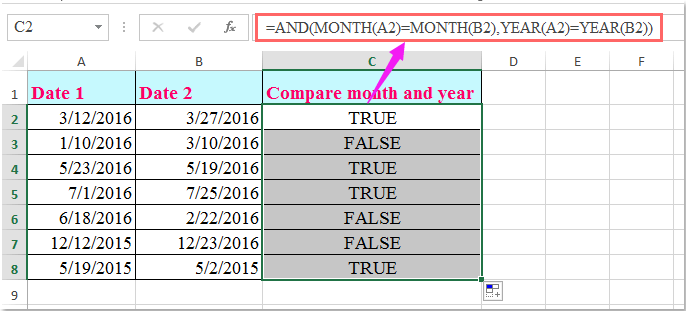
Notes:
1. Here is another shorter formula also can help you: =(A2-DAY(A2))=(B2-DAY(B2)).
2. In the formulas, A2 and B2 is the two dates that you want to compare, please change the cell references as your need.
Best Office Productivity Tools
Supercharge Your Excel Skills with Kutools for Excel, and Experience Efficiency Like Never Before. Kutools for Excel Offers Over 300 Advanced Features to Boost Productivity and Save Time. Click Here to Get The Feature You Need The Most...
Office Tab Brings Tabbed interface to Office, and Make Your Work Much Easier
- Enable tabbed editing and reading in Word, Excel, PowerPoint, Publisher, Access, Visio and Project.
- Open and create multiple documents in new tabs of the same window, rather than in new windows.
- Increases your productivity by 50%, and reduces hundreds of mouse clicks for you every day!
All Kutools add-ins. One installer
Kutools for Office suite bundles add-ins for Excel, Word, Outlook & PowerPoint plus Office Tab Pro, which is ideal for teams working across Office apps.
- All-in-one suite — Excel, Word, Outlook & PowerPoint add-ins + Office Tab Pro
- One installer, one license — set up in minutes (MSI-ready)
- Works better together — streamlined productivity across Office apps
- 30-day full-featured trial — no registration, no credit card
- Best value — save vs buying individual add-in