How to Calculate Monthly Mortgage Payment in Excel
For many people today, calculating monthly mortgage payments is a common task. In this article, I will guide you through the process of calculating monthly mortgage payments in Excel.
Calculate monthly mortgage payment with Excel template
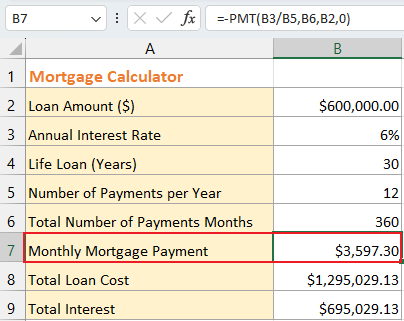
Calculate monthly mortgage payment with formula
To calculate your monthly mortgage payment, follow these steps:
Step 1: Gather the Required Information:
Before proceeding with the calculation of your monthly mortgage payment, it's essential to gather the necessary information.
Loan Amount (B2)
Annual Interest Rate (B3)
Life Loan (B4)
Number of Payments per Year (B5)

Step 2: Calculate the Total Number of Payments Months
In the cell B6, use below formula and press "Enter" key to calculate the total number of payments months.
=B4*B5
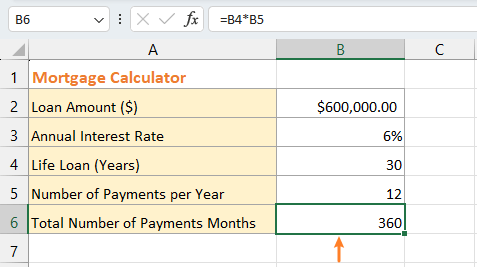
Step 3: Use the PMT Function to calculate the Monthly Mortgage Payment
The PMT function in Excel is a financial function used to calculate the periodic payment, such as monthly loan or mortgage payments, based on constant payments and a constant interest rate. It's a useful tool for financial planning and analysis. The function requires three main arguments:
- Rate (required): The interest rate for each period. In this example, it will be =B3/B5.
- Nper (required): The total number of payment periods. In this example, it will be B6.
- Pv (required): The present value, or the initial amount of the loan or investment. In this example, it will be B2.
Additionally, you can include two optional arguments:
- Fv (optional): The future value or a cash balance you want to attain after the last payment is made (usually omitted or set to 0 for loans).
- Type (optional): Indicates whether the payment is due at the beginning or end of the period (0 or omitted for end-of-period payments, 1 for beginning-of-period payments).
In the cell B7, use below formula and press "Enter" key to get the monthly mortgage payment.
=PMT(B3/B5,B6,B2,0)

Generally, the PMT function returns a negative value, for getting a positive value, please add a minus sign at the front of the PMT function.
=-PMT(B3/B5,B6,B2,0)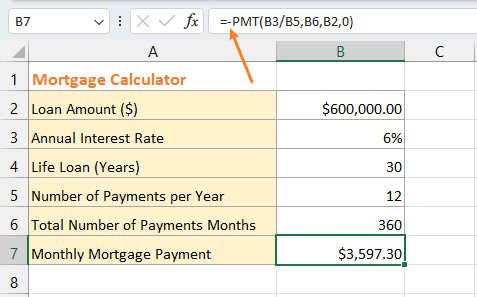
Step 4: Calculate the Total Loan Cost
If you want to know how much your entire loan will cost in total, you can use the following formula and press "Enter" key to get the total loan amount.
=B7*B6 // Monthly mortgage payment * total number of payments months
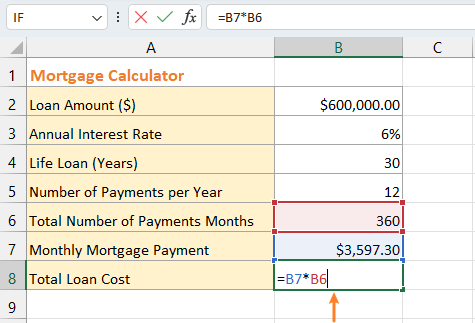
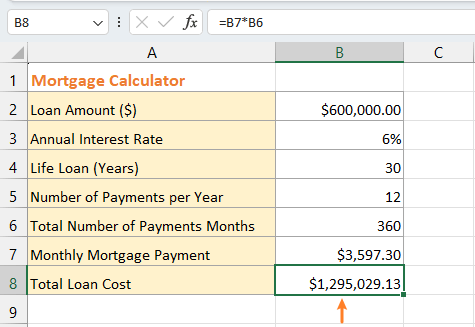
Step 5: Calculate the Total Interest
To get the total interests, use below formula and press "Enter" key.
=B8-B2// Total loan cost – loan amount

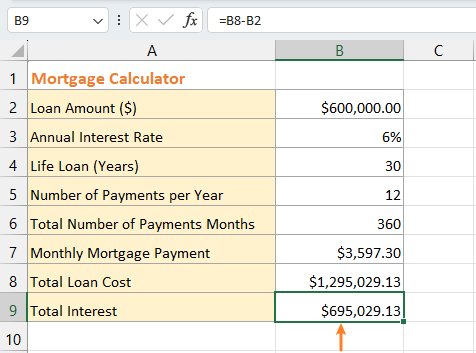
Calculate monthly mortgage payment with Excel template
In Excel, various templates are provided for you, including a monthly mortgage payment calculator. Please follow the steps below to apply an Excel template.
Click "File" > "New".

In the search bar in the "New" section, type "mortgage" or other keywords as you need into it, press "Enter" key to search the relative templates.

Then the relavant templates are list.

Double-click on the template that you need.

Now the template is created and opened.
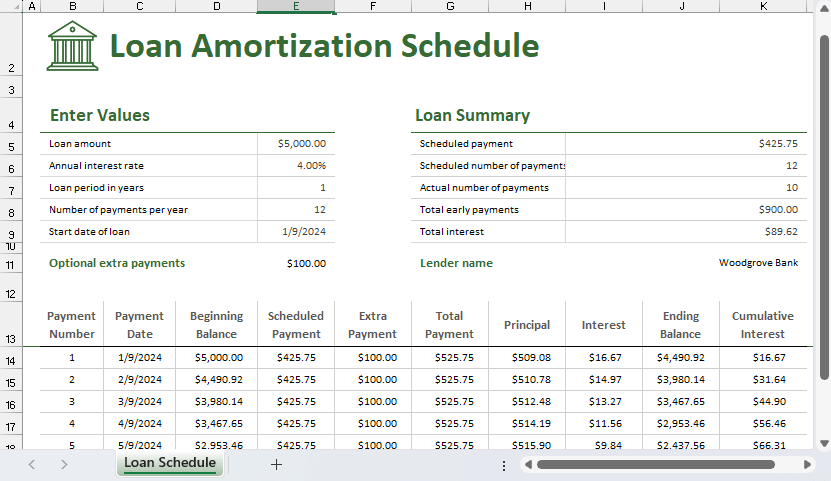
The insights shared above outline methods to calculate monthly mortgage payments in Excel. I trust this information serves you well. For more game-changing Excel strategies that can elevate your data management, explore further here.
The Best Office Productivity Tools
Kutools for Excel - Helps You To Stand Out From Crowd
Kutools for Excel Boasts Over 300 Features, Ensuring That What You Need is Just A Click Away...
Office Tab - Enable Tabbed Reading and Editing in Microsoft Office (include Excel)
- One second to switch between dozens of open documents!
- Reduce hundreds of mouse clicks for you every day, say goodbye to mouse hand.
- Increases your productivity by 50% when viewing and editing multiple documents.
- Brings Efficient Tabs to Office (include Excel), Just Like Chrome, Edge and Firefox.
Table of contents
- Calculate monthly mortgage payment with formula
- Calculate monthly mortgage payment with Excel template
- Related Articles
- Best Office Productivity Tools
- Comments
Kutools Makes Your Work Easier
--300+ features, experience 30-day free trial now. 👈
Including 40+ Practical Formulas (Calculate age based on birthday ...) 12 Text Tools (Add Text, Remove Characters ...) 50+ Chart Types (Gantt Chart ...) 19 Insertion Tools (Insert QR Code, Insert Picture from Path ...) 12 Conversion Tools (Numbers to Words, Currency Conversion ...) 7 Merge & Split Tools (Advanced Combine Rows, Split Excel Cells ...) ... and more.



