How to sort each row alphabetically and individually at once?
Supposing you have a range of data, and now you want to sort each row alphabetically and individually as below screenshot shown, how can you solve it? In this article, I will introduce some methods and trick on handling this job in Excel quickly.
Sort each row alphabetically one by one with Sort function
Sort each row alphabetically quickly with formulas
 Sort each row alphabetically one by one with Sort function
Sort each row alphabetically one by one with Sort function
To sort each row alphabetically and individually, you can apply Sort function and choose Sort left to right option and then sort them one by one.
1. Select the first row you want to sort alphabetically, and click Data > Sort, and in the popping Sort Warning dialog, check Continue with the current selection option, and click the Sort button. See screenshot: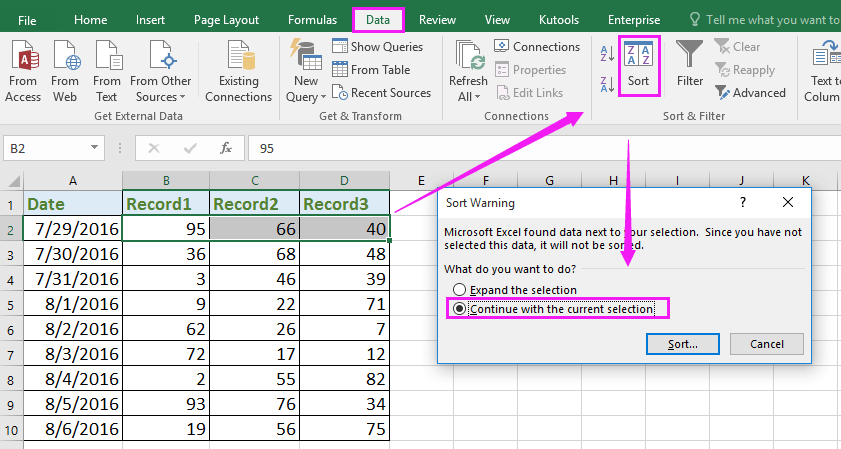
2. Then in the Sort dialog, click Options to open Sort Options dialog, and check Sort left to right. See screenshot: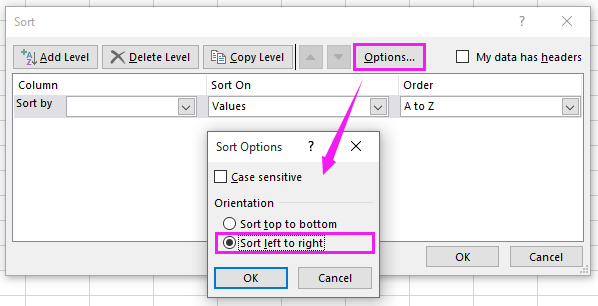
3. Then click OK to go back to Sort dialog, and select the row number you want to sort first in the Row drop down list, and then specify Sort On and Order as you need. See screenshot: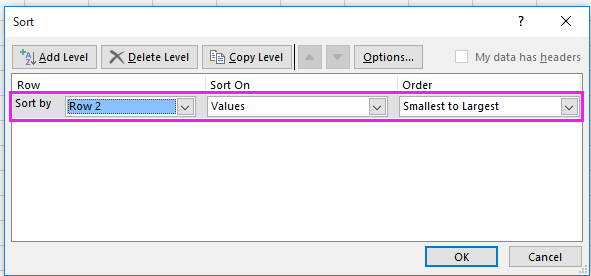
4. Click OK. You can find the first row you selected has been sorted from smallest to largest. See screenshot: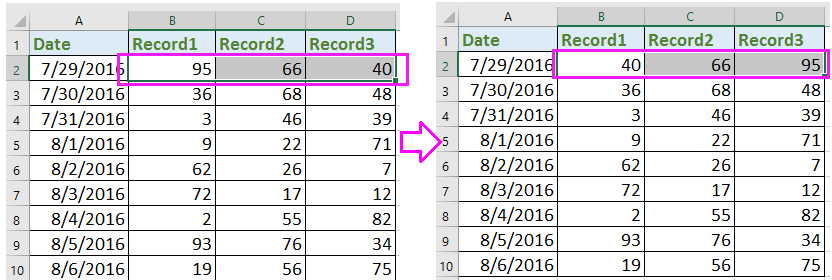
5. Repeat above 1-4 steps to sort other rows one by one. And now each row has been sorted alphabetically and individually.

Unlock Excel Magic with Kutools AI
- Smart Execution: Perform cell operations, analyze data, and create charts—all driven by simple commands.
- Custom Formulas: Generate tailored formulas to streamline your workflows.
- VBA Coding: Write and implement VBA code effortlessly.
- Formula Interpretation: Understand complex formulas with ease.
- Text Translation: Break language barriers within your spreadsheets.
 Sort each row alphabetically quickly with formulas
Sort each row alphabetically quickly with formulas
If there are hundreds of rows needed to be sorted individually, above method are time-wasted. Here I introduce some formulas for you to quickly sort each row individually from smallest to largest or vice versa.
1. Select a blank cell next to the rows you want to sort, F2 for instance, enter this formula =SMALL($B2:$D2,1), and press Enter key. See screenshot:
2. Then go to next cell, G2, enter this formula =SMALL($B2:$D2,2) and press Enter key. See screenshot: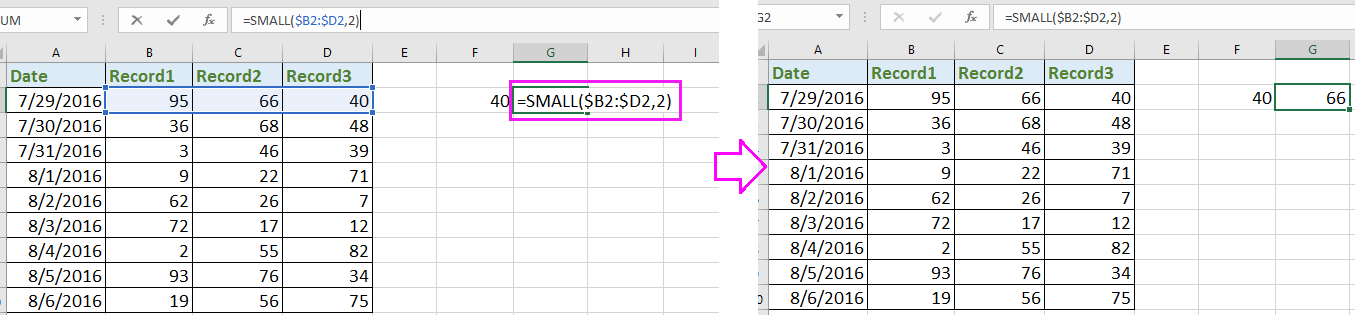
3. In cell M2, enter the formula =SMALL($B2:$D2,3) and press Enter key, now the first row has been sorted from smallest to largest. See screenshot: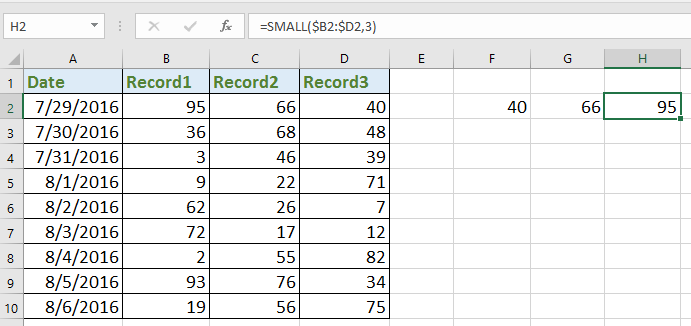
Tip: in above formulas, B2:D2 is the column cells in the row you want to sort, and 1, 2,3 indicate the first smallest, the second smallest, the third smallest, you can change them as you need.
4. And select the cells F2: H2 (the formula cells) and drag auto fill handle over the cells you need to use to sort the corresponding column cells. See screenshot: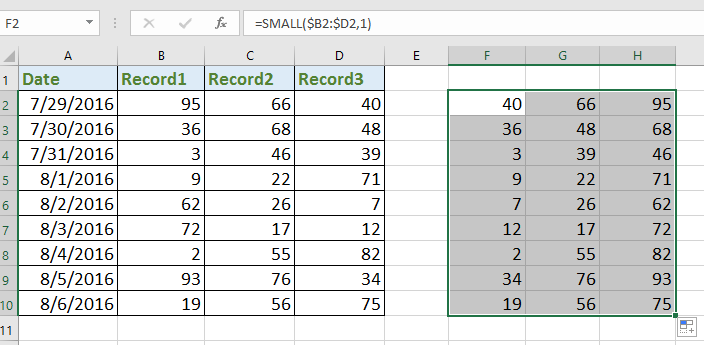
Now each row has been sorted individually, you can copy the formula cells and paste them as value to instead of the original value in the data range as you need.
Best Office Productivity Tools
Supercharge Your Excel Skills with Kutools for Excel, and Experience Efficiency Like Never Before. Kutools for Excel Offers Over 300 Advanced Features to Boost Productivity and Save Time. Click Here to Get The Feature You Need The Most...
Office Tab Brings Tabbed interface to Office, and Make Your Work Much Easier
- Enable tabbed editing and reading in Word, Excel, PowerPoint, Publisher, Access, Visio and Project.
- Open and create multiple documents in new tabs of the same window, rather than in new windows.
- Increases your productivity by 50%, and reduces hundreds of mouse clicks for you every day!
All Kutools add-ins. One installer
Kutools for Office suite bundles add-ins for Excel, Word, Outlook & PowerPoint plus Office Tab Pro, which is ideal for teams working across Office apps.
- All-in-one suite — Excel, Word, Outlook & PowerPoint add-ins + Office Tab Pro
- One installer, one license — set up in minutes (MSI-ready)
- Works better together — streamlined productivity across Office apps
- 30-day full-featured trial — no registration, no credit card
- Best value — save vs buying individual add-in