How to sum numbers until a certain value is reached in adjacent cell in Excel?
To sum a range of data in Excel is very easy for you, but have you known how to sum all data until a certain value is reached in adjacent cell? For example, there is a range of data, Row 1 includes years, Row 2 includes data values, and you want to sum all values in Row 2 until the corresponding cell in Row 1 is reached 2014 as shown as below screenshot.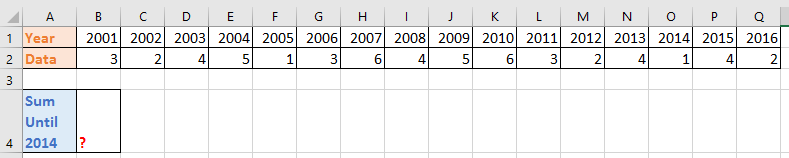
Sum numbers until a certain value reached in adjacent cell
 Sum numbers until a certain value reached in adjacent cell
Sum numbers until a certain value reached in adjacent cell
Here I introduce a formula for you to quickly sum numbers until a value reached in adjacent cell.
Select a blank cell which will place the result, B4 for instance, and enter this formula =SUMIF($B$1:$Q$2,"<= 2014",$B$2:$Q$2) and press Enter key to show the summing result. See screenshot:
In the formula, B1:Q2 is the data range, and 2014 is the value you want to reach, you can change them as you need.

Unlock Excel Magic with Kutools AI
- Smart Execution: Perform cell operations, analyze data, and create charts—all driven by simple commands.
- Custom Formulas: Generate tailored formulas to streamline your workflows.
- VBA Coding: Write and implement VBA code effortlessly.
- Formula Interpretation: Understand complex formulas with ease.
- Text Translation: Break language barriers within your spreadsheets.
Best Office Productivity Tools
Supercharge Your Excel Skills with Kutools for Excel, and Experience Efficiency Like Never Before. Kutools for Excel Offers Over 300 Advanced Features to Boost Productivity and Save Time. Click Here to Get The Feature You Need The Most...
Office Tab Brings Tabbed interface to Office, and Make Your Work Much Easier
- Enable tabbed editing and reading in Word, Excel, PowerPoint, Publisher, Access, Visio and Project.
- Open and create multiple documents in new tabs of the same window, rather than in new windows.
- Increases your productivity by 50%, and reduces hundreds of mouse clicks for you every day!
All Kutools add-ins. One installer
Kutools for Office suite bundles add-ins for Excel, Word, Outlook & PowerPoint plus Office Tab Pro, which is ideal for teams working across Office apps.
- All-in-one suite — Excel, Word, Outlook & PowerPoint add-ins + Office Tab Pro
- One installer, one license — set up in minutes (MSI-ready)
- Works better together — streamlined productivity across Office apps
- 30-day full-featured trial — no registration, no credit card
- Best value — save vs buying individual add-in