How to sum or count first n values in an Excel column or row?
Have you ever imaged to sum or count only first n values in an Excel column or a row? For example, I have a list of values, and now I want to sum first 3 values only of the list as below screenshot shown. In this article, I introduce some formulas which can quickly sum or count first n values in a column or row in Excel.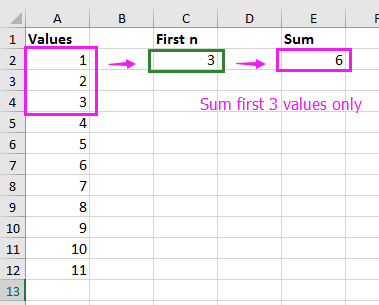
 Count or sum first n values in a column with formulas
Count or sum first n values in a column with formulas
Sum first n values only, you can do as below:
Select a blank cell which you will put the result into, and enter this formula =SUM(OFFSET($A$2,0,0,C2)), press Enter key to calculate the result. See screenshot:
Count first n values excluding text only, you can do as below:
Select a blank cell and type this formula =COUNT(OFFSET($A$2,0,0,C2)), press Enter key to get the result. See screenshot:

Unlock Excel Magic with Kutools AI
- Smart Execution: Perform cell operations, analyze data, and create charts—all driven by simple commands.
- Custom Formulas: Generate tailored formulas to streamline your workflows.
- VBA Coding: Write and implement VBA code effortlessly.
- Formula Interpretation: Understand complex formulas with ease.
- Text Translation: Break language barriers within your spreadsheets.
 Count or sum first n values in a row with formulas
Count or sum first n values in a row with formulas
If you want to count or sum first n values in a row, you can do as below
Select a blank cell that you want to put the calculated result into, and enter this formula =SUM(OFFSET(A20,0,0,1,A23)), press Enter key to get the calculation. See screenshot:
1. To count first n numeric strings in a row, use this formula =COUNT(OFFSET(A20,0,0,1,A23)).
2. In above formulas. A20 is the first value in the row you want to calculate, A23 indicates to count or sum first n values, you can change them as you need.
Best Office Productivity Tools
Supercharge Your Excel Skills with Kutools for Excel, and Experience Efficiency Like Never Before. Kutools for Excel Offers Over 300 Advanced Features to Boost Productivity and Save Time. Click Here to Get The Feature You Need The Most...
Office Tab Brings Tabbed interface to Office, and Make Your Work Much Easier
- Enable tabbed editing and reading in Word, Excel, PowerPoint, Publisher, Access, Visio and Project.
- Open and create multiple documents in new tabs of the same window, rather than in new windows.
- Increases your productivity by 50%, and reduces hundreds of mouse clicks for you every day!
All Kutools add-ins. One installer
Kutools for Office suite bundles add-ins for Excel, Word, Outlook & PowerPoint plus Office Tab Pro, which is ideal for teams working across Office apps.
- All-in-one suite — Excel, Word, Outlook & PowerPoint add-ins + Office Tab Pro
- One installer, one license — set up in minutes (MSI-ready)
- Works better together — streamlined productivity across Office apps
- 30-day full-featured trial — no registration, no credit card
- Best value — save vs buying individual add-in