How to find minimum value in a range excluding zero value in Excel?
Normally, zero value is supposed to be the minimum value among positive numbers. But in some cases, you need to find the minimum value in a range excluding the zero value. This article will show you method of finding minimum value excluding zero in Excel.
Find minimum value excluding zero with formula
 Find minimum value excluding zero with formula
Find minimum value excluding zero with formula
Supposing your number values locate in range A1:E7 as below screenshot shown. Please apply the following formula to get the minimum value in that range excluding zero in Excel.
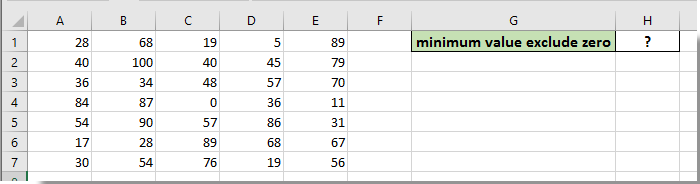
1. Select a blank cell (H1) for placing the minimum value, enter formula =SMALL(A1:E7,COUNTIF($A$1:$E$7,0)+1) into the Formula Bar, and then press the Enter key.
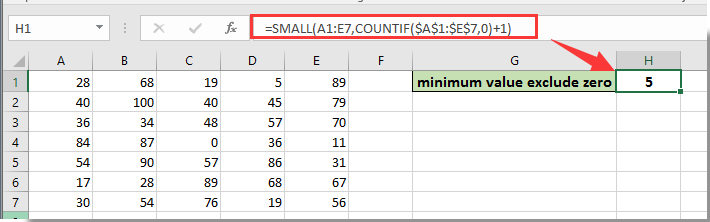
Then the minimum value of specified range excluding zero is populated in the selected cell as above screenshot shown.
Note: You can also use the array formula =MIN(IF($A$1:$E$7 <>0,$A$1:$E$7)) + Ctrl + Shift + Enter keys to get the minimum value of a range excluding zero in Excel.
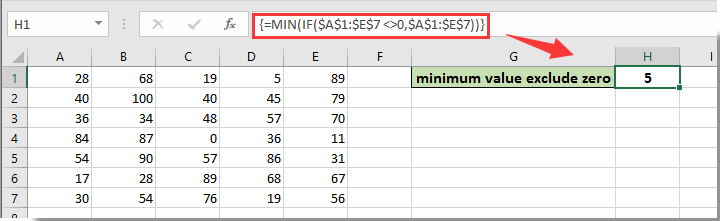

Unlock Excel Magic with Kutools AI
- Smart Execution: Perform cell operations, analyze data, and create charts—all driven by simple commands.
- Custom Formulas: Generate tailored formulas to streamline your workflows.
- VBA Coding: Write and implement VBA code effortlessly.
- Formula Interpretation: Understand complex formulas with ease.
- Text Translation: Break language barriers within your spreadsheets.
Best Office Productivity Tools
Supercharge Your Excel Skills with Kutools for Excel, and Experience Efficiency Like Never Before. Kutools for Excel Offers Over 300 Advanced Features to Boost Productivity and Save Time. Click Here to Get The Feature You Need The Most...
Office Tab Brings Tabbed interface to Office, and Make Your Work Much Easier
- Enable tabbed editing and reading in Word, Excel, PowerPoint, Publisher, Access, Visio and Project.
- Open and create multiple documents in new tabs of the same window, rather than in new windows.
- Increases your productivity by 50%, and reduces hundreds of mouse clicks for you every day!
All Kutools add-ins. One installer
Kutools for Office suite bundles add-ins for Excel, Word, Outlook & PowerPoint plus Office Tab Pro, which is ideal for teams working across Office apps.
- All-in-one suite — Excel, Word, Outlook & PowerPoint add-ins + Office Tab Pro
- One installer, one license — set up in minutes (MSI-ready)
- Works better together — streamlined productivity across Office apps
- 30-day full-featured trial — no registration, no credit card
- Best value — save vs buying individual add-in