How to convert yyyymmddhhmmss date format to normal datetime in Excel?
Maybe you have a worksheet which contains some date time format as this: yyyymmddhhmmss, but now, you want to convert it to the normal date time format dd/mm/yyyy hh:mm:ss as following screenshot shown. How could you deal with this task in Excel?

Convert yyyymmddhhmmss to normal date time format with formulas
 Convert yyyymmddhhmmss to normal date time format with formulas
Convert yyyymmddhhmmss to normal date time format with formulas
The following formulas may help you to convert the yyyymmddhhmmss date time format to the normal date time format as you need. Please do as this:
Enter this formula:
=TEXT(DATE(LEFT(A2,4),MID(A2,5,2),MID(A2,7,2))+TIME(MID(A2,9,2),MID(A2,11,2),MID(A2,13,2)),"dd/mm/yyyy hh:mm:ss")into a blank cell where you want to locate the result, and then drag the fill handle down to the cells that you want to contain this formula, and all the date time has been converted to the normal date time as usual, see screenshot:

Notes:
1. In the above formula, A2 is the cell that you want to convert.
2. Except the above formula, here is another simple formula also can help you, please enter this formula: =--TEXT(A2,"0000\-00\-00\ 00\:00\:00") into a blank cell to get the following results:

Then format the values as DD/MM/YYYY HH:MM:SS date time format as you need in to the Format Cells dialog box to get the normal date time format.
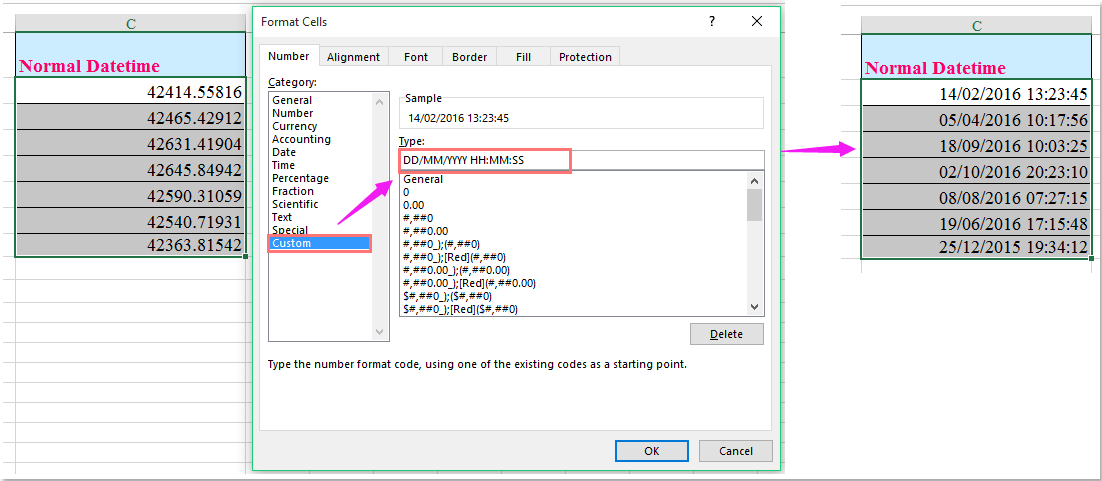

Unlock Excel Magic with Kutools AI
- Smart Execution: Perform cell operations, analyze data, and create charts—all driven by simple commands.
- Custom Formulas: Generate tailored formulas to streamline your workflows.
- VBA Coding: Write and implement VBA code effortlessly.
- Formula Interpretation: Understand complex formulas with ease.
- Text Translation: Break language barriers within your spreadsheets.
Best Office Productivity Tools
Supercharge Your Excel Skills with Kutools for Excel, and Experience Efficiency Like Never Before. Kutools for Excel Offers Over 300 Advanced Features to Boost Productivity and Save Time. Click Here to Get The Feature You Need The Most...
Office Tab Brings Tabbed interface to Office, and Make Your Work Much Easier
- Enable tabbed editing and reading in Word, Excel, PowerPoint, Publisher, Access, Visio and Project.
- Open and create multiple documents in new tabs of the same window, rather than in new windows.
- Increases your productivity by 50%, and reduces hundreds of mouse clicks for you every day!
All Kutools add-ins. One installer
Kutools for Office suite bundles add-ins for Excel, Word, Outlook & PowerPoint plus Office Tab Pro, which is ideal for teams working across Office apps.
- All-in-one suite — Excel, Word, Outlook & PowerPoint add-ins + Office Tab Pro
- One installer, one license — set up in minutes (MSI-ready)
- Works better together — streamlined productivity across Office apps
- 30-day full-featured trial — no registration, no credit card
- Best value — save vs buying individual add-in