How to handle if cell contains a word then put a text in another cell?
Here is a list of product ID, and now I want to find if the cell contains a string “KTE”, and then put the text “TRUE” into its adjacent cell as below screenshot shown. Have you any quick ways to solve it? In this article, I am talking about the tricks on finding if a cell contains a word and then putting a text into the adjacent cell.
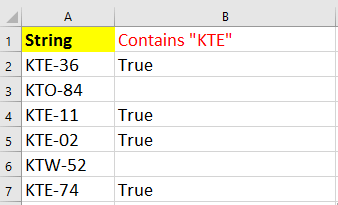
If a cell contains a word then another cell equals a specific text
Here is a simple formula that can help you to quickly check if a cell contains a word, and then put a text in its next cell.
Select the cell you want to put the text, and type this formula =IF(ISNUMBER(SEARCH("KTE",A2)),"True","") and then drag auto fill handle down to the cells you want to apply this formula. See screenshot:
 |  | 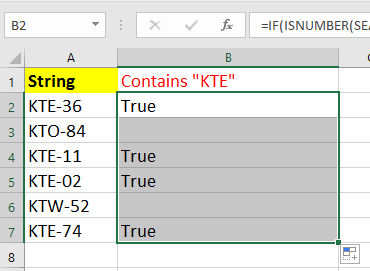 |
In the formula, A2 is the cell you want to check if contains a specific word, and KTE is the word you want to check, True is the text you want to display in another cell. You can change these references as you need.
If a cell contains a word then select or highlight
If you want to check if a cell contains a specific word and then select or highlight it, you can apply the Select Specific Cells feature of Kutools for Excel, which can quickly handle this job.
After installing Kutools for Excel, please do as below:(Free Download Kutools for Excel Now!)
1. Select the range you want to check if the cell contains a specific word, and click Kutools > Select > Select Specific Cells. See screenshot:
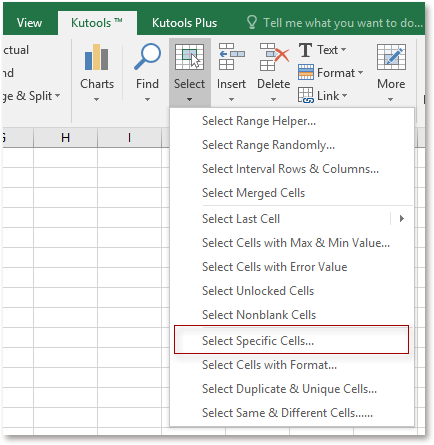
2. Then in the popping dialog, check Cell option, and select Contains from the first drop down list, then type the word you want to check into the next textbox. See screenshot: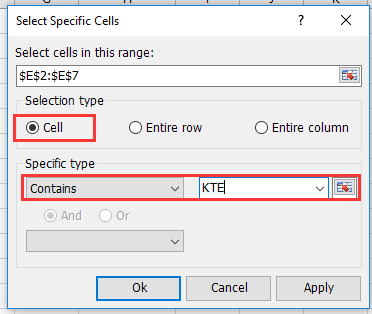
3. Click Ok, a dialog pops out to remind you how may cells contains the word you want to find, and click OK to close the dialog. See screenshot: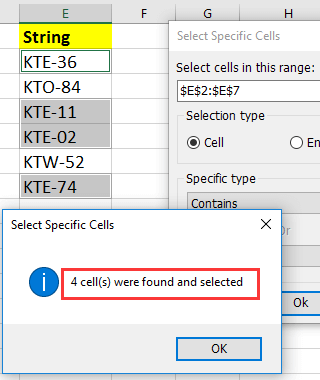
4. Then the cells containing the specified word have been selected, if you want to highlight them, go to Home > Fill Color to choose one fill color to outstanding them.
Demo: Select specific cells in Excel
Best Office Productivity Tools
Supercharge Your Excel Skills with Kutools for Excel, and Experience Efficiency Like Never Before. Kutools for Excel Offers Over 300 Advanced Features to Boost Productivity and Save Time. Click Here to Get The Feature You Need The Most...
Office Tab Brings Tabbed interface to Office, and Make Your Work Much Easier
- Enable tabbed editing and reading in Word, Excel, PowerPoint, Publisher, Access, Visio and Project.
- Open and create multiple documents in new tabs of the same window, rather than in new windows.
- Increases your productivity by 50%, and reduces hundreds of mouse clicks for you every day!
All Kutools add-ins. One installer
Kutools for Office suite bundles add-ins for Excel, Word, Outlook & PowerPoint plus Office Tab Pro, which is ideal for teams working across Office apps.
- All-in-one suite — Excel, Word, Outlook & PowerPoint add-ins + Office Tab Pro
- One installer, one license — set up in minutes (MSI-ready)
- Works better together — streamlined productivity across Office apps
- 30-day full-featured trial — no registration, no credit card
- Best value — save vs buying individual add-in