How to quickly calculate the square root of a value in Excel?
Have you ever been annoyed by calculating the square root of multiple values one by one manually? Actually, you can quickly calculate the square root of values at once with a simple formula in an Excel sheet.
Calculate square root by SQRT function
Calculate square root by Operation feature
 Calculate square root by SQRT function
Calculate square root by SQRT function
Select a blank cell that you will place the result, enter this formula =SQRT(A2), and then drag fill handle down to apply this formula to cells. See screenshot:
In the formula, A2 is the cell you use to calculate the square root.
 Calculate square root by Operation feature
Calculate square root by Operation feature
If you want to replace the numbers with their square roots directly, you can apply Kutools for Excel’s Operation utility.
1. Select the numbers you want to calculate, click Kutools > More > Operation. See screenshot:
2. In the Operation Tools dialog, check Function from the left Operation list, select SQRT from the drop-down list in middle section, and you can specify to create formulas or skip formula cells as you need. See screenshot: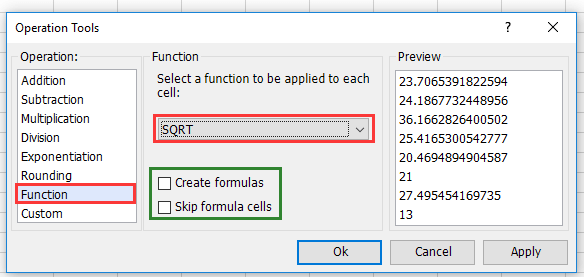
3. Click Ok.
Kutools for Excel - Supercharge Excel with over 300 essential tools, making your work faster and easier, and take advantage of AI features for smarter data processing and productivity. Get It Now
Best Office Productivity Tools
Supercharge Your Excel Skills with Kutools for Excel, and Experience Efficiency Like Never Before. Kutools for Excel Offers Over 300 Advanced Features to Boost Productivity and Save Time. Click Here to Get The Feature You Need The Most...
Office Tab Brings Tabbed interface to Office, and Make Your Work Much Easier
- Enable tabbed editing and reading in Word, Excel, PowerPoint, Publisher, Access, Visio and Project.
- Open and create multiple documents in new tabs of the same window, rather than in new windows.
- Increases your productivity by 50%, and reduces hundreds of mouse clicks for you every day!
All Kutools add-ins. One installer
Kutools for Office suite bundles add-ins for Excel, Word, Outlook & PowerPoint plus Office Tab Pro, which is ideal for teams working across Office apps.
- All-in-one suite — Excel, Word, Outlook & PowerPoint add-ins + Office Tab Pro
- One installer, one license — set up in minutes (MSI-ready)
- Works better together — streamlined productivity across Office apps
- 30-day full-featured trial — no registration, no credit card
- Best value — save vs buying individual add-in